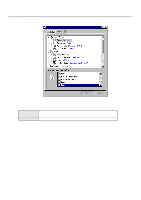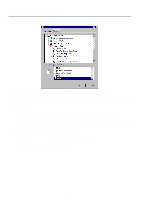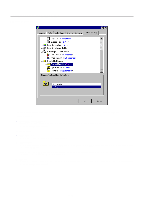Kyocera KM-1810 Printing System M Instruction Handbook (Functions Edition) - Page 49
Printer Driver for Windows2000
 |
View all Kyocera KM-1810 manuals
Add to My Manuals
Save this manual to your list of manuals |
Page 49 highlights
55..PrPinrteirnDtrieverr fDorrWiivndeorwsf2o00r0Windows2000 The following procedure explains the functions of the Universal driver and the KPDL2 driver for those who use Windows 2000 as their operating system. * Depending upon version upgrades of the printer driver, the screenshots shown here may differ somewhat from that of the actual printer driver. * Refer to the Instruction Manual for Windows or to On-Line Help for information regarding items that are not explained in this Instruction Handbook. * If you use the KPDL 2 driver, be sure to set the emulation mode in the printer to "KPDL" or "KPDL(AUTO)". 5-1 Opening the Printing Preference Window 1 Start Windows2000. 2 Click on [Start] on the task bar. The Start menu will appear. 3 Use the mouse to point to [Settings]. A submenu will appear, so click on [Printers]. The [Printers] folder will open. 4 Use the right mouse button to click on the icon for this printer. A pop-up menu will be displayed. Select [Printing Preferences] from the menu. The Printing Preferences window will open. * When you are making settings for optional equipment, select [Properties] here and then click on the [Device Settings] Tab. 5-1