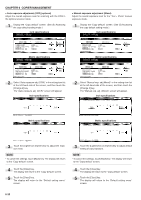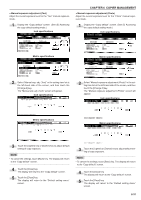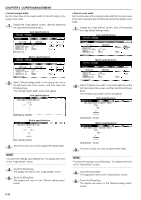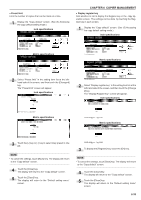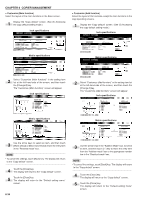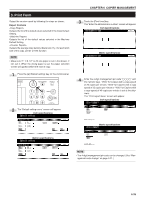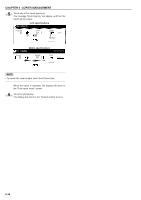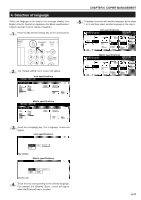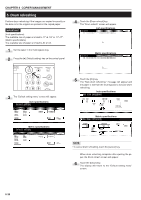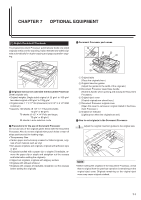Kyocera KM-2530 2530/3530/4030 Operation Guide Rev 2C - Page 108
Customize Main function, Inch specifications, Metric specifications, Customize Add function
 |
View all Kyocera KM-2530 manuals
Add to My Manuals
Save this manual to your list of manuals |
Page 108 highlights
CHAPTER 6 COPIER MANAGEMENT • Customize (Main function) Select the layout of the main functions in the Base screen. 1 Display the "Copy default" screen. (See (5) Accessing the copy default setting mode.) Inch specifications • Customize (Add function) Select the layout of the functions except the main functions in the copy operating screens. 1 Display the "Copy default" screen. (See (5) Accessing the copy default setting mode.) Inch specifications Metric specifications Metric specifications 2 Select "Customize (Main function)" in the setting item list at the left-hand side of the screen, and then touch the [Change #] key. The "Customize (Main function)" screen will appear. Inch specifications 2 Select "Customize (Add function)" in the setting item list at the left-hand side of the screen, and then touch the [Change #] key. The "Customize (Add function)" screen will appear. Inch specifications Metric specifications Metric specifications 3 Use the arrow keys to select an item, and then touch [Move ahead] or [Move to behind] to move the entry item in the "Resisted mode" box. NOTE • To cancel the settings, touch [Back] key. The display will return to the "Copy default" screen. 4 Touch the [Close] key. The display will return to the "Copy default" screen. 5 Touch the [Close] key. The display will return to the "Default setting menu" screen. 6-34 3 Use the arrow keys in the "Addition Mode" box, to select an item, and then touch [←] key to move the entry item from the "Addition mode" box to the appropriate number low in the "Resisted mode" box. NOTE • To cancel the settings, touch [Back] key. The display will return to the "Copy default" screen. 4 Touch the [Close] key. The display will return to the "Copy default" screen. 5 Touch the [Close] key. The display will return to the "Default setting menu" screen.