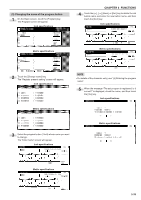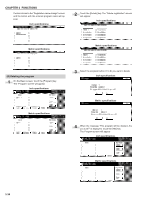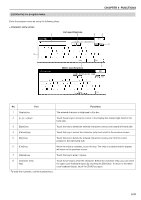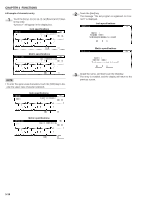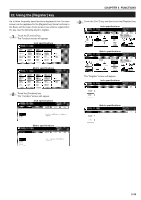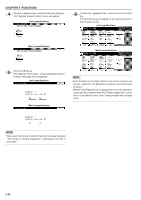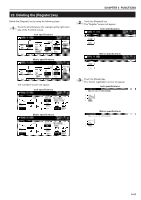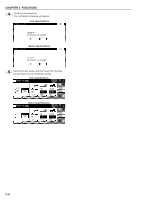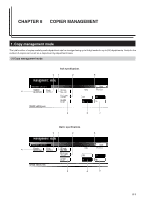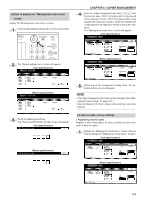Kyocera KM-2530 2530/3530/4030 Operation Guide Rev 2C - Page 72
the Function screen.
 |
View all Kyocera KM-2530 manuals
Add to My Manuals
Save this manual to your list of manuals |
Page 72 highlights
CHAPTER 5 FUNCTIONS 4 Touch the [Register] key, and then touch the [End] key. The "Register present setting" screen will appear. Inch specifications 6 Confirm the registration No., and then touch the [Yes] key. The [Combine] key will appear at the right-hand side of the Function screen. Inch specifications Metric specifications Metric specifications 5 Touch the [End] key. The "Register this function." screen will appear and confirmation message will be displayed. Inch specifications Metric specifications NOTE •Some functions in the Basic and the User choice screens can also be registered. The [Register] key will be active with these functions. • Whether the [Register] key is displayed or not in the operation screen can be set beforehand in the "Display register key" screen in the "Copy default" menu. (See "Display register key" on page 6-33.) NOTE • When selecting the key to which to function is already assigned "This number is already registered." is displayed in the top of the screen. 5-40