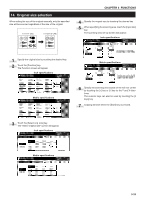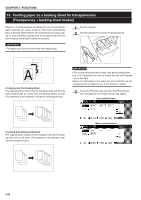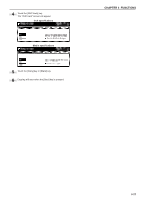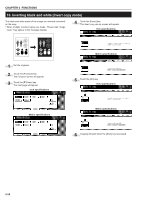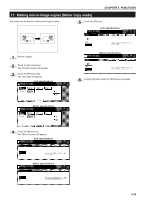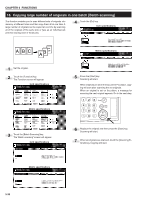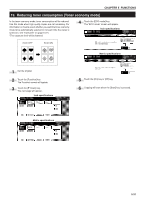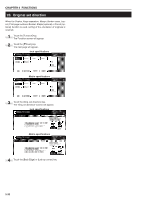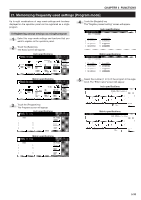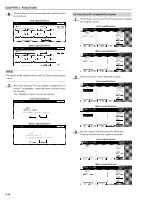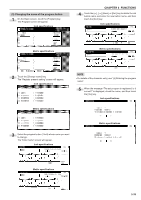Kyocera KM-2530 2530/3530/4030 Operation Guide Rev 2C - Page 62
Copying large number of originals in one batch [Batch scanning]
 |
View all Kyocera KM-2530 manuals
Add to My Manuals
Save this manual to your list of manuals |
Page 62 highlights
CHAPTER 5 FUNCTIONS 18. Copying large number of originals in one batch [Batch scanning] This function enables you to scan different sets of originals into memory at different times and then copy them all at one time. A large number of originals can be copied at one time by scanning all of the originals of the same size or type as an individual job and then storing each of those jobs. 4 Touch the [On] key. Inch specifications A B C ABC 1 Set the original. 2 Touch the [Function] key. The Function screen will appear. Inch specifications Metric specifications 3 Touch the [Batch Scanning] key. The "Batch scanning" screen will appear. Inch specifications Metric specifications 5 Press the [Start] key. Scanning will start. When originals are set in the Document Processor, copying will start after scanning the set originals. When an original is set on the platen, a message for scanning the next original appears. Go to the next step. 1 2 3 Reset 456 789 0 Stop/ Clear Start → 6 Replace the original and then press the [Start] key. Scanning will start. 7 When all originals are scanned, touch the [Scanning finished] key. Copying will start. Metric specifications 5-30