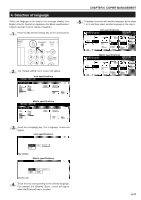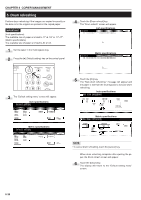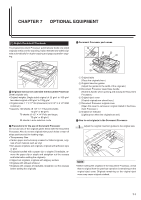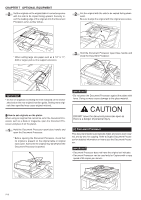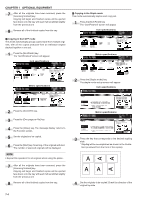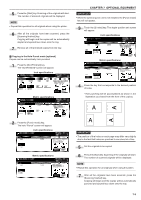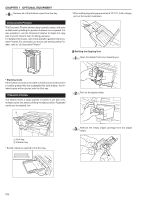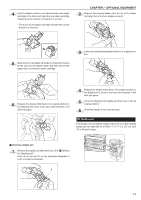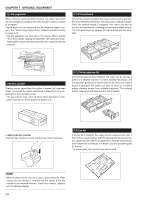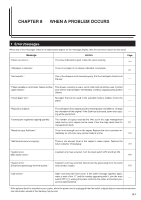Kyocera KM-2530 2530/3530/4030 Operation Guide Rev 2C - Page 116
Copying in Sort:OFF mode, Copying in the Staple mode, Inch specifications, Metric specifications
 |
View all Kyocera KM-2530 manuals
Add to My Manuals
Save this manual to your list of manuals |
Page 116 highlights
CHAPTER 7 OPTIONAL EQUIPMENT 7 After all the originals have been scanned, press the [Scanning finished] key. Copying will begin and finished copies will be ejected face down onto the tray with each full set shifted slightly from the previous one. 8 Remove all of the finished copies from the tray. 2 Copying in Sort:OFF mode This mode automatically groups copies made from multiple originals, with all the copies produced from an individual original stacked together in one set. 1 Press the [Sort/Finish] key. The "Sort/Finished" screen will appear. Inch specifications 3 Copying in the Staple mode This mode automatically staples each copy set. 1 Press the [Sort/Finish] key. The "Sort/Finished" screen will appear. Inch specifications Metric specifications Metric specifications 2 Press the [Staple mode] key. The staple mode set-up screen will appear. Inch specifications 2 Press the [Sort:OFF] key. 3 Press the [One page per file] key. 4 Press the [Close] key. The message display returns to the Function screen. 5 Set the originals to be copied. 6 Press the [Start] key. Scanning of the originals will start. The number of scanned originals will be displayed. NOTE • Repeat this operation for all originals when using the platen. 7 After all the originals have been scanned, press the [Scanning finished] key. Copying will begin and finished copies will be ejected face down onto the tray with each full set shifted slightly from the previous one. 8 Remove all of the finished copies from the tray. 7-4 A AA Metric specifications 3 Press the key that corresponds to the desired stapling style. * Stapling will be accomplished as shown in the illustration (as viewed from the front of the copies). A AA 4 Set the originals to be copied. Check the direction of the original top side.