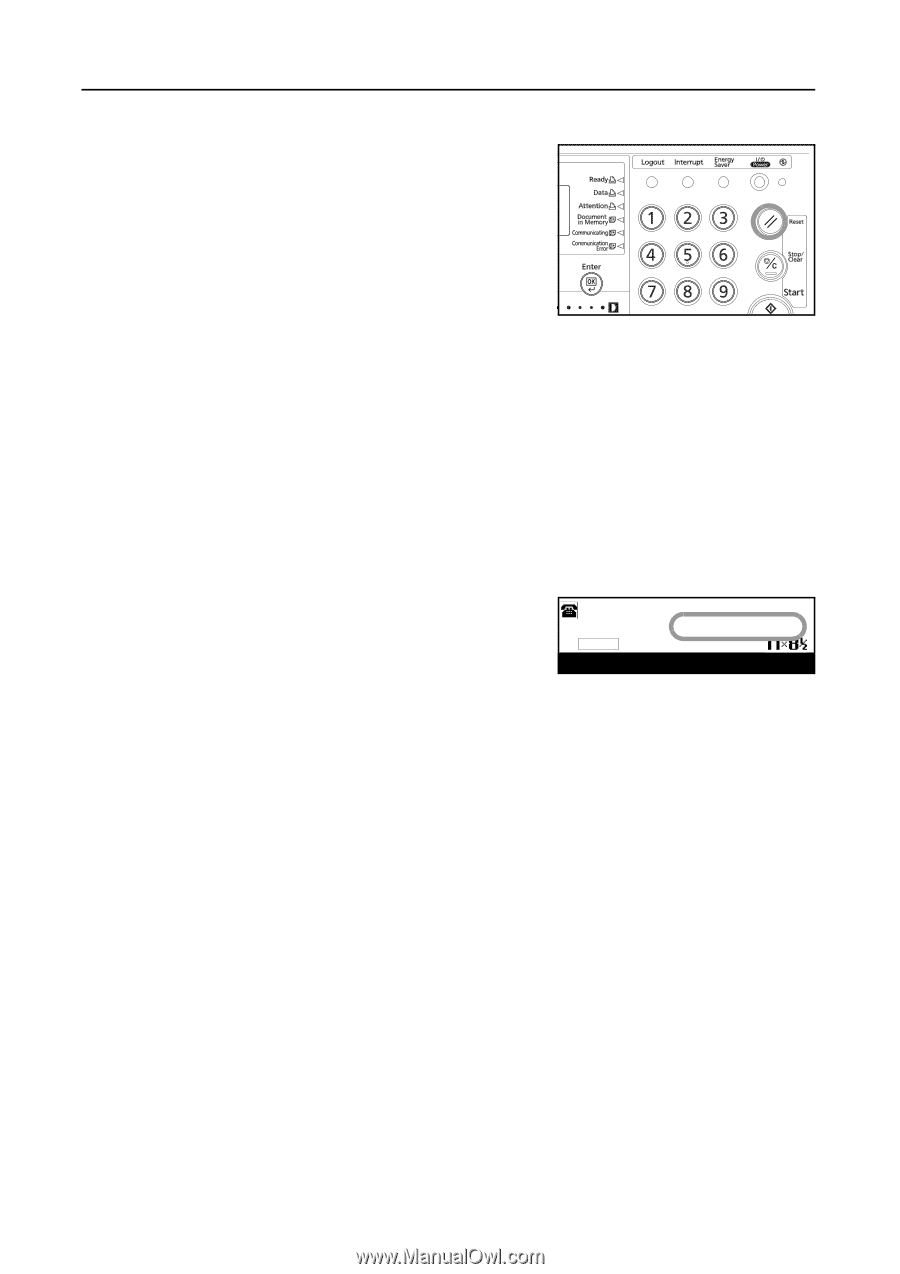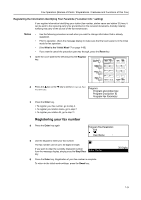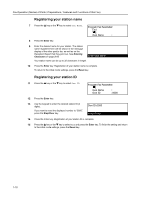Kyocera TASKalfa 181 Fax System (R) Operation Guide - Page 26
Notes, Automatically Clearing the Current Settings Auto Clear function, Using a 3-digit Document
 |
View all Kyocera TASKalfa 181 manuals
Add to My Manuals
Save this manual to your list of manuals |
Page 26 highlights
Fax Operation (Names of Parts / Preparations / Features and Functions of this Fax) When You Press the Reset Key... When you want to cancel a procedure part way through, simply press the Reset key. The operation panel will automatically return to the initial mode for fax operation. Notes • If, however, documents have already been set when you press the Reset key, the displayed size of those documents will remain in the message display. • Depending on the status of the operation, there are occasions when pressing the Reset key may have no effect. Automatically Clearing the Current Settings (Auto Clear function) The Auto Clear function will clear all entered settings and the touch panel will return to the initial mode settings after any type of transmission or print out, or if you do not press any keys within 10 - 270 seconds during any procedure. Note Entered settings will NOT be cleared, however, if documents are set in the Document Processor. Using a 3-digit Document Number to Manage Fax Communications (Document Number) The fax uses a 3-digit document number in order to manage each fax communication. This document number is assigned during each procedure and in the order that each communication that uses the timer, as well as each transmission or reception, is accomplished. :5543 01Page E F Storing Doc # :002 Document : The actual timing of the determination of each document number will differ depending upon the operation being carried out. In addition to appearing in the message display, this document number can be verified by checking the Transaction Result display, the Delayed Communication Report that is printed out for each communication that uses the timer or by printing out a Confirmation Report. (See Checking the Result of Transmissions on page 6-1, Printing Out a Confirmation Report on page 6-3, and Turning Print Out of Each Report ON/OFF ("Print Report" setting) on page 7-1.) 1-14