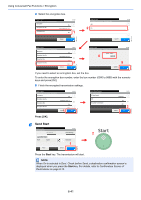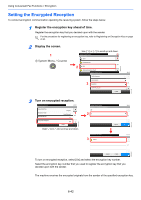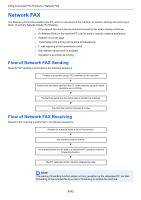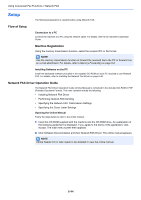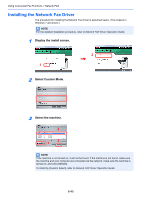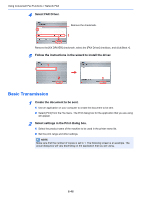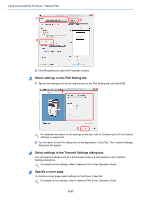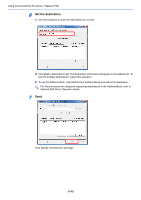Kyocera TASKalfa 205c Fax System (U) Operation Guide Rev-1 - Page 133
Basic Transmission, Select FAX Driver.
 |
View all Kyocera TASKalfa 205c manuals
Add to My Manuals
Save this manual to your list of manuals |
Page 133 highlights
Using Convenient Fax Functions > Network FAX 4 Select FAX Driver. Remove the checkmark. 1 2 Remove the [KX DRIVER] checkmark, select the [FAX Driver] checkbox, and click [Next >]. 5 Follow the instructions in the wizard to install the driver. 1 2 3 Basic Transmission 1 Create the document to be sent. 1 Use an application on your computer to create the document to be sent. 2 Select [Print] from the File menu. The Print dialog box for the application that you are using will appear. 2 Select settings in the Print dialog box. 1 Select the product name of the machine to be used in the printer name list. 2 Set the print range and other settings. NOTE Make sure that the number of copies is set to 1. The following screen is an example. The actual dialog box will vary depending on the application that you are using. 6-46