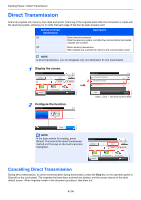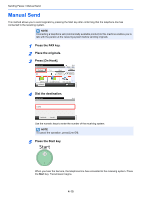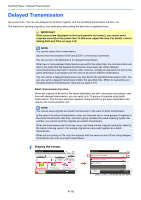Kyocera TASKalfa 205c Fax System (U) Operation Guide Rev-1 - Page 65
Sending Size Selection, 1, Selecting the FAX Resolution
 |
View all Kyocera TASKalfa 205c manuals
Add to My Manuals
Save this manual to your list of manuals |
Page 65 highlights
Sending Faxes > Original scan settings Sending Size Selection Select size of image to be sent. 1 Display the screen. Ready to send. FAX On Hook Chain Direct Recall 10:10 Dest. : Check Add Dest. 1 Address Book Functions Ext Address Book One Touch Key Favorites Ready to send. Functions 2 Sending Size FAX TX Resolution Density Original Image Close Use [ ] or [ For details, refer to the machine's Operation Guide. GB0669_00 GB0673_01 10:10 Same as Original Size 200x100dpi Normal 2/4 Normal 0 Text+Photo Add/Edit Shortcut ] to scroll up and down. Selecting the FAX Resolution Select fineness of images when sending FAX. The larger the number, the better the image resolution. However, better resolution also means larger file sizes and longer send times. Item Description 200 × 100 dpi Normal 200 × 200 dpi Fine when sending originals with standard size characters when sending originals with relatively small characters and thin lines Typical character size: 10.5 point (example: Resolution Resolution) Typical character size: 8 point (example: Resolution Resolution) 200 × 400 dpi Super (Super Fine) 400 × 400 dpi Ultra (Ultra Fine) when sending originals with minute characters and lines when sending originals with minute characters and lines more finely Typical character size: 6 point (example: Resolution Resolution) Typical character size: 6 point (example: Resolution Resolution) NOTE The default setting is 200 × 100 dpi (Normal). The higher the resolution, the clearer the image , but the fax transmission time is longer. The scan resolution must to equal to or higher than the fax resolution. If the fax resolution is higher than the scan resolution, the scan resolution will automatically change to the same setting as the fax resolution. 1 Display the screen. Ready to send. FAX On Hook Chain Direct Recall 10:10 Dest. : Check Add Dest. 1 Address Book Functions Ext Address Book One Touch Key Favorites GB0669_00 GB0673_01 Ready to send. Functions Sending Size 2 FAX TX Resolution Density Original Image Close Use [ ] or [ 10:10 Same as Original Size 200x100dpi Normal 2/4 Normal 0 Text+Photo Add/Edit Shortcut ] to scroll up and down. 4-11