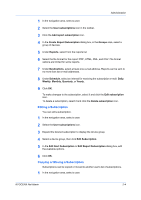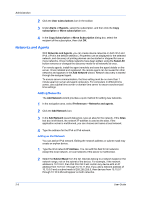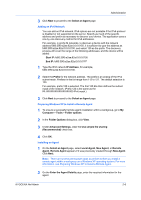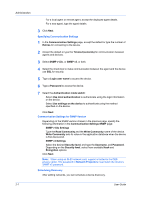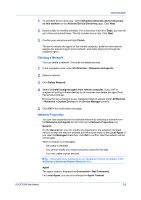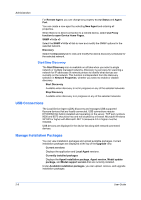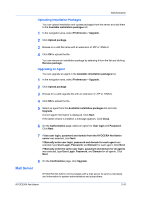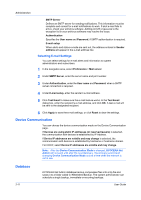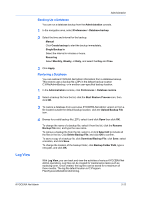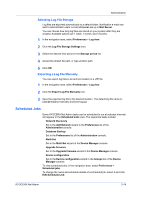Kyocera TASKalfa 5052ci Kyocera NET ADMIN Operation Guide for Ver 3.2.2016.3 - Page 16
Start/Stop Discovery, USB Connections, Manage Installation Packages
 |
View all Kyocera TASKalfa 5052ci manuals
Add to My Manuals
Save this manual to your list of manuals |
Page 16 highlights
Administration For Remote Agent, you can change any property except Status and Agent Port. You can create a new agent by selecting New Agent and entering all properties. When there is no direct connection to a remote device, select Use Proxy function to open Device Home Pages. SNMP v1/v2c v3 Select the SNMP v1/v2c v3 tab to view and modify the SNMP options for the selected network. Discovery Select the Discovery tab to view and modify the device discovery schedules for the selected network. Start/Stop Discovery The Start Discovery icon is available on all tabs when you select a single network or multiple managed networks. Discovery is a process for scanning a network for IP addresses of network printers to identify what devices are currently on the network. This function is independent from the discovery selection in Network Properties, whether you select to enable or disable discovery. Start Discovery Available when discovery is not in progress on any of the selected networks. Stop Discovery Available when discovery is in progress on any of the selected networks. USB Connections The Local Device Agent (LDA) discovers and manages USB-supported Kyocera devices that are locally connected. USB connections require KYOCERA Net Admin installed and operating on the server. TCP port numbers 9000 and 9072 should be free and not blocked by a firewall. Microsoft Windows XP SP3 or higher with Microsoft .NET Framework 4.0 or higher must be installed. USB devices are displayed in the device list along with network-connected devices. Manage Installation Packages You can view installation packages and upload available packages. Current installation packages are displayed at the top of the Upgrade view. Current versions Displays the application and Local Agent versions. Currently installed packages Displays the Agent installation package, Agent version, Model update package, and Model support version that are currently installed. Under Available installation packages, you can upload, remove, and upgrade installation packages. 2-9 User Guide