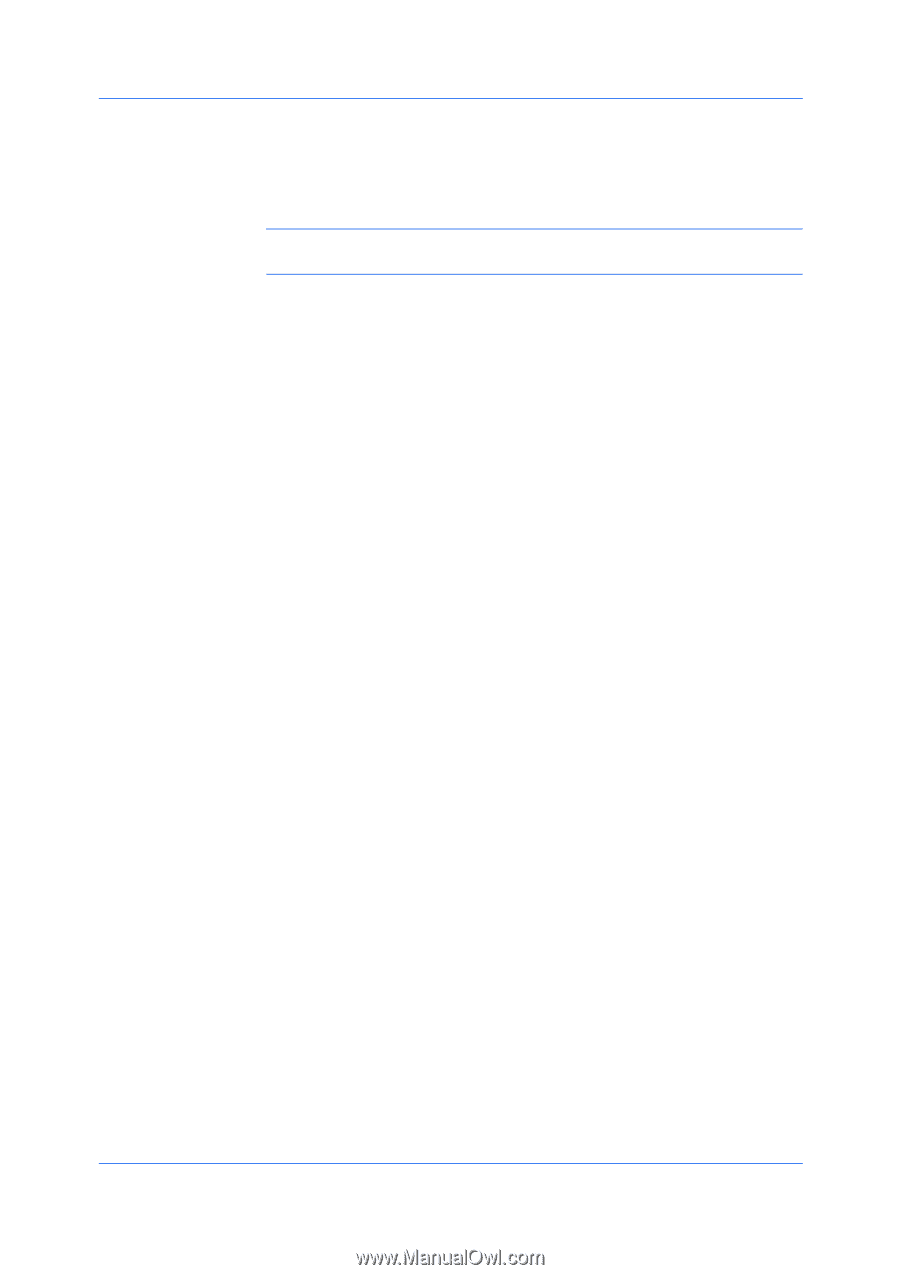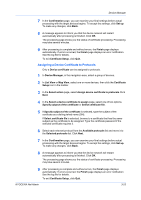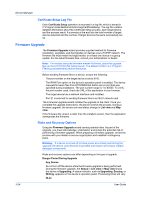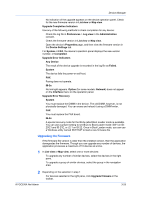Kyocera TASKalfa 5052ci Kyocera NET ADMIN Operation Guide for Ver 3.2.2016.3 - Page 50
Adding a Device Configuration Policy, Device Properties, Communication
 |
View all Kyocera TASKalfa 5052ci manuals
Add to My Manuals
Save this manual to your list of manuals |
Page 50 highlights
Device Manager A device configuration policy consists of Multi-Set template file (ZIP or XML) to specify contents of device configuration, and a run schedule. You can select a manual group or a dynamic group, but the created policy for one group cannot be used for another group. As such, a policy for a parent group cannot be inherited by a subgroup. You can add, edit, or delete a Device Configuration policy. Target settings can be any of the settings supported by Multi-Set. Note: Before configuration, the login and password of the target device should be set in the Device Properties dialog box in the Communication tab. Adding a Device Configuration Policy 1 In Device Manager, select a group of devices. 2 Click Groups, then click Device configuration to open the device configuration policy wizard. 3 To add a policy, in the policy list page click Add. 4 In the Add template page, click one option to select a template from the KYOCERA Net Admin server or from your local client. Browse to the location of the template. 5 Click Next. 6 In the next page select one option for when the Multi-Set should be performed. The options are: When device is added to group The Multi-Set job executes after the target device is added to the manual or dynamic group. One time Specify the Time, Day, Month, and Year. After the one time Multi-Set job is run, that policy and schedule is deleted. Recurring Specify the occurrence, Monthly, Weekly, or Daily and the respective time parameters. 7 In the next page, type the device configuration policy name. The maximum length is 128 characters. If you want to overwrite the settings on the target devices, select that check box. The Overwrite settings option appears only if the selected template file contains Device Document Box, Device Address Book, Device User List, or Device Network Groups settings. 8 In the Confirmation page, review your settings and then click Save. 9 After Multi-Set completes, an automatic device configuration log file is created in the C:\Program Files\Kyocera\NetAdmin\Admin\log\DeviceConfiguration folder. Each log will contain detailed information about the Multi-Set process for each target device. 3-28 User Guide