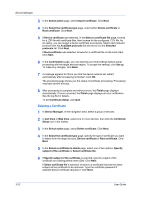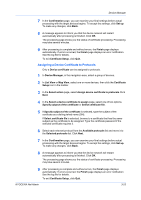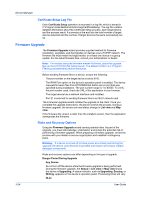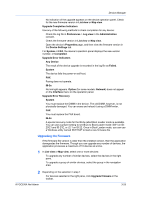Kyocera TASKalfa 5052ci Kyocera NET ADMIN Operation Guide for Ver 3.2.2016.3 - Page 49
Send Data, Sending Data by TCP or IPPS, Automatic Device Configuration
 |
View all Kyocera TASKalfa 5052ci manuals
Add to My Manuals
Save this manual to your list of manuals |
Page 49 highlights
Device Manager 11 When upgrades are finished, you can view the log file in Preferences > Log view in the Administration console. Send Data With Send Data, you can send files, text or device commands directly to one or more selected devices. It can be done by TCP port or IPPS URL transmission. The KYOCERA Net Admin server saves the last ten files or strings sent to a device in a File history or Text history list. Warning: Send Data is an advanced feature. Incorrect use can cause the device to become inoperable. Sending Data by TCP or IPPS You can send data to the device. 1 In the device list, select one or more devices. 2 In the toolbar, click Send data. 3 In the Send data dialog box, select the TCP port or IPPS path. You can select the default TCP port or specify a different port on the device. The port number must match that of one of the logical printers defined in the Command Center for the device. The range is 1 to 65535. 4 Select data to send: To send data as text, select Text and type or paste the text into the box. To send a previously sent text string, click Text history and select text from the list. Use this option to send PRESCRIBE commands. To send data from a file, select File, click Browse local, and select the file. To send a previously sent file, click File history and select a file from the list. To send data to a document box, select both Text and File. In the Text box, type or paste a PJL command designating the box number. In the File box, specify a file to send to the document box. Note: If you select both the Text and File check boxes, the application sends text data first and then file data. The application sends {#FILE#} commands and text in the order they appear in the Text box. Binary data can appear in text as bytes in hexadecimal form with the string 0x prepended to it. 5 Click OK to send the data. Automatic Device Configuration If you want to update settings to a large number of devices periodically, you may not want to configure the settings every time. To facilitate Multi-Set configuration on many devices, use the Automatic Device Configuration feature. Automatic Device Configuration is available to the KYOCERA Net Admin user who has the Device Manager > Devices > Device properties > Full Control, Multi-Set privilege. By default, the Full Control Multi-Set privilege is selected for administrators, assistant administrators and help desk roles. KYOCERA Net Admin 3-27