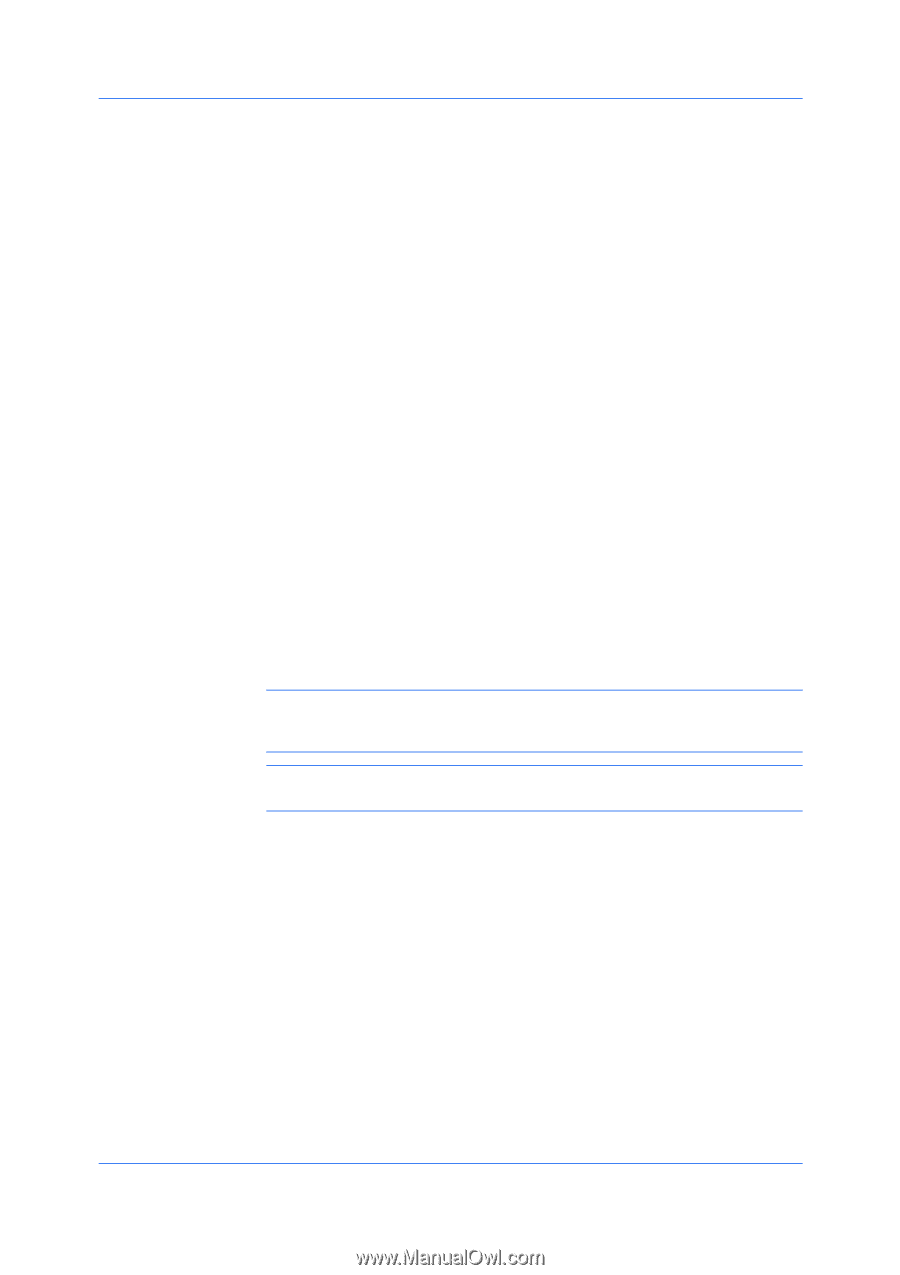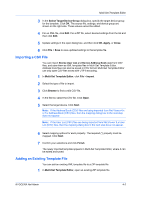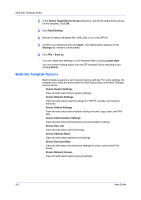Kyocera TASKalfa 5052ci Kyocera NET ADMIN Operation Guide for Ver 3.2.2016.3 - Page 59
Importing a CSV File, Adding an Existing Template File, Select Target Device Group, Apply, Close
 |
View all Kyocera TASKalfa 5052ci manuals
Add to My Manuals
Save this manual to your list of manuals |
Page 59 highlights
Multi-Set Template Editor 3 In the Select Target Device Group dialog box, specify the target device group for the template. Click OK. The source file, settings, and device group are shown on the right side. These values cannot be edited. 4 For an XML file, click Edit. For a ZIP file, select desired settings from the list and then click Edit. 5 Update settings in the open dialog box, and then click OK, Apply, or Close. 6 Click File > Save to save updated settings to the template file. Importing a CSV File You can import Device User List and Device Address Book data from CSV files, and save them as XML template files in Multi-Set Template Editor. Address book files can also be saved in CSV format. Multi-Set Template Editor can only open CSV files saved with UTF-8 encoding. 1 In Multi-Set Template Editor, click File > Import. 2 Select the type of file to import. 3 Click Browse to find a valid CSV file. 4 In the file list, select the CSV file. Click Open. 5 Select the target device. Click Next. Note: If the Address Book (CSV) files are being imported from Net Viewer 4.x or 5.x Address Book (CSV) files, then the mapping dialog box in the next step does not appear. Note: If the User List (CSV) files are being imported from Net Viewer 5.x User List (CSV) files, then the mapping dialog box in the next step does not appear. 6 Select mapping options for each property. The required (*) property must be mapped. Click Next. 7 Confirm your selections and click Finish. The newly imported template appears in Multi-Set Template Editor, where it can be edited and saved. Adding an Existing Template File You can add an existing XML template file to a ZIP template file. 1 In Multi-Set Template Editor, open an existing ZIP template file. KYOCERA Net Admin 4-2