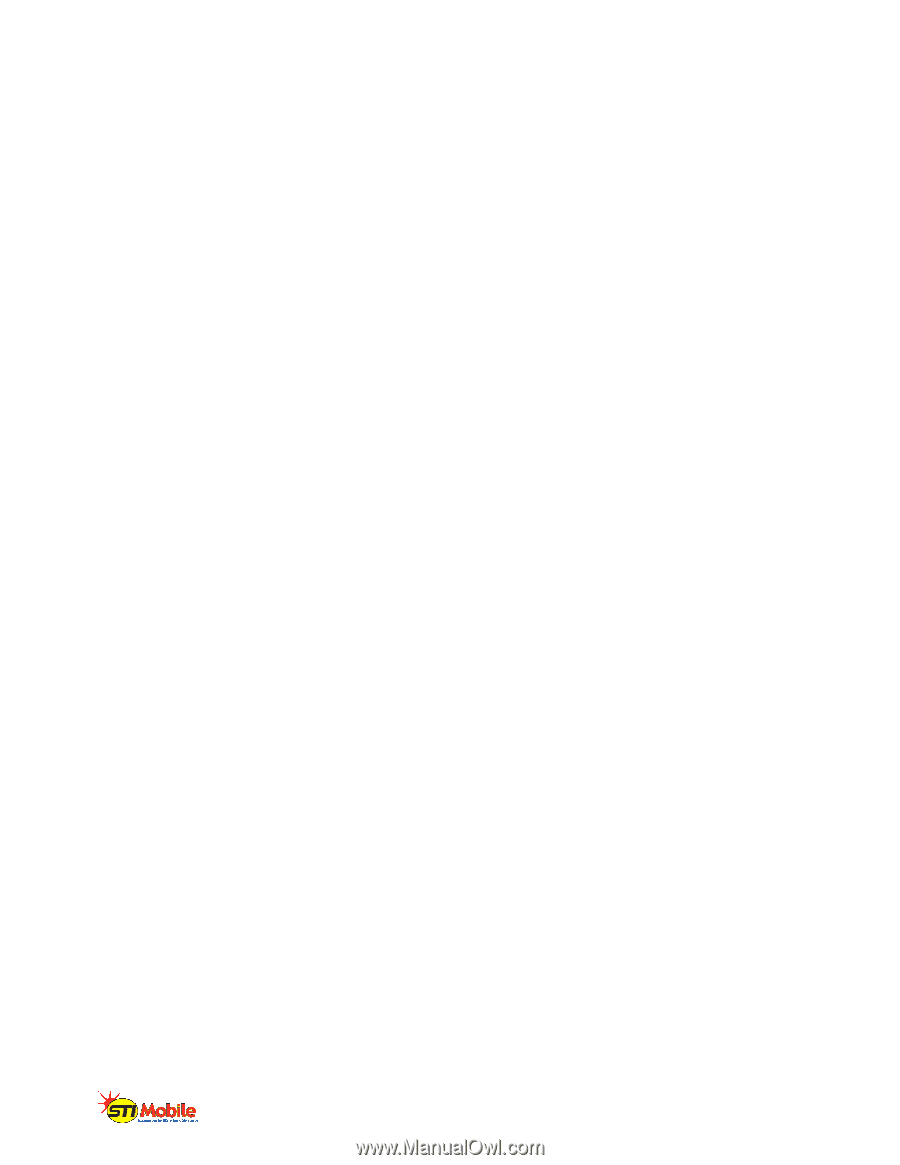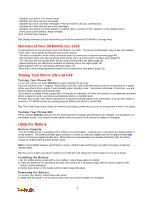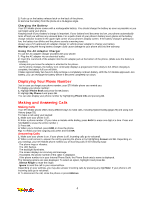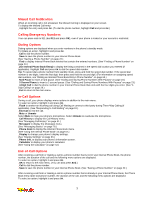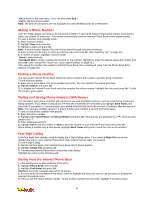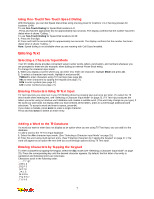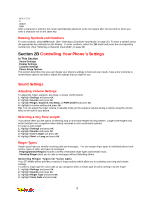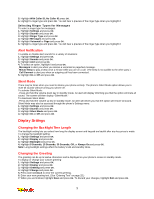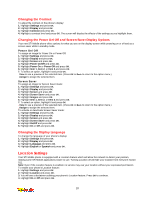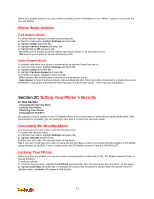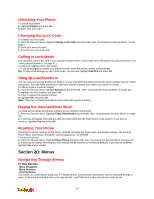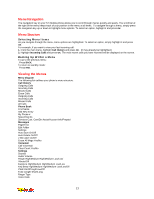LG 1200 User Guide - Page 14
LG 1200 - LG Cell Phone Manual
 |
View all LG 1200 manuals
Add to My Manuals
Save this manual to your list of manuals |
Page 14 highlights
_W X Y Z 9 _ 0 _ Space _ Shift After a character is entered, the cursor automatically advances to the next space after two seconds or when you enter a character not on the same key. Entering Symbols and Numbers To enter symbols, select SYM mode. (See "Selecting a Character Input Mode" on page 25.) To enter a symbol, press the appropriate key indicated on the display. To enter numbers, select the 123 mode and press the corresponding number key. (See "Selecting a Character Input Mode" on page 25). Section 2B Controlling Your Phone's Settings In This Section _ Sound Settings _ Display Settings _ Location Settings _ Phone Setup Options This section describes how you can change your phone's settings to best suit your needs. Take a few moments to review these options and add or adjust the settings that are right for you. Sound Settings Adjusting Volume Settings To adjust the ringer, earpiece, key beep, or power on/off volume: 1. Highlight Settings and press OK. 2. Highlight Sounds and press OK. 3. Highlight Ringer, Earpiece, Key Beep, or PWR On/Off and press OK. 4. Highlight a volume setting and press OK. Tip: You can adjust the ringer volume in standby mode (or the earpiece volume during a call) by using the volume keys on the side of your phone. Selecting a Key Tone Length Your phone offers you the option of selecting long or short tone lengths for key presses. Longer tone lengths may better facilitate tone recognition when dialing voicemail or other automated systems. To select a tone length: 1. Highlight Settings and press OK. 2. Highlight Sounds and press OK. 3. Highlight Tone Length and press OK. 4. Highlight Short or Long and press OK. Ringer Types Ringer types help you identify incoming calls and messages. You can assign ringer types to individual phone book entries, types of calls, and types of messages. _ Preprogrammed Ringers include a variety of standard ringer types and familiar music. _ Vibrating Ringer alerts you to calls or messages without disturbing others. Selecting Ringer Types for Voice Calls Your STi Mobile phone provides a variety of ringer options which allow you to customize your ring and volume settings. To select a ringer type for voice calls so you recognize when a certain type of call is coming in by the ringer: 1. Highlight Settings and press OK. 2. Highlight Sounds and press OK. 3. Highlight Ringer Type and press OK. 4. Highlight Voice Calls and press OK. 8