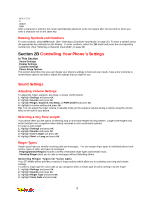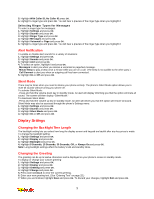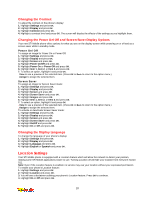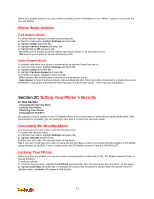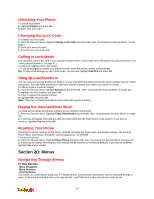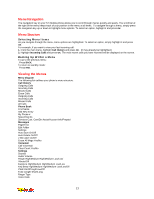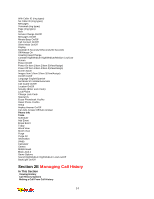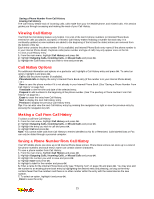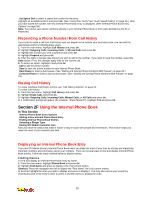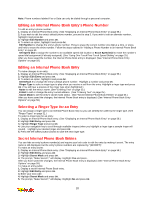LG 1200 User Guide - Page 19
Menu Navigation, Menu Structure, Viewing the Menus
 |
View all LG 1200 manuals
Add to My Manuals
Save this manual to your list of manuals |
Page 19 highlights
Menu Navigation The navigation key on your STi Mobile phone allows you to scroll through menus quickly and easily. The scroll bar at the right of the menu keeps track of your position in the menu at all times. To navigate through a menu, simply press the navigation key up or down to highlight menu options. To select an option, highlight it and press OK. Menu Structure Selecting Menu Items As you navigate through the menu, menu options are highlighted. To select an option, simply highlight it and press OK. For example, if you want to view your last incoming call: 1. From the main menu, highlight Call History and press OK. (It may already be highlighted.) 2. Highlight Incoming Calls and press OK. The most recent calls you have received will be displayed on the screen. Backing Up Within a Menu To go to the previous menu: _ Press BACK. To return to standby mode: _ Press END. Viewing the Menus Menu Diagram The following list outlines your phone's menu structure. Call History Outgoing Calls Incoming Calls Missed Calls Erase Calls Outgoing Calls Incoming Calls Missed Calls All Calls Phone Book Find Name Add New Entry My Phone # Speed Dial #s Services Cust. Care/Dir Assist/Account Info/Prepaid Messages Page/Text Edit Folder Settings Auto Save On/Off Auto Delete On/Off 2 Min Alert On/Off Erase All Msgs Yes/No Voicemail Call Voicemail Clear Count Yes/No Settings Sounds Audio Volume Ringer High/Medium High/Medium Low/Low/ Vibrate/Off Earpiece High/Medium High/Medium Low/Low Key Beep High/Medium High/Medium Low/Low/Off PWR On/Off High/Low/Off Tone Length Short/Long Ringer Type Voice Calls 13