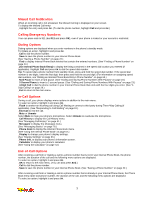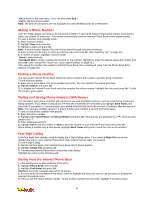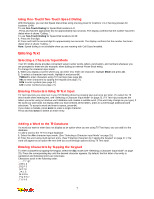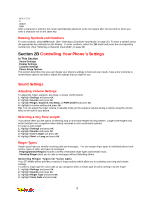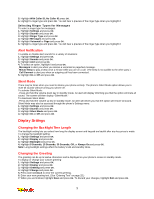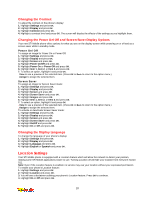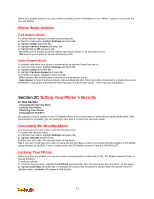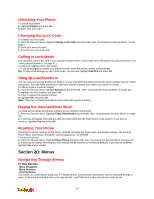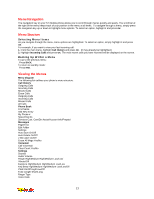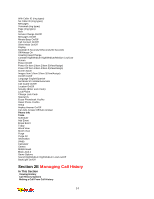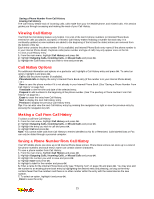LG 1200 User Guide - Page 16
Location Settings
 |
View all LG 1200 manuals
Add to My Manuals
Save this manual to your list of manuals |
Page 16 highlights
Changing the Contrast To adjust the contrast on the phone's display: 1. Highlight Settings and press OK. 2. Highlight Display and press OK. 3. Highlight Contrast and press OK. 4. Highlight a contrast level and press OK. The screen will display the effects of the settings as you highlight them. Changing the Power On/Off and Screen Saver Display Options Your new STi Mobile phone offers options for what you see on the display screen while powering on or off and as a screen saver while in standby mode. Power On/Off To assign an image for Power On or Power Off: 1. Highlight Settings and press OK. 2. Highlight Display and press OK. 3. Highlight Screen and press OK. 4. Highlight Power On/Off and press OK. 5. Highlight Power On or Power Off and press OK. 6. Highlight Item 1, Item 2, or Item 3 and press OK. 7. To select an option, highlight it and press OK. _ View to see a preview of the selected item. (Press OK or Back to return to the option menu.) _ Assign to assign the selected item. Screen Saver To assign an image for Screen Saver mode: 1. Highlight Settings and press OK. 2. Highlight Display and press OK. 3. Highlight Screen and press OK. 4. Highlight Screen Saver and press OK. 5. Highlight Images and press OK. 6. Highlight Item 1, Item 2, or Item 3 and press OK. 7. To select an option, highlight it and press OK. _ View to see a preview of the selected item. (Press OK or Back to return to the option menu.) _ Assign to assign the selected item. To activate or deactivate Screen Saver mode: 1. Highlight Settings and press OK. 2. Highlight Display and press OK. 3. Highlight Screen and press OK. 4. Highlight Screen Saver and press OK. 5. Highlight On/Off and press OK. 6. Highlight On or Off and press OK. Changing the Display Language To change the language of your phone's display: 1. Highlight Settings and press OK. 2. Highlight Display and press OK. 3. Highlight Language and press OK. 4. Highlight English or Spanish and press OK. Location Settings Your STi Mobile phone is equipped with a Location feature which will allow the network to detect your position, making some STi Mobile applications easier to use. Turning Location off will hide your location from everyone except 911. Note: Even if the Location feature is enabled, no service may use your location without your expressed permission. To enable your phone's Location feature: 1. Highlight Settings and press OK. 2. Highlight Location and press OK. 3. You will see a disclaimer outlining your phone's Location feature. Press OK to continue. 4. Highlight On or Off and press OK. 10