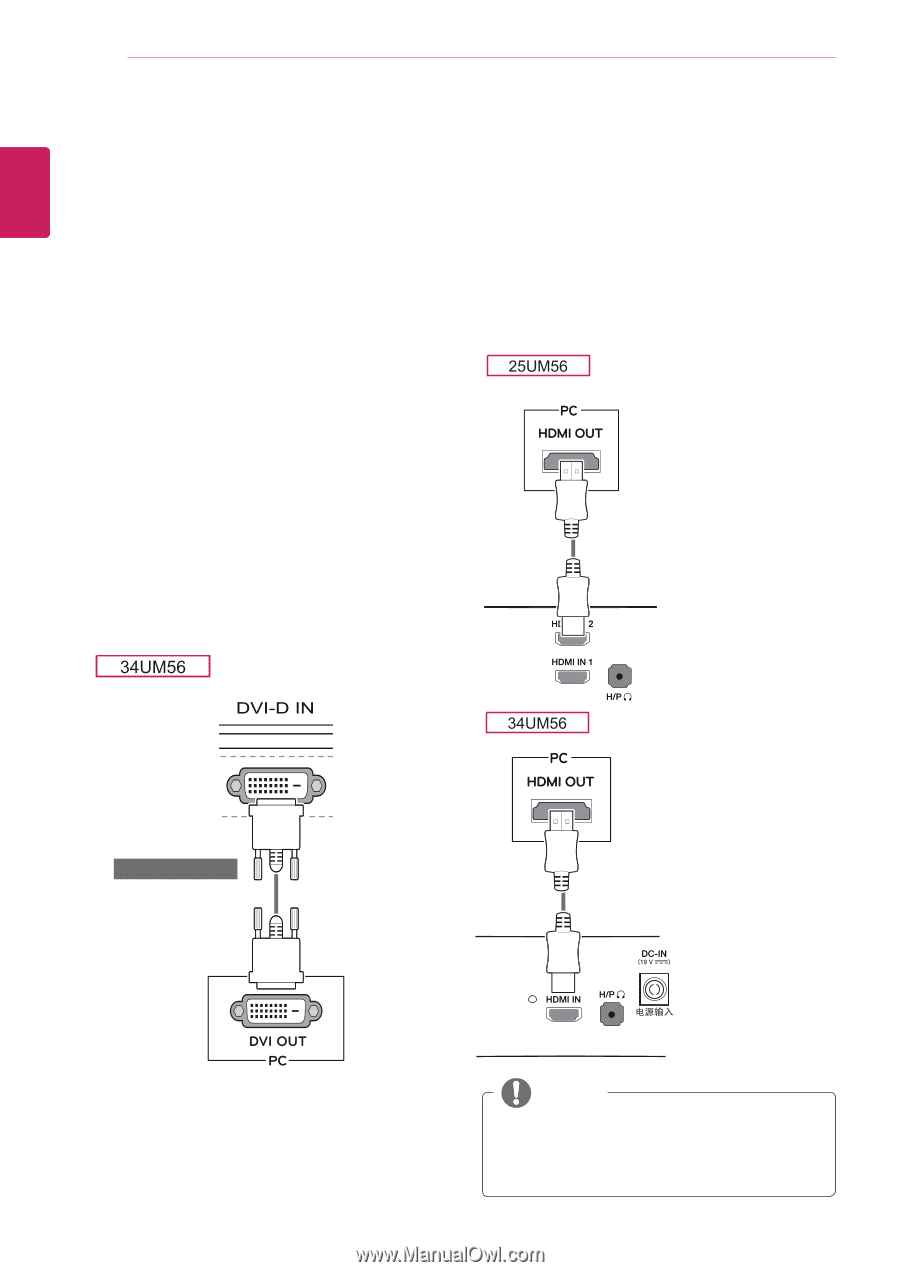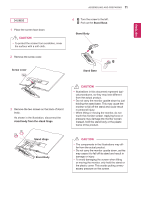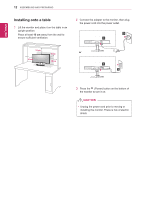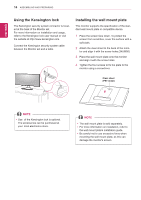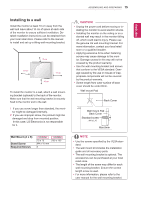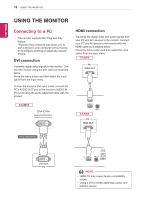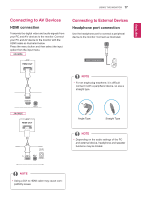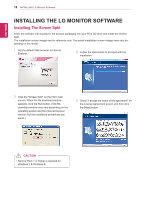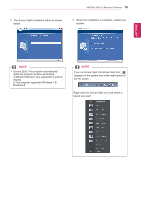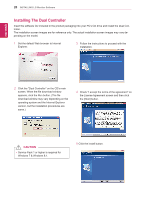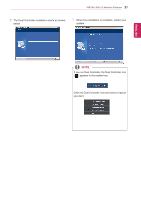LG 25UM56-P Owners Manual - English - Page 16
USING THE MONITOR, Connecting to a PC, DVI connection - driver
 |
View all LG 25UM56-P manuals
Add to My Manuals
Save this manual to your list of manuals |
Page 16 highlights
ENEGNLGISH 16 USING THE MONITOR USING THE MONITOR Connecting to a PC yyThis monitor supports the *Plug and Play feature. *Plug and Play: A feature that allows you to add a device to your computer without having to reconfigure anything or install any manual drivers. DVI connection Transmits digital video signals to the monitor. Connect the monitor using the DVI cable as illustrated below. Press the menu button and then select the input option from the input menu. To hear the sound in DVI input mode, connect the PC's AUDIO OUT port to the monitor's AUDIO IN (PC) port using the audio cable that came with the product. HDMI connection Transmits the digital video and audio signals from your PC and A/V devices to the monitor. Connect your PC and AV device to the monitor with the HDMI cable as illustrated below. Press the menu button and then select the input option from the input menu. (sold separately) NOTE yyHDMI PC may cause device compatibility issues. yyUsing a DVI to HDMI cable may cause compatibility issues.