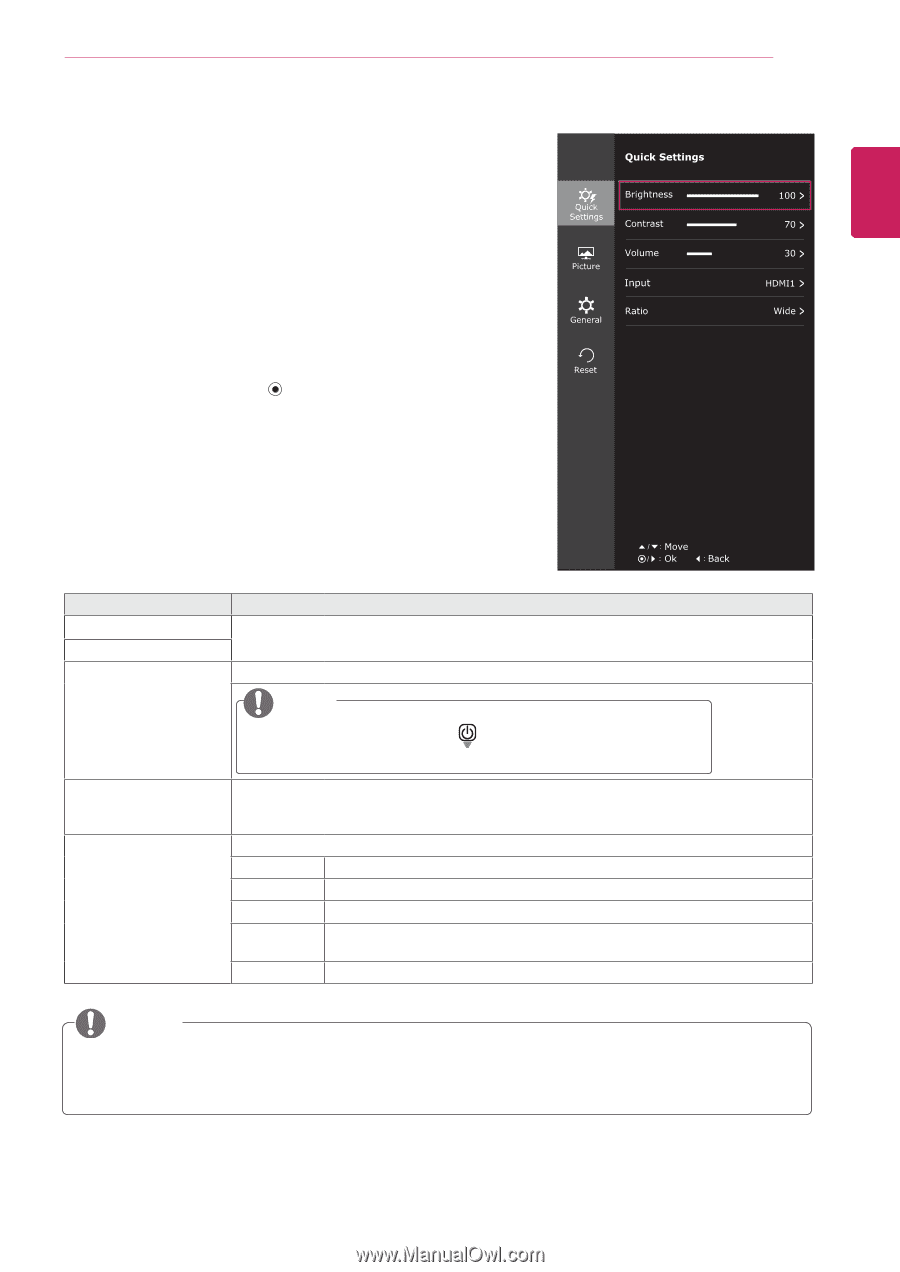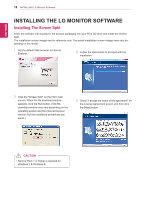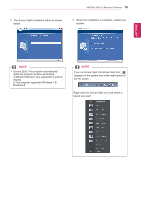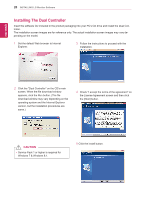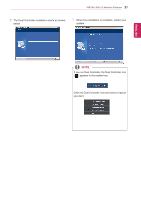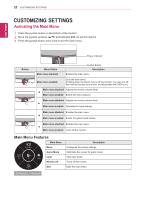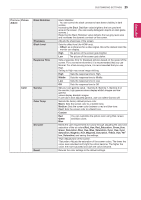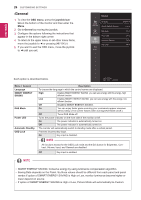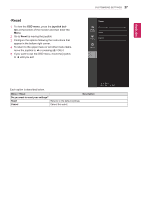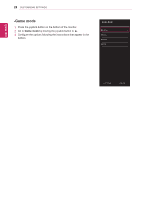LG 25UM56-P Owners Manual - English - Page 23
Customizing settings, Menu Settings, -Quick Settings - black
 |
View all LG 25UM56-P manuals
Add to My Manuals
Save this manual to your list of manuals |
Page 23 highlights
ENEGNLGISH CUSTOMIZING SETTINGS 23 Customizing settings Menu Settings -Quick Settings 1 To view the OSD menu, press the joystick button at the bottom of the monitor and then enter the Menu. 2 Go to Quick Settings > Brightness by moving the joystick. 3 Configure the options following the instructions that appear in the bottom right corner. 4 To return to the upper menu or set other menu items, move the joystick to ◄ or pressing ( / OK) it. 5 If you want to exit the OSD menu, move the joystick to ◄ until you exit. Each option is described below. Menu > Quick Settings Brightness Contrast Volume Description Adjusts the color contrast and brightness of the screen. Adjusts the volume. NOTE yyJog joystick button down ( ) in the Volume menu will enable/disable the Mute function. Input Ratio Selects the input mode. 25UM56:HDMI 1, HDMI 2 34UM56:DVI-D, HDMI Adjusts the screen ratio. Wide Displays the video in wide-screen, regardless of the video signal input. Original Displays a video according to the input video signal aspect ratio. Cinema 1 Enlarges the screen with an aspect ratio of 21:9. (at 1080p) Cinema 2 Enlarges the screen with an aspect ratio of 21:9 including the black box area at the bottom for subtitles. (at 1080p) 1:1 The aspect ratio is not adjusted from the original. NOTE yyThe display may look the same for Wide, Original options at the recommended resolution (2560 x 1080).