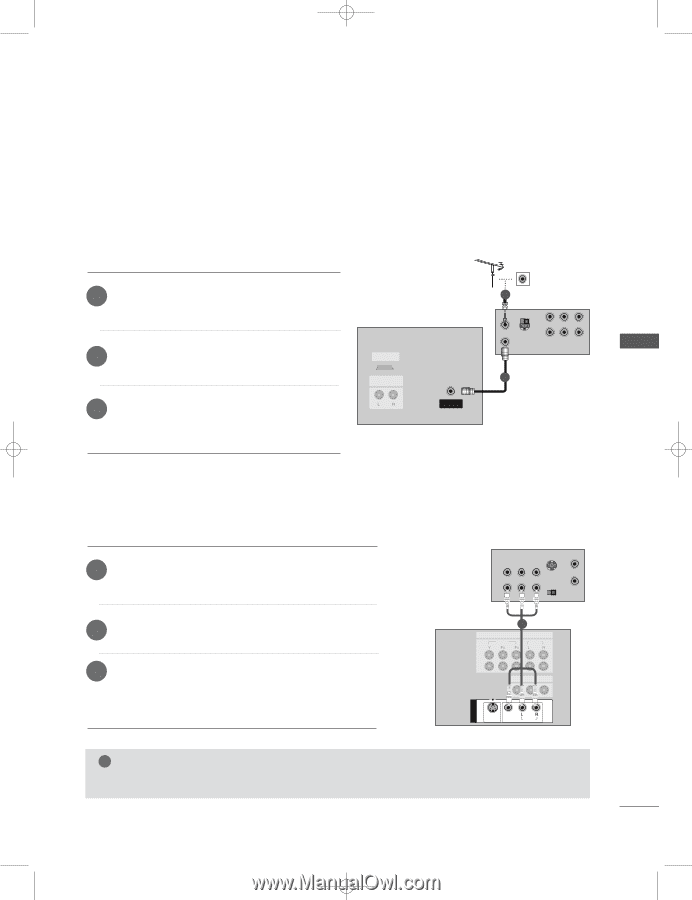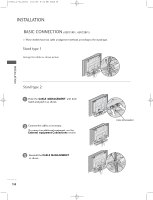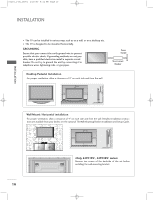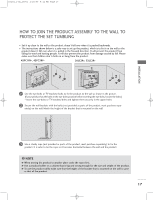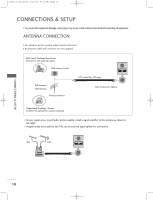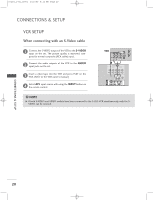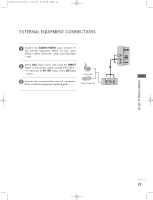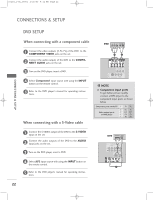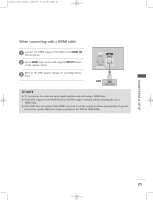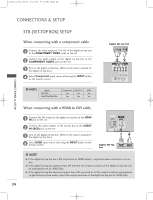LG 32LC2R Owners Manual - Page 21
When connecting with an antenna, When connecting with a RCA cable
 |
View all LG 32LC2R manuals
Add to My Manuals
Save this manual to your list of manuals |
Page 21 highlights
0323G_1-en_rev01 2/28/06 4:12 PM Page 19 VCR SETUP I To avoid picture noise (interference), leave an adequate distance between the VCR and TV. I Typically a frozen still picture from a VCR. If the 4:3 picture format is used; the fixed images on the sides of the screen may remain visible on the screen. When connecting with an antenna CONNECTIONS & SETUP 1 Connect the ANT OUT socket of the VCR to the ANTENNA IN socket on the set. 2 Connect the antenna cable to the ANT IN socket of the VCR. 3 Press the PLAY button on the VCR and match the appropriate programme between the TV and VCR for viewing. HDMI/DVI IN VARIABLE AUDIO OUT ANTENNA IN 2 VCR ANT IN 34 IN ANT OUT S-VIDEO OUT OUTPUT SWITCH (R) AUDIO (L) VIDEO 1 When connecting with a RCA cable 1 Connect the AUDIO/VIDEO jacks between TV and VCR. Match the jack colors (Video = yellow, Audio Left = white, and Audio Right = red). 2 Insert a video tape into the VCR and press PLAY on the VCR. (Refer to the VCR owner's manual.) 3 Select AV1 input source using the INPUT button on the remote control. - If connected to AV IN2, select AV2 input source. (except 42PC3RV*) VARIABLE AUDIO OUT ANTENNA IN VCR ANT IN IN S-VIDEO (R) AUDIO (L) VIDEO OUTPUT SWITCH OUT 34 ANT OUT AV IN 3 S-VIDEO VIDEO ( ) AUDIO 1 COMPONENT IN VIDEO AUDIO 1 2 AV OUT AV IN 1 S-VIDEO VIDEO (MONO) AUDIO ! NOTE G If you have a mono VCR, connect the audio cable from the VCR to the AUDIO L/MONO jack of the set. AV IN 3 S-VIDEO VIDEO ( ) AUDIO 19 1 2