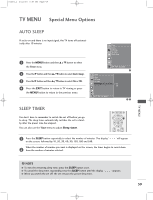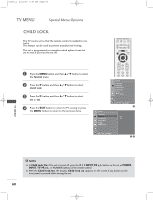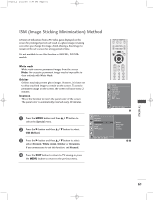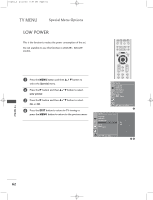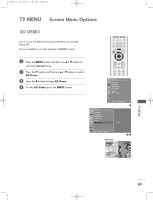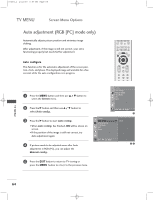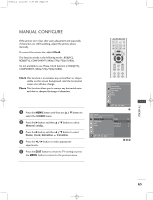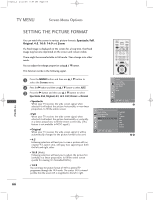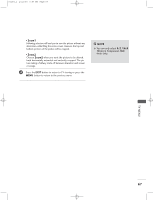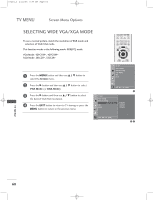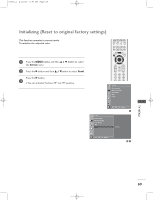LG 32LC2R Owners Manual - Page 66
Auto adjustment RGB [PC] mode only
 |
View all LG 32LC2R manuals
Add to My Manuals
Save this manual to your list of manuals |
Page 66 highlights
0323G_2 2/22/06 8:57 PM Page 64 TV MENU Screen Menu Options Auto adjustment (RGB [PC] mode only) Automatically adjusts picture position and minimizes image shaking. After adjustment, if the image is still not correct, your set is functioning properly but needs further adjustment. Auto configure This function is for the automatic adjustment of the screen position, clock, and phase. The displayed image will unstable for a few seconds while the auto configuration is in progress. 1 Press the M E N U button and then use D / E button to select the Screen menu. TEXT PIP SIZE POSTION PIP PR- PIP PR+ PIP INPUT LIST EXIT MENU I/II SLEEP OK Q.VIEW VOL PR MUTE 1 2 3 4 5 6 7 8 9 Screen Auto config. Manual config. VGA Mode ARC Reset 2 Press the G button and then use D / E button to select Auto config.. 3 Press the G button to start Auto config.. • When Auto config. has finished, O K will be shown on screen. • If the position of the image is still not correct, try Auto adjustment again. 4 If picture needs to be adjusted more after Auto adjustment in RGB (PC), you can adjust the Manual config.. Screen Auto config. Manual config. VGA Mode ARC Reset DE F G OK MENU 1 G To set DE F G OK MENU 23 5 Press the EXIT button to return to TV viewing or press the MENU button to return to the previous menu. TV MENU 64