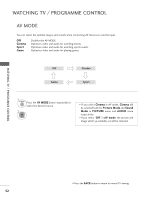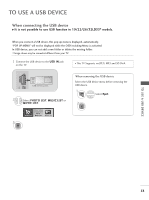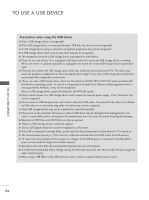LG 32LD340H Owners Manual - Page 51
GSIMPLINK Functions ASIMPLINK Menu, Disc playback, Direct Play, Select AV device
 |
View all LG 32LD340H manuals
Add to My Manuals
Save this manual to your list of manuals |
Page 51 highlights
WATCHING TV / PROGRAMME CONTROL SIMPLINK Functions Disc playback Control connected AV devices by pressing the , OK, G, A, l l, FF and GG buttons. Direct Play After connecting AV devices to the TV, you can directly control the devices and play media without additional settings. Select AV device Enables you to select one of the AV devices connected to the TV and operate it. Power off all devices When you switch off the TV, all connected devices are turned off. Switch audio-out Offers an easy way to switch audio-out. Sync Power on When the equipment with Simplink function connected HDMI terminal starts to play, The TV will change automatically to turn on mode. * A device, which is connected to the TV through a HDMI cable but does not support SIMPLINK, does not provide this function. Note: To operate SIMPLINK, an High Speed HDMI Cable with *CEC function should be used. (*CEC: Consumer Electronics Control). SIMPLINK Menu Press the button and then OK button to select the desired SIMPLINK source. 1 TV viewing : Switch to the previous TV programme regardless of the current mode. 1 2 DISC playback : Select and play connected discs. When multiple discs are available, the titles of discs are 2 conveniently displayed at the bottom of the screen. 3 3 VCR playback : Play and control the connected VCR. 4 Selected Device When device is not connected (displayed in gray) 4 HDD Recordings playback : Play and control 5 recordings stored in HDD. 5 Audio Out to Home theater/Audio Out to TV: Select Home theater or TV speaker for Audio Out. F G Change Device OK When a device is connected (displayed in bright colour) 49