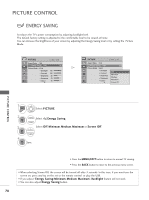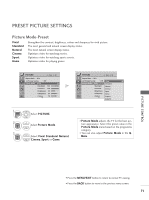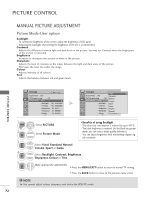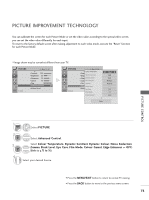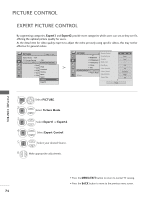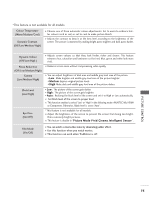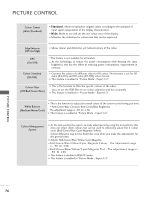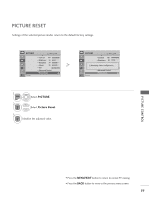LG 32LD340H Owners Manual - Page 74
MANUAL PICTURE ADJUSTMENT, Picture Mode-User option
 |
View all LG 32LD340H manuals
Add to My Manuals
Save this manual to your list of manuals |
Page 74 highlights
PICTURE CONTROL MANUAL PICTURE ADJUSTMENT Picture Mode-User option Backlight To control the brightness of the screen, adjust the brightness of LCD panel. Adjusting the backlight when setting the brightness of the set is recommended. Contrast Adjusts the difference between light and dark levels in the picture. You may use Contrast when the bright part of the picture is saturated. Brightness Increases or decreases the amount of white in the picture. Sharpness Adjusts the level of crispness in the edges between the light and dark areas of the picture. The lower the level, the softer the image. Colour Adjusts intensity of all colours. Tint Adjusts the balance between red and green levels. PICTURE CONTROL PICTURE Move OK Aspect Ratio : 16:9 Energy Saving : Off Picture Mode : SVtaivnidard • Backlight 100 • Contrast 100 • Brightness 50 • Sharpness 70 • Colour 70 E PICTURE Move OK VViivviidd Aspect Ratio : 16:9 Standard Energy Saving : Off Natural Picture Mode : SVtaivnidard Cinema • Backlight 10S0port • Contrast 10G0ame • Brightness 5E0xpert1 • Sharpness 7E0xpert2 • Colour 70 E 1 MENU 2 OK 3 OK 4 OK 5 OK Select PICTURE. Select Picture Mode. • Benefits of using Backlight - The electricity consumption is reduced by up to 60 %. - The black brightness is reduced. (As the black has greater depth, you can enjoy a better quality definition.) - You can adjust brightness with maintaining original sig- nal resolution. Select Vivid, Standard, Natural, Cinema, Sport or G ame. Select Backlight, Contrast, Brightness, Sharpness, Colour or T i nt. Make appropriate adjustments. • Press the MENU/EXIT button to return to normal TV viewing. • Press the BACK button to move to the previous menu screen. ! NOTE G You cannot adjust colour, sharpness and tint in the RGB-PC mode. 72