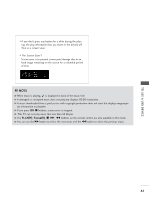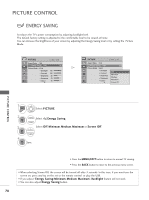LG 32LD340H Owners Manual - Page 67
DivX Audio Language & Subtitle Language, Using the remote control
 |
View all LG 32LD340H manuals
Add to My Manuals
Save this manual to your list of manuals |
Page 67 highlights
DivX Audio Language & Subtitle Language Picture Size Subtitle Language Audio Language Subtitle File . Language . Sync . Position F Full Screen G --1/1 --Latin 1 0 --- OK language Latin1 Latin2 Latin4 Latin5 Cyrillic Greek Hebrew Chinese Thai Arabic French, Spanish, Catalan Basque, portuguese, Italian, Albanian, Rhaeto-Romanic, Dutch, German, Danish, Swedish, Norwegian, Finnish, Faroese, Icelandic, Irish, Scottish, English Czech, Hungarian, Ploish, Romanian, Croatian, Slovak, Slovenian, Sorvian Estonian, the Baltic languages Latvian(Lettish) and Lithuanian, Greenlandic and Lappish English, Trukish Bulgarian, Byelorussian, Macedonian, Russian, Serbian and pre-1990 (no ghe with upturn) Ukrainian English, modern Greek English, modern Hebrew Chinese Thai English, Arabic 1 Select the desired option. • When DivX is playing, if you press the RED button, this message is displayed. 2 Select Picture Size, Subtitle Language, Audio Language, Subtitle File, Language, Sync or • Press the MENU/EXIT button to return to normal TV viewing. P o s i t i o n. • Press the BACK button to move to the previous menu screen. TO USE A USB DEVICE Using the remote control FF / GG When playing, repeatedly, press the R E W(FF) button to speed up FF -> FFF -> FFFF -> FFFFF ->FFFFFF . repeatedly, press the F F(GG) button to speed up GG-> GGG -> GGGG -> GGGGG -> GGGGGG. I Pressing these buttons repeatedly increases the fast forward/reverse speed. II During playback, press the Pause(I I) button. I Still screen is displayed. P L A Y(G) I When using the or button during playback a cursor indicating the position can be viewed on the screen. Press the P L A Y(G) button to return to normal playback. 65