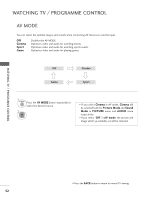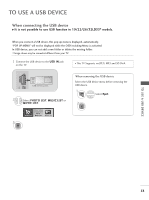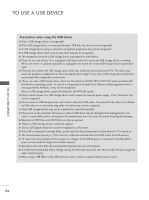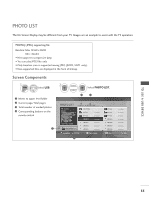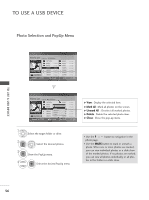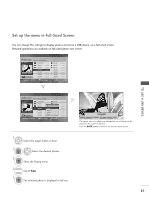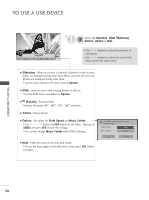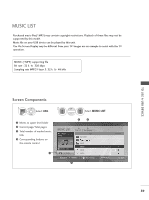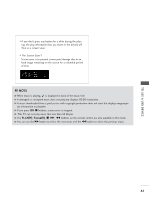LG 32LD340H Owners Manual - Page 58
Photo Selection and PopUp Menu, PHOTO LIST
 |
View all LG 32LD340H manuals
Add to My Manuals
Save this manual to your list of manuals |
Page 58 highlights
TO USE A USB DEVICE TO USE A USB DEVICE Photo Selection and PopUp Menu PHOTO LIST Drive1 JMJ001 1366x768, 125KB Up Folder Page 2/3 No Marked Up Folder KR101 KR102 JMJ001 JMJ002 JMJ003 JMJ004 12/10/2009 12/10/2009 12/10/2009 12/10/2009 12/10/2009 12/10/2009 Navigation OPTION Page Change KR103 KR104 KR105 JMJ005 JMJ006 JMJ007 JMJ008 MARK Mark 12/10/2009 12/10/2009 12/10/2009 12/10/2009 12/10/2009 12/10/2009 12/10/2009 Exit PHOTO LIST Drive1 JMJ001 1366x768, 125KB Up Folder Page 2/3 No Marked Up Folder KR103 KR101 KR102 JMJ001 JMJ002 JMJ003 JMJ004 12/10/2009 KR104 1366x768, 125KB 12/10/2009 KR105 View 12/10/2009 Mark All 12/10/2009 Delete 1C2/l1o0/s20e09 JMJ005 JMJ006 JMJ007 12/10/2009 JMJ008 Navigation OPTION Page Change MARK Mark 12/10/2009 12/10/2009 12/10/2009 12/10/2009 12/10/2009 12/10/2009 12/10/2009 Exit G View : Display the selected item. G Mark All : Mark all photos on the screen. G Unmark All : Deselect all marked photos. G Delete : Delete the selected photo item. G Close : Close the pop-up menu. 1 Select the target folder or drive. 2 OK Select the desired photos. 3 OK Show the PopUp menu. 4 OK Select the desired PopUp menu. • Use the P button to navigation in the photo page. • Use the MARK button to mark or unmark a photo. When one or more photos are marked, you can view individual photos or a slide show of the marked photos. If no photos are marked, you can view all photos individually or all pho- tos in the folder in a slide show. 56