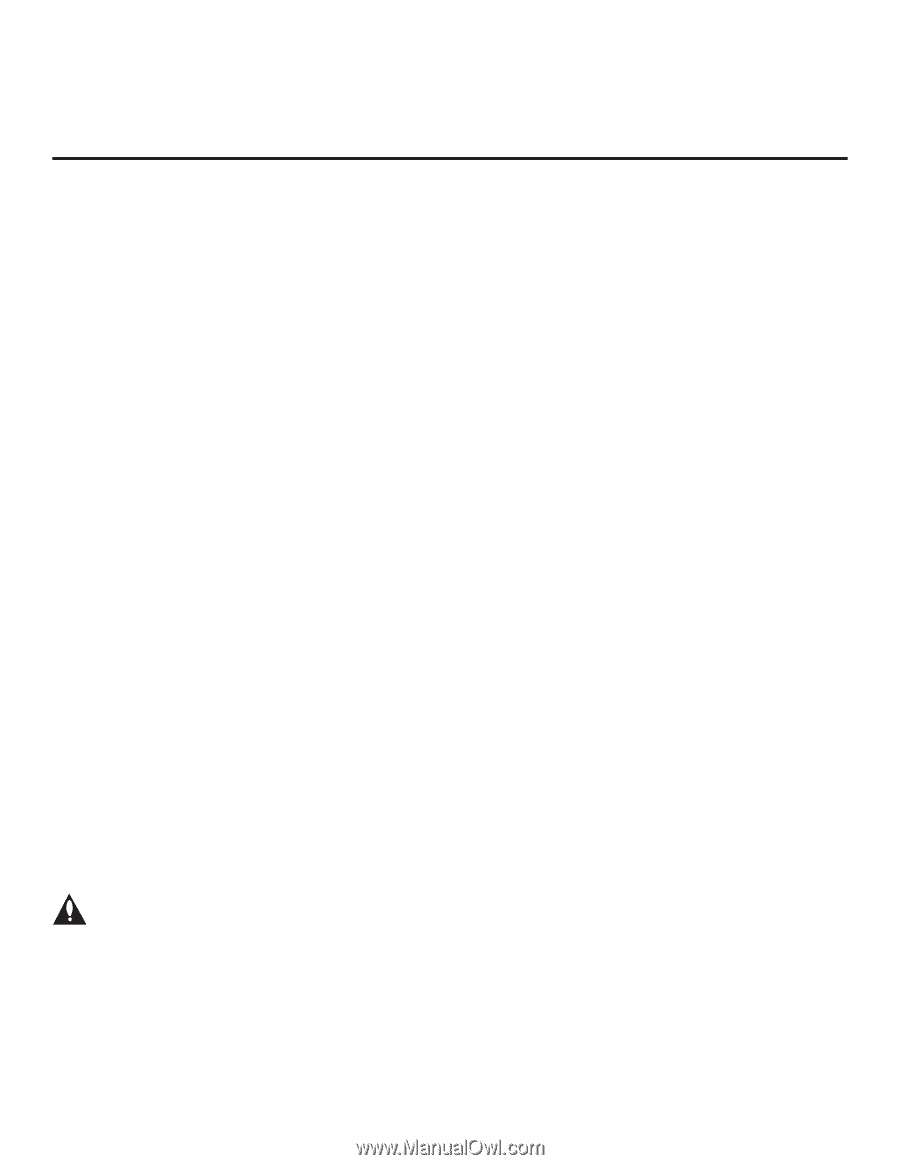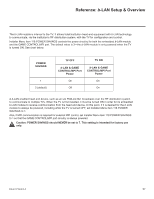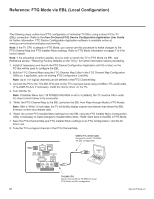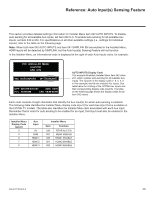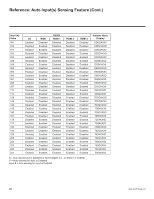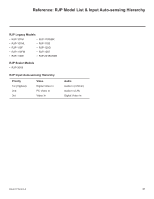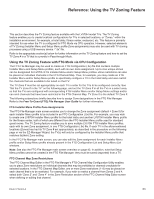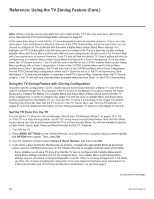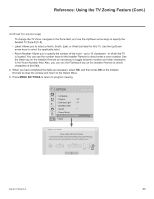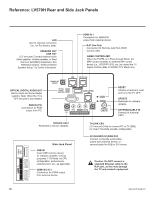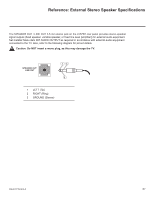LG 40LV570H INSTALLATION - Page 62
Reference: Restoring Factory Defaults on the TVs
 |
View all LG 40LV570H manuals
Add to My Manuals
Save this manual to your list of manuals |
Page 62 highlights
Reference: Restoring Factory Defaults on the TV(s) This section describes how to restore all factory defaults or just the Installer Menu factory defaults either on a single TV that is currently in Pass-through or FTG Mode or on multiple TVs that are currently in FTG Mode. Restore All Factory Defaults This section describes how to restore a single TV, regardless of its mode, to a factory default condition. The following procedure requires that you contact LG technical support to obtain a predefined value/ password for Installer Menu item 117 FACT DEFAULT that enables access to initiate a factory "IN-STOP" process, which restores all factory defaults. This procedure will also reactivate the EZ-Manager Wizard. 1. Use the Installer Remote to access the TV's Installer Menu. 2. Navigate to Installer Menu item 117 FACT DEFAULT, and key in the value provided by technical support. Then, press OK. 3. At the prompt for confirmation, key in the password provided by technical support. This will initiate the IN-STOP that restores the factory defaults on the TV. Installer Menu Item 117 FACT DEFAULT If the TV is currently in Pass-through Mode, you can set Installer Menu item 117 FACT DEFAULT to 1 to restore the Installer Menu factory defaults and clear the PTC Channel Map, including any assigned channel icons and custom text labels. Note, however, that if a complete restoration of the TV's factory defaults is required, see "Restore All Factory Defaults" above. Additional FTG Mode via CPU Options There are two additional options for restoring Pass-through Mode/Installer Menu factory defaults on TVs that are in FTG Mode via the CPU. The first enables you to restore a single TV to Pass-through Mode, while the second enables you to restore multiple TVs to Pass-through Mode at one time. However, both options require that you create a "Zero Mapped Channels" FTG Configuration (.tlx) file, i.e., an FTG Configuration file with no data. Refer to the Free-To-Guest (FTG) File Manager User Guide for further information. • Using a USB memory device, import a "Zero Mapped Channels" FTG Configuration (.tlx) file on the TV. Refer to "Importing a Clone File" on pages 38 to 40 for further information on the import procedure. • If your system uses a Pro:Centric server for remote management, use the Pro:Centric server Admin Client to load a "Zero Mapped Channels" FTG Configuration (.tlx) file on the Pro:Centric server. Refer to the Pro:Centric Server Admin Client User Guide for further information. Additional FTG Mode via EBL Options There are two additional options for restoring Pass-through Mode/factory defaults on TVs that are in FTG Mode via the EBL. The first enables you to restore a single TV to Pass-through Mode, while the second enables you to restore multiple TVs to Pass-through Mode at one time. Note: While the IN-STOP process described above will clear both the PTC and the CPU, both options below only clear the PTC. Thus, the current Channel Map and TV setup menu settings will remain in the CPU after the reset is completed. • Using a direct PC-to-TV connection, "Write" an unpopulated Channel Map-that is, a Channel Map with 0 (zero) channels-to the TV. See Reference section, "FTG Mode via EBL (Local Configuration)," and/or the Free-To-Guest (FTG) Device Configuration Application User Guide for further information. • If your system uses an FMA for remote management/broadcast configuration, configure the FMA device with an FMA Configuration (.fma) file that only contains a "0 Mapped Channels" FTG Channel Map to broadcast to the TV EBL(s). Refer to the Free-To-Guest (FTG) Device Configuration Application User Guide and/or the Installation & Configuration Guide for the FMA device for further information. 62 206-4317 Draft A.2