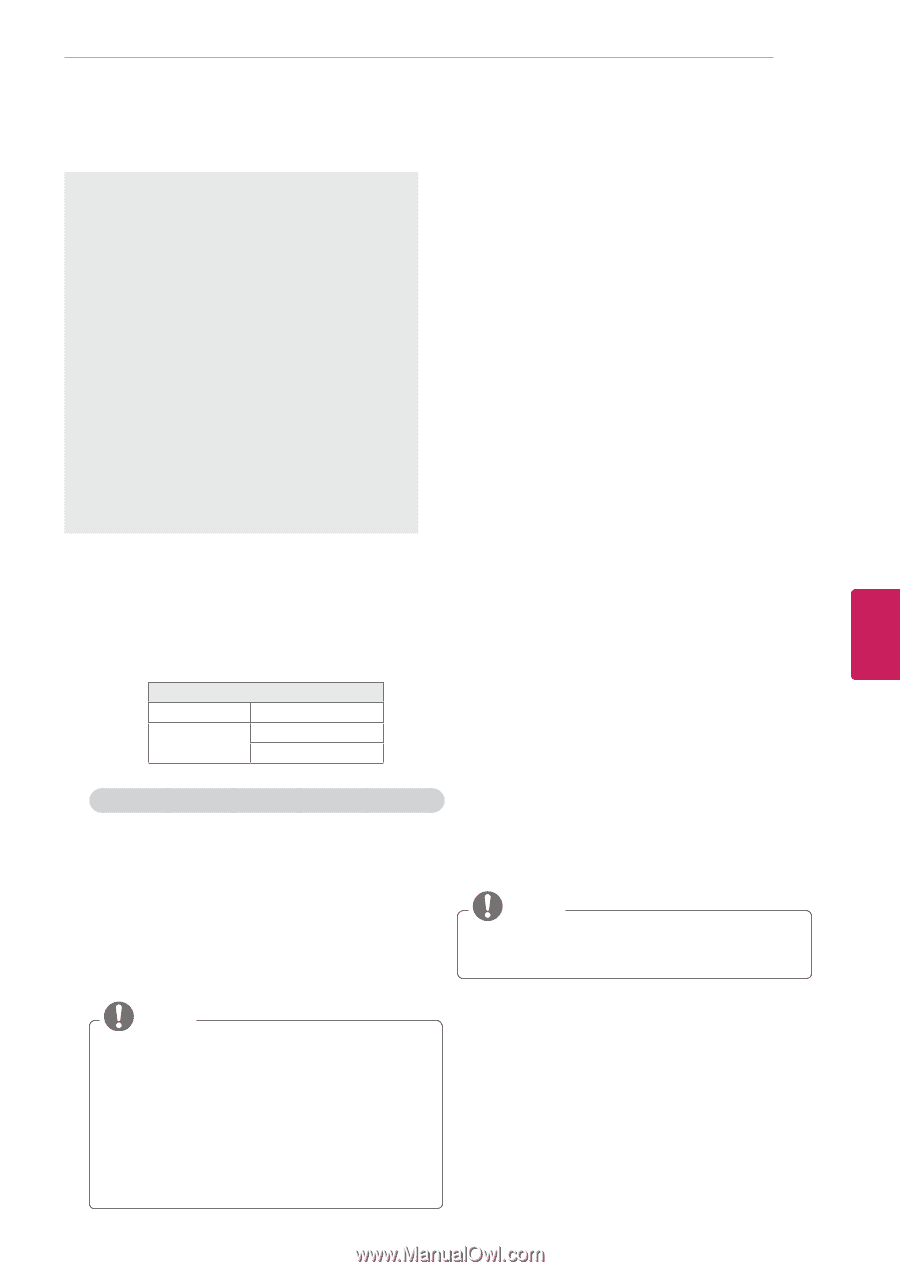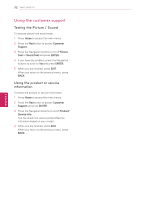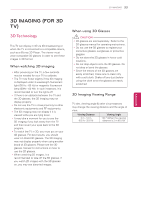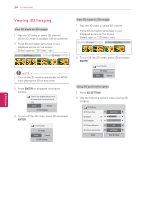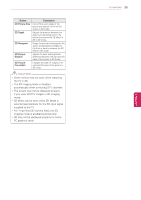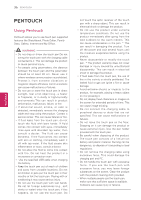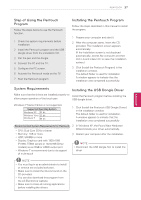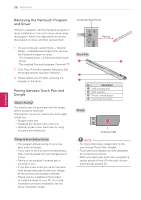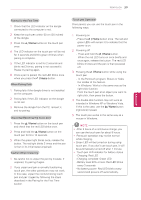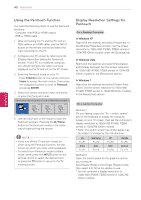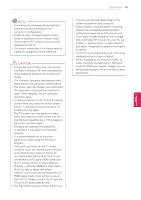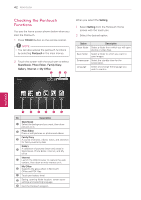LG 60PZ850 Owner's Manual - Page 37
Step of Using the Pentouch Program, System Requirements, Installing the USB Dongle Driver
 |
View all LG 60PZ850 manuals
Add to My Manuals
Save this manual to your list of manuals |
Page 37 highlights
PENTOUCH 37 ENEGNLGISH Step of Using the Pentouch Program Follow the steps below to use the Pentouch function. 1 Check the system requirements before installation. 2 Install the Pentouch program and the USB dongle driver from the installation CD. 3 Pair the pen and the dongle. 4 Connect the PC and the TV. 5 Configure the PC screen. 6 Activate the Pentouch mode on the TV. 7 Start the Pentouch program. Installing the Pentouch Program Follow the steps described in this manual to install the program. 1 Prepare your computer and start it. 2 After the computer starts, insert the CD provided. The installation screen appears automatically. (If the installation screen is not displayed automatically, access My computer and then click LG and index.htm to view the installation screen.) 3 Click [Install the Pentouch Program] in the installation window. The default folder is used for installation. A window appears to indicate that the installation was completed successfully. System Requirements Installing the USB Dongle Driver Make sure that the drivers are installed properly to Install the Pentouch program before installing the allow proper operation of the touch pen. USB dongle driver. Windows 7 Starter Edition is not supported. Supported Operating System Windows XP 32 bit Windows Vista 32 bit Windows 7 64 bit 1 Click [Install the Pentouch USB Dongle Driver] in the installation window. The default folder is used for installation. A window appears to indicate that the installation was completed successfully. Recommended System Requirements for Pentouch yyCPU: Dual-Core 2GHz or better yyMemory: 1GB or more yyHDD: 500MB or more yyDisplay: Graphics card with 1920x1080 (PV490, PZ850 series) or 1024x768 (Other models) via an RGB or HDMI output port yyWindows 7 is recommend due to its support of multi-touch. 2 In Windows XP, the Found New Hardware Wizard installs your driver automatically. 3 Restart your computer after the installation. NOTE yyDisconnect the USB dongle first to install the driver. NOTE yyYou must log in as an administrator to install or remove the included software. yyMake sure to install the drivers found on the CD provided. yyYou can also download this program from the LG Electronics website. yyMake sure to close all running applications before installing the drivers.