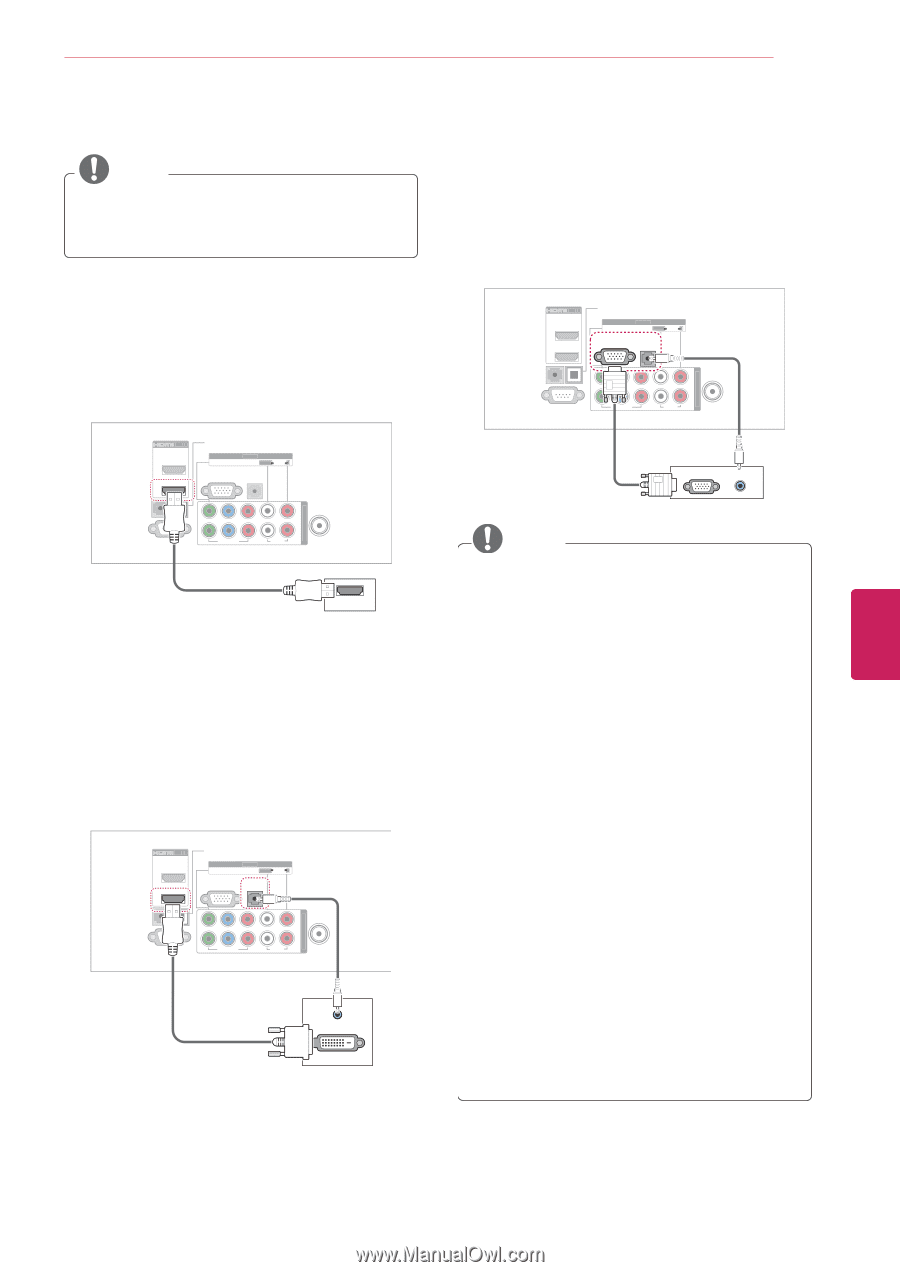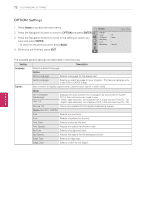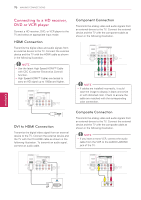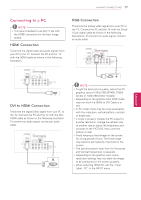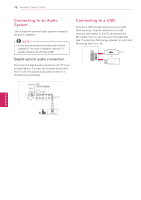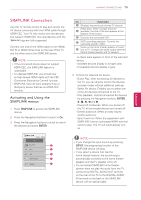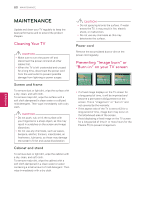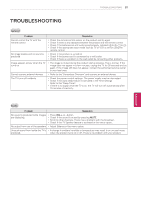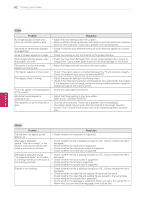LG 60PZ850 Owner's Manual - Page 77
Connecting to a PC, HDMI Connection, DVI to HDMI Connection - refresh rate
 |
View all LG 60PZ850 manuals
Add to My Manuals
Save this manual to your list of manuals |
Page 77 highlights
MAKING CONNECTIONS 77 ENEGNLGISH Connecting to a PC NOTE yyIt is recommended to use the TV set with the HDMI connection for the best image quality. HDMI Connection Transmits the digital video and audio signals from your PC to the TV. Connect the PC and the TV with the HDMI cable as shown in the following illustration. /DVI IN 2 1 REMOTE CONTROL IN RS-232C IN (CONTROL & SERVICE) OPTICAL DIGITAL AUDIO OUT VIDEO RGB IN (PC) AV IN 1 L/MONO AUDIO R AUDIO IN (RGB/DVI) Y PB VIDEO 2 PR L R 1 AUDIO COMPONENT IN ANTENNA /CABLE IN HDMI DVI to HDMI Connection Transmits the digital video signal from your PC to the TV. Connect the PC and the TV with the DVIHDMI cable as shown in the following illustration. To transmit an audio signal, connect an audio cable. /DVI IN 2 1 REMOTE CONTROL IN RS-232C IN (CONTROL & SERVICE) OPTICAL DIGITAL AUDIO OUT VIDEO RGB IN (PC) AV IN 1 L/MONO AUDIO R AUDIO IN (RGB/DVI) Y PB VIDEO 2 PR L R 1 AUDIO COMPONENT IN ANTENNA /CABLE IN AUDIO OUT DVI OUT RGB Connection Transmits the analog video signal from your PC to the TV. Connect the PC and the TV with the D-sub 15 pin signal cable as shown in the following illustrations. To transmit an audio signal, connect an audio cable. /DVI IN OPTICAL DIGITAL AUDIO OUT AV IN 1 VIDEO L/MONO AUDIO R 2 AUDIO IN RGB IN (PC) (RGB/DVI) 1 REMOTE CONTROL IN RS-232C IN (CONTROL & SERVICE) Y PB VIDEO 2 PR L R 1 AUDIO COMPONENT IN ANTENNA /CABLE IN RGB OUT (PC) AUDIO OUT NOTE yyTo get the best picture quality, adjust the PC graphics card to 1920x1080 (PV490, PZ850 series) or 1024x768 (Other models). yyDepending on the graphics card, DOS mode may not work if a HDMI to DVI Cable is in use. yyIn PC mode, there may be noise associated with the resolution, vertical pattern, contrast or brightness. yyIf noise is present, change the PC output to another resolution, change the refresh rate to another rate or adjust the brightness and contrast on the PICTURE menu until the picture is clear. yyAvoid keeping a fixed image on the screen for a long period of time. The fixed image may become permanently imprinted on the screen. yyThe synchronization input form for Horizontal and Vertical frequencies is separate. yyDepending on the graphics card, some resolution settings may not allow the image to be positioned on the screen properly. yyWhen selecting HDMI-PC, set the "Input Label - PC" in the INPUT menu.