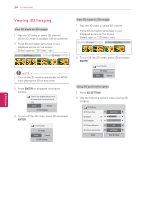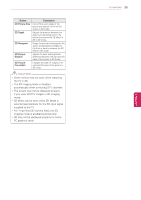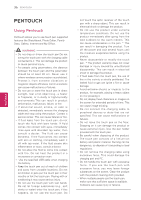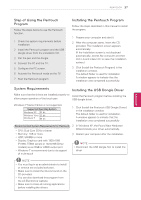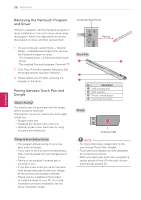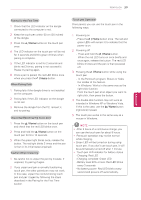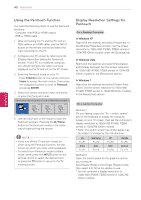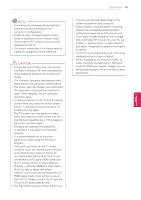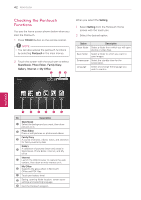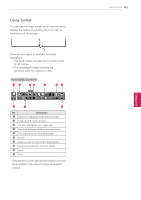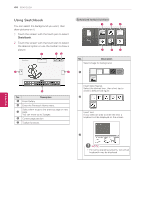LG 60PZ850 Owner's Manual - Page 39
Pairing for the First Time, When Pairing Fails, Unpairing Resetting the touch pen
 |
View all LG 60PZ850 manuals
Add to My Manuals
Save this manual to your list of manuals |
Page 39 highlights
PENTOUCH 39 ENEGNLGISH Pairing for the First Time 1 Check that the LED indicator on the dongle connected to the computer is red. 2 Keep the touch pen within 50 cm (20 inches) of the dongle. 3 Press the / Home button on the touch pen once. 4 The LED indicator on the touch pen will be red for 2 seconds and blinks green 3 times when pairing is complete. 5 If the LED indicator is red for 2 seconds and blinks red 3 times, pairing is not successful. Please try pairing again. 6 Once a pen is paired, the red LED blinks once when you press the / Home button. When Pairing Fails 1 Pairing fails if the dongle driver is not installed on the computer. 2 Pairing fails if the LED indicator on the dongle is not red. 3 Remove the dongle from the PC, reinsert it and try pairing. Unpairing (Resetting the touch pen) 1 Press the / Home button on the touch pen and check that the red LED blinks once. 2 Press and hold the / Home button on the touch pen for 9 to 10 seconds. 3 When the green light blinks once, release the button. The red light blinks 3 times and the pen is then in its initial state (unpaired). Caution When Unpairing 1 Be careful not to unpair the pen by mistake. If unpaired, try pairing it again. 2 If you unpair and pair a normally functioning touch pen, the other paired pen may not work. In this case, unpair the nonfunctioning touch pen and pair it again by following the steps described in the Pairing for the First Time section. Touch pen Operation Once paired, you can use the touch pen in the following ways. 1 Powering on - Press the / Home button once. The red and green LEDs will remain lit to indicate that the power is on. 2 Powering off - Press and hold the / Home button. When the red LED turns on once briefly and once again, release the button. The red LED blinks 3 times and the pen is then powered off. 3 Pressing the / Home button while using the touch pen - In the Pentouch program: Shows or hides the toolbar of the feature. - In Windows: Works in the same way as the right-click function. Point the touch pen at an object you want to right-click, then press the button. 4 The double-click function may not work as intended in Windows XP or Windows Vista. If this is the case, use the / Home button (right-click) instead. 5 The touch pen works in the same way as a mouse in Windows. NOTE yyAfter 3 hours of a continuous charge, you can use the touch pen for about 8 hours. yyPentouch operation may not be normal while charging. yyGreen LED will be turned on during using touch pen. If you don't use touch pen, it will be automatically turned off after 1 minute. yyTouch pen LED indicator for battery status - Charging: Red LED - Charging complete: Green LED - Battery level 20% or less: Red LED blinks every 3 seconds - No battery power: Red LED blinks every second and powers off automatically.