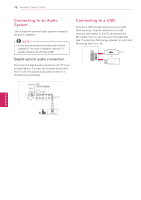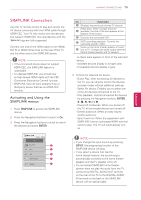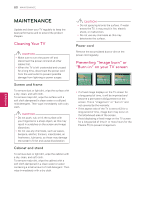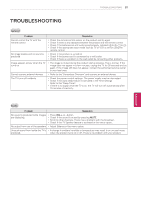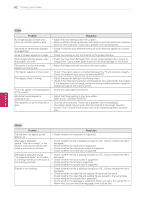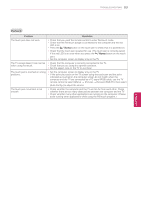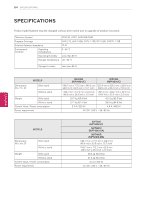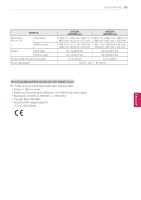LG 60PZ850 Owner's Manual - Page 83
Problem, Resolution
 |
View all LG 60PZ850 manuals
Add to My Manuals
Save this manual to your list of manuals |
Page 83 highlights
TROUBLESHOOTING 83 Pentouch Problem Resolution The touch pen does not work. yyCheck that you used the remote control to enter Pentouch mode. yyCheck that the Pentouch dongle is connected to the computer and the red LED is on. yyPress the / Home button on the touch pen to check that it is powered on. yyCheck that the touch pen is paired for use. (The touch pen is correctly paired if the red LED is on once when you press the / Home button on the touch pen.) yySet the computer screen to display only on the TV. The TV screen doesn't look normal yyCheck that the computer is correctly connected to the TV. when using Pentouch. yyCheck that you are using the optimal resolution. yySet the aspect ratio on the TV to Just Scan. The touch pen is touched on wrong positions. yySet the computer screen to display only on the TV. yyIf the point you touch on the TV screen using the touch pen and the point indicated as touched on the computer screen do not match when the computer and the TV are connected by a PC signal (RGB) cable, use the TV remote control to select [Menu] → [Picture] → [Screen] (RGB-PC), then select [Auto Config.] to adjust the screen. The touch pen movement is not smooth. yyCheck whether the computer and the TV are too far from each other. Check whether there are too many obstructions between the computer and the TV. yyCheck whether many other applications are running on the computer. (Please avoid running other applications while using the Pentouch program.) ENEGNLGISH