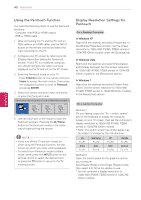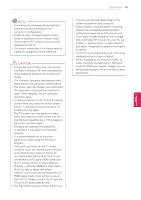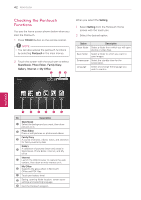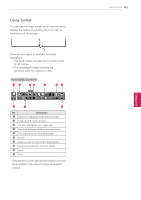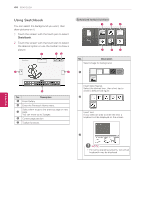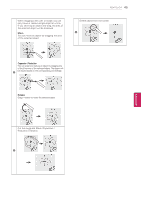LG 60PZ850 Owner's Manual - Page 45
Expansion / Reduction, Rotation
 |
View all LG 60PZ850 manuals
Add to My Manuals
Save this manual to your list of manuals |
Page 45 highlights
When dragging a line, pen or shape, you can only move or resize a single object at a time. If you short tap an object and drag, the area of the selected object will be displayed. Move You can move an object by dragging the area of the selected object. PENTOUCH 45 Delete object from the screen. 6 Expansion / Reduction You can expand or reduce an object by dragging one of the 8 corners of the selected object. The object will 4 be resized based on the corresponding corner/edge. ↔ Rotation Drag in rotation to rotate the selected object. ENEGNLGISH Cut the range and Move / Expansion / Reduction / Rotation. 5

45
ENG
ENGLISH
PENTOUCH
4
When dragging a line, pen or shape, you can
only move or resize a single object at a time.
If you short tap an object and drag, the area of
the selected object will be displayed.
Move
You can move an object by dragging the area
of the selected object.
Expansion / Reduction
You can expand or reduce an object by dragging one
of the 8 corners of the selected object. The object will
be resized based on the corresponding corner/edge.
↔
Rotation
Drag in rotation to rotate the selected object.
5
Cut the range and Move / Expansion /
Reduction / Rotation.
6
Delete object from the screen.