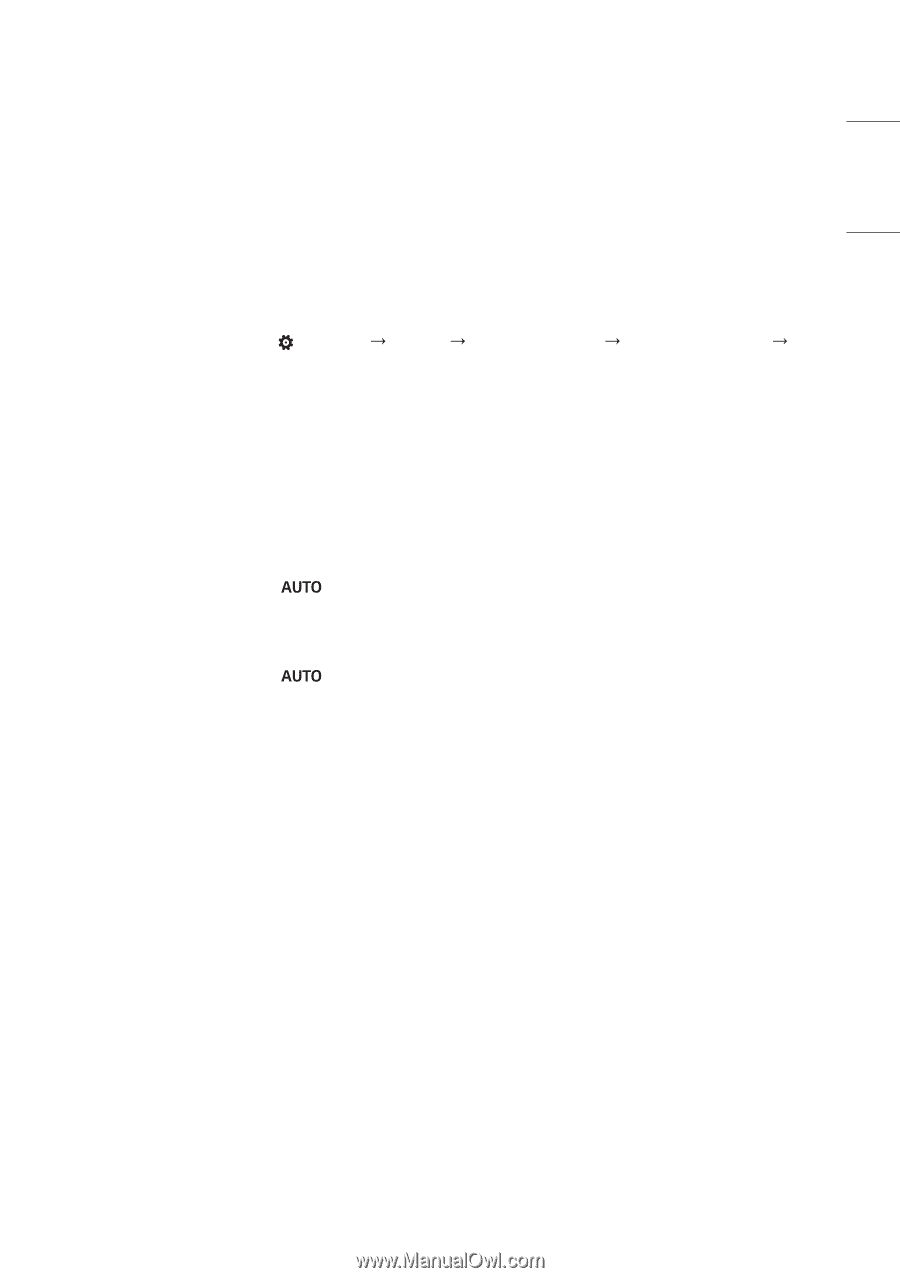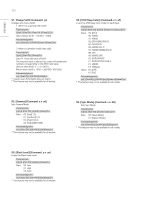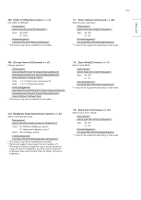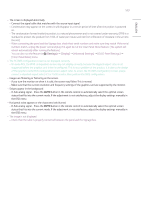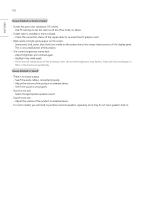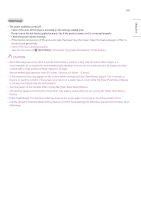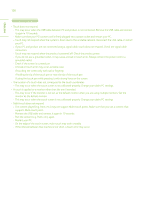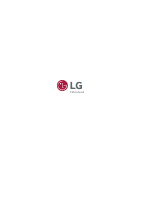LG 65UH5J-H User Guide - Page 117
Clear Panel Noise] menu., OLED Panel Settings]
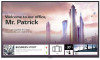 |
View all LG 65UH5J-H manuals
Add to My Manuals
Save this manual to your list of manuals |
Page 117 highlights
117 ENGLISH •• The screen is displayed abnormally. -- Connect the signal cable that matches with the source input signal. -- Condensation may appear on the screen. It will disappear in a certain period of time after the product is powered on. -- The condensation formed inside the product is a natural phenomenon and is not covered under warranty. (IPX6 is a standard to protect the product from 100L of water per minute and not from infiltration of moisture in the air into the set.) -- When connecting the panel and the Signage box, check their serial numbers and make sure they match. If the serial numbers match, unplug the power cord and plug it in again to run the Clear Panel Noise feature. (The system will reboot automatically after running the feature.) You can also run the feature in (Settings) [Display] [Advanced Settings] [OLED Panel Settings] [Clear Panel Noise] menu. •• The PC BIOS configuration screen is not displayed correctly. -- On some PCs, the BIOS configuration screen may not display correctly because the atypical aspect ratio is not supported before the graphics card driver is configured. This is not a problem of the product; it is due to the design of the graphics card's BIOS configuration screen aspect ratio. To access the PC BIOS configuration screen, please connect a standard aspect ratio (4:3 or 16:9) monitor, then perform the BIOS configuration. •• Images are flickering or fluttering on the screen. -- If you turn the monitor on when it is cold, the screen may flicker. This is normal. -- Make sure that the current resolution and frequency settings of the graphics card are supported by the monitor. •• Stripes appear in the background. -- D-Sub analog signal - Press the button in the remote control to automatically select the optimal screen status that fits into the current mode. If the adjustment is not satisfactory, adjust the display settings manually in the OSD menu. •• Horizontal noise appears or the characters look blurred. -- D-Sub analog signal - Press the button in the remote control to automatically select the optimal screen status that fits into the current mode. If the adjustment is not satisfactory, adjust the display settings manually in the OSD menu. •• The image is not displayed. -- Check that the cable is properly connected between the panel and the Signage box.