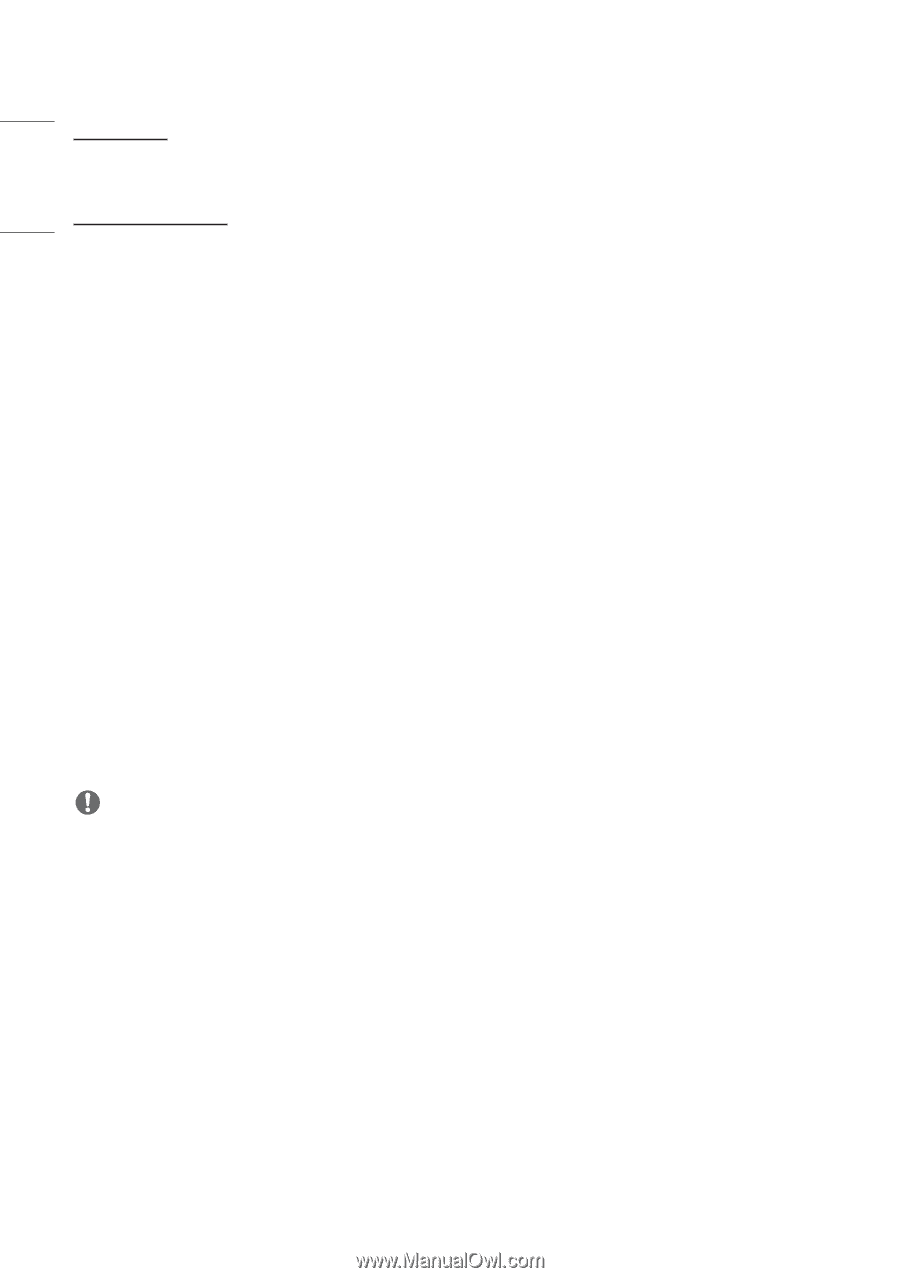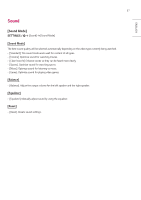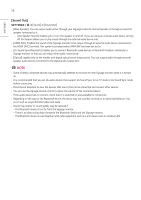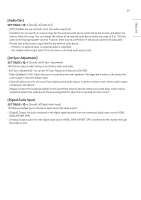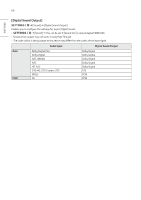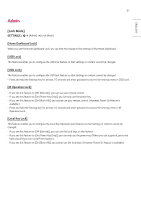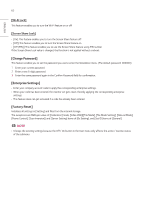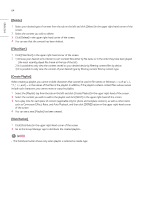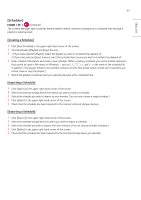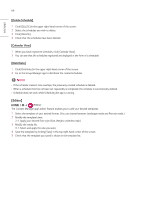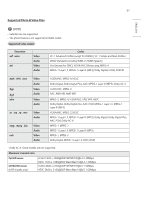LG 65UH5J-H User Guide - Page 62
[Change Password], [Enterprise Settings], [Factory Reset], Wi-Fi Lock], Screen Share Lock]
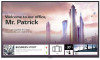 |
View all LG 65UH5J-H manuals
Add to My Manuals
Save this manual to your list of manuals |
Page 62 highlights
ENGLISH 62 [Wi-Fi Lock] This feature enables you to turn the Wi-Fi feature on or off. [Screen Share Lock] •• [On]: This feature enables you to turn the Screen Share feature off. •• [Off]: This feature enables you to turn the Screen Share feature on. •• [Off (PIN)]: This feature enables you to use the Screen Share feature using PIN number. If the Screen Share Lock value is changed, the function is not applied without a reboot. [Change Password] This feature enables you to set the password you use to enter the Installation menu. (The default password: 000000) 1 Enter your current password. 2 Enter a new 6-digit password. 3 Enter the same password again in the Confirm Password field for confirmation. [Enterprise Settings] •• Enter your company account code to apply the corresponding enterprise settings. •• When your code has been entered, the monitor set gets reset, thereby applying the corresponding enterprise settings. •• This feature does not get activated if a code has already been entered. [Factory Reset] Initializes all settings in [Setting] and files from the internal storage. The exceptions are RGB gain value of [Calibration] mode, [Video Wall]([Tile Mode], [Tile Mode Setting], [Natural Mode], [Frame Control], [Scan Inversion]) and [Server Setting] items of [Ez Setting], and [Set ID] items of [General]. NOTE •• It keeps the existing settings because the Off / On button in the User menu only affects the active / inactive status of the submenu.