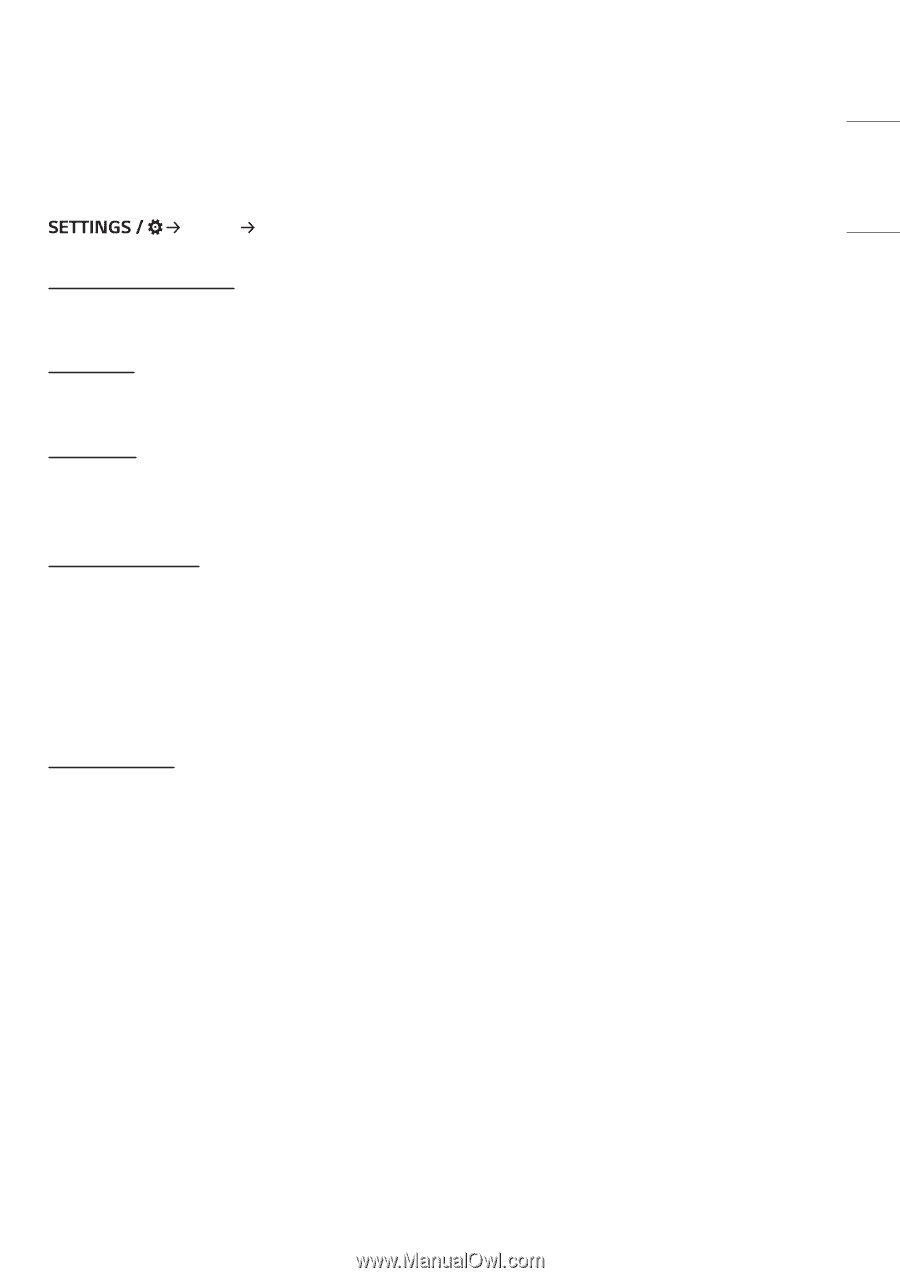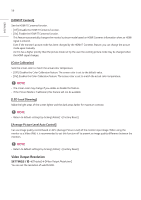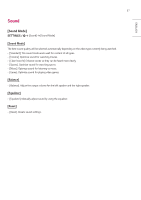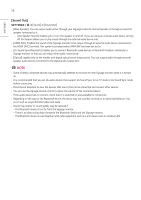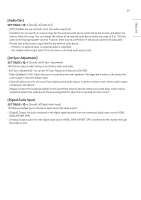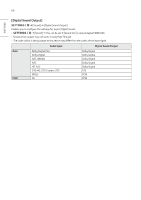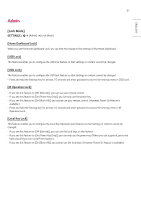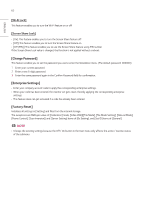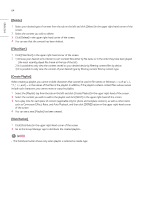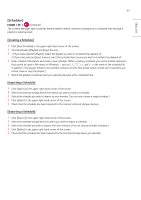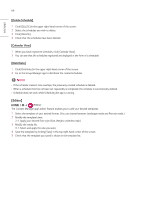LG 65UH5J-H User Guide - Page 61
Admin, [Lock Mode]
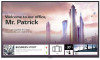 |
View all LG 65UH5J-H manuals
Add to My Manuals
Save this manual to your list of manuals |
Page 61 highlights
ENGLISH 61 Admin [Lock Mode] [Admin] [Lock Mode] [Home Dashboard Lock] When you set the Home Dashboard Lock, you can limit the change in the settings of the Home Dashboard. [USB Lock] This feature enables you to configure the USB lock feature so that settings or content cannot be changed. [OSD Lock] This feature enables you to configure the OSD lock feature so that settings or content cannot be changed. •• Press and hold the Settings key for at least 10 seconds and enter password to access the settings menu in OSD Lock. [IR Operation Lock] •• If you set this feature to [Off (Normal)], you can use your remote control. •• If you set this feature to [On (Power Key Only)], you can only use the power key. •• If you set this feature to [On (Block All)], you cannot use your remote control. (However, Power On feature is available.) •• Press and hold the Settings key for at least 10 seconds and enter password to access the settings menu in IR Operation Lock. [Local Key Lock] This feature enables you to configure the Local Key Operation Lock feature so that settings or content cannot be changed. •• If you set this feature to [Off (Normal)], you can use the local keys on the monitor. •• If you set this feature to [On (Power Key Only)], you can only use the power key. (When you use a joystick, press and hold a local key to turn on/off the monitor.) •• If you set this feature to [On (Block All)], you cannot use the local keys. (However, Power On feature is available.)