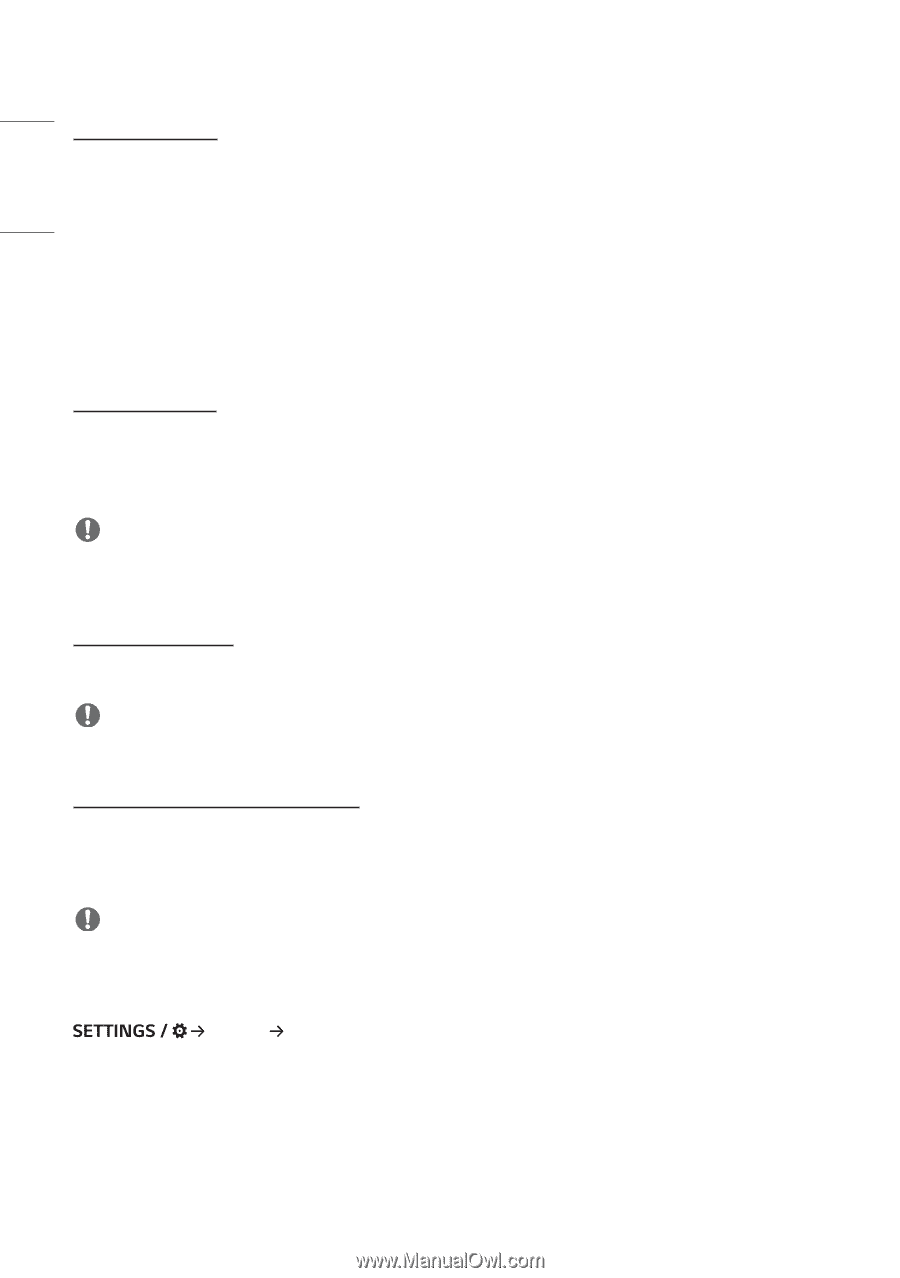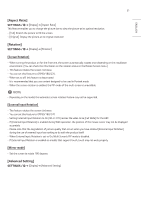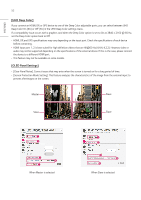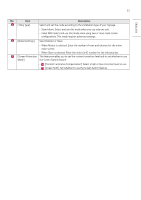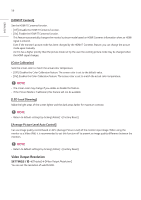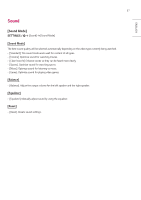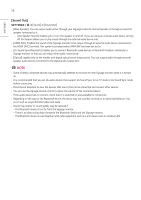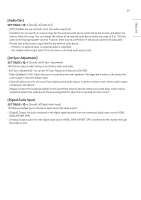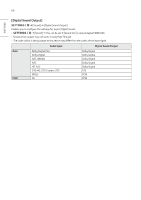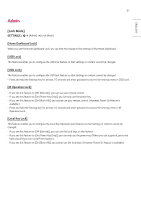LG 65UH5J-H User Guide - Page 56
Video Output Resolution, HDMI IT Content], Color Calibration], LED Local Dimming]
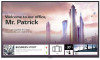 |
View all LG 65UH5J-H manuals
Add to My Manuals
Save this manual to your list of manuals |
Page 56 highlights
ENGLISH 56 [HDMI IT Content] Set the HDMI IT Contents function. •• [Off]: Disable the HDMI IT Contents function. •• [On]: Enable the HDMI IT Contents function. This feature automatically changes the monitor's picture mode based on HDMI Contents information when an HDMI signal is entered. Even if the monitor's picture mode has been changed by the HDMI IT Contents feature, you can change the picture mode again manually. As this has a higher priority than the picture mode set by the user, the existing picture mode may be changed when the HDMI signal changes. [Color Calibration] Sets the screen color to match the actual color temperature. •• [Off]: Disables the Color Calibration feature. The screen color is set to the default value. •• [On]: Enables the Color Calibration feature. The screen color is set to match the actual color temperature. NOTE •• The screen color may change if you enable or disable the feature. •• If the Picture Mode is 'Calibration,' this feature will not be available. [LED Local Dimming] Make the light areas of the screen lighter and the dark areas darker for maximum contrast. NOTE •• Return to default settings by clicking [Admin] > [Factory Reset]. [Average Picture Level Auto Control] Can use image quality control based on APL (Average Picture Level) of the monitor input image. When using the monitor as a Video Wall, it is recommended to set this function off to prevent an image quality difference between the monitors. NOTE •• Return to default settings by clicking [Admin] > [Factory Reset]. Video Output Resolution [Display] [Video Output Resolution] You can set the resolution of webOS BOX.