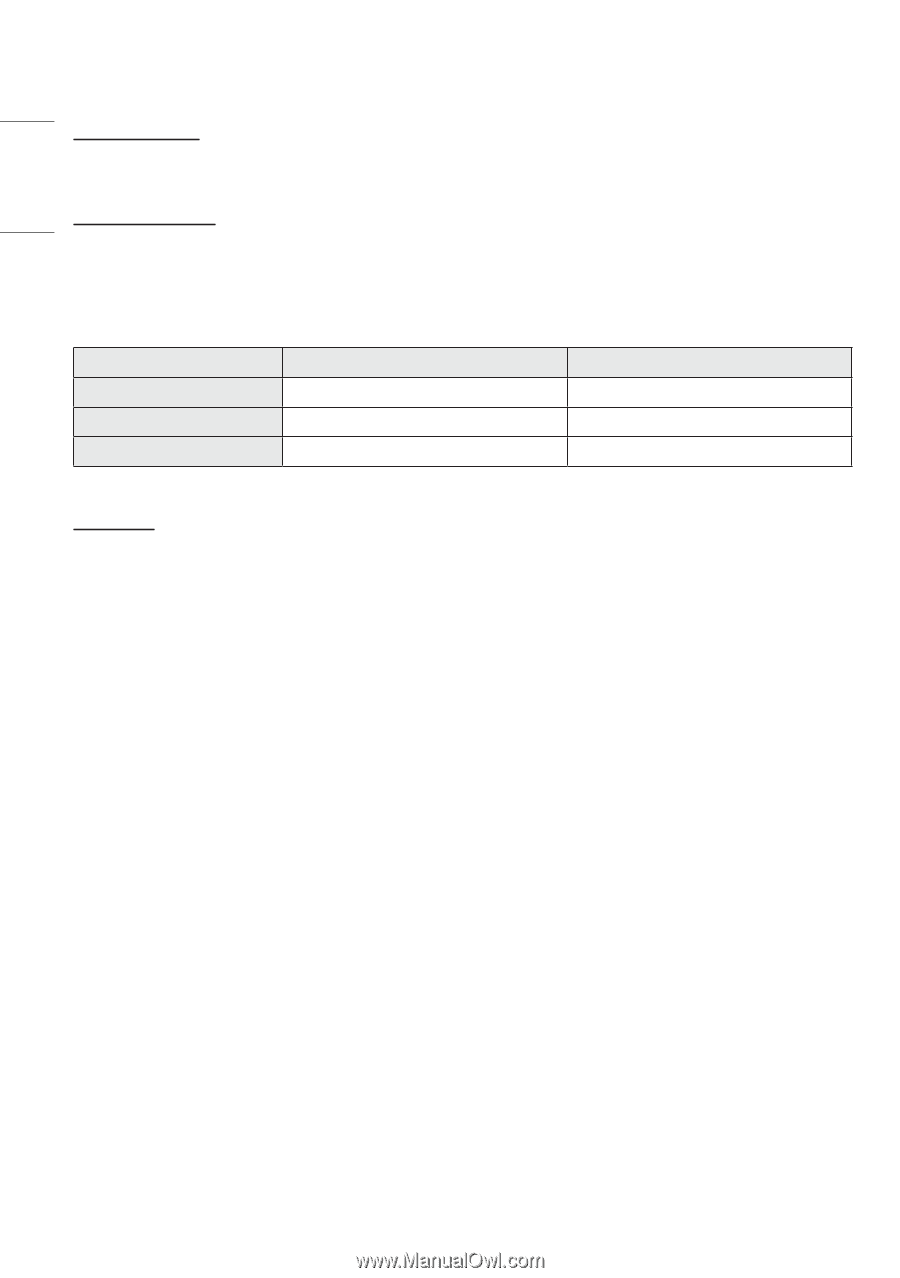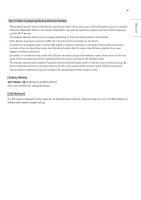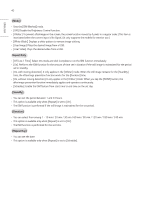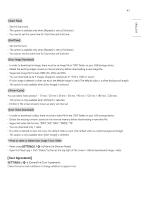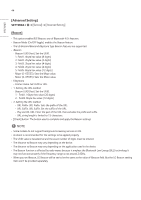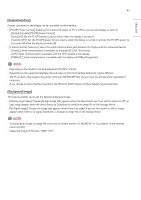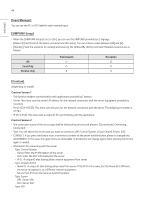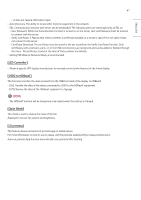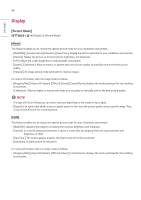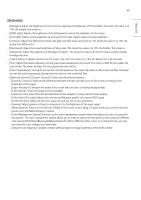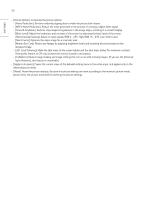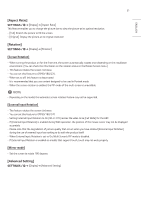LG 65UH5J-H User Guide - Page 46
Input Manager], SIMPLINK Setup], Crestron], Transmission, Reception, Send Only, Receive Only
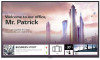 |
View all LG 65UH5J-H manuals
Add to My Manuals
Save this manual to your list of manuals |
Page 46 highlights
46 ENGLISH [Input Manager] You can set the PC or DTV label for each external input. [SIMPLINK Setup] •• When the [SIMPLINK Setup] is set to [On], you can use the SIMPLINK provided by LG Signage. •• [Device ID]: Set the ID of the device connected via CEC wiring. You can choose a value between [All] and [E]. •• [Standby]: Sets the scenarios for sending and receiving the OpStandBy (0x0c) command. Detailed scenarios are as follows: All Send Only Receive Only Transmission O O X Reception O X O [Crestron] (Depending on model) Crestron Version 1 •• This function enables synchronization with applications provided by Crestron. •• Server: This menu sets the server's IP address for the network connection with the server (equipment provided by Crestron). •• Port (1024~65535): This menu sets the port for the network connection with the server. The default port number is 41794. •• IP ID (3-254): This menu sets a unique ID for synchronizing with the application. Crestron Version 2 •• The connection status of the server type shall be indicated by pictures and phrases. (Disconnected, Connecting, Connected) •• Type: You can select the server type you want to connect to (Off, Control System, Virtual Control, Fusion, XiO) •• CONNECT: If you press the button once, a set tries to connect to the server and the button phrase is changed into DISCONNECT. In this case, the upper items are immutable. To disconnect and change upper items, pressing the button again is needed. •• Information for connecting with the server -- Type: Control System -- Server: Enter the IP information of the server -- Port: Enter the Port information for the server -- IP ID: A unique ID that distinguishes crestron equipment from server -- Type: Virtual Control -- Room ID: A unique ID that distinguishes room from server. If the IP ID is the same, but the Room ID is different, the server recognizes it as a different crestron equipment. -- Server, Port, IP ID are the same as Control System's. -- Type: Fusion -- URL: Server URL -- Port: Server Port -- Type: XiO