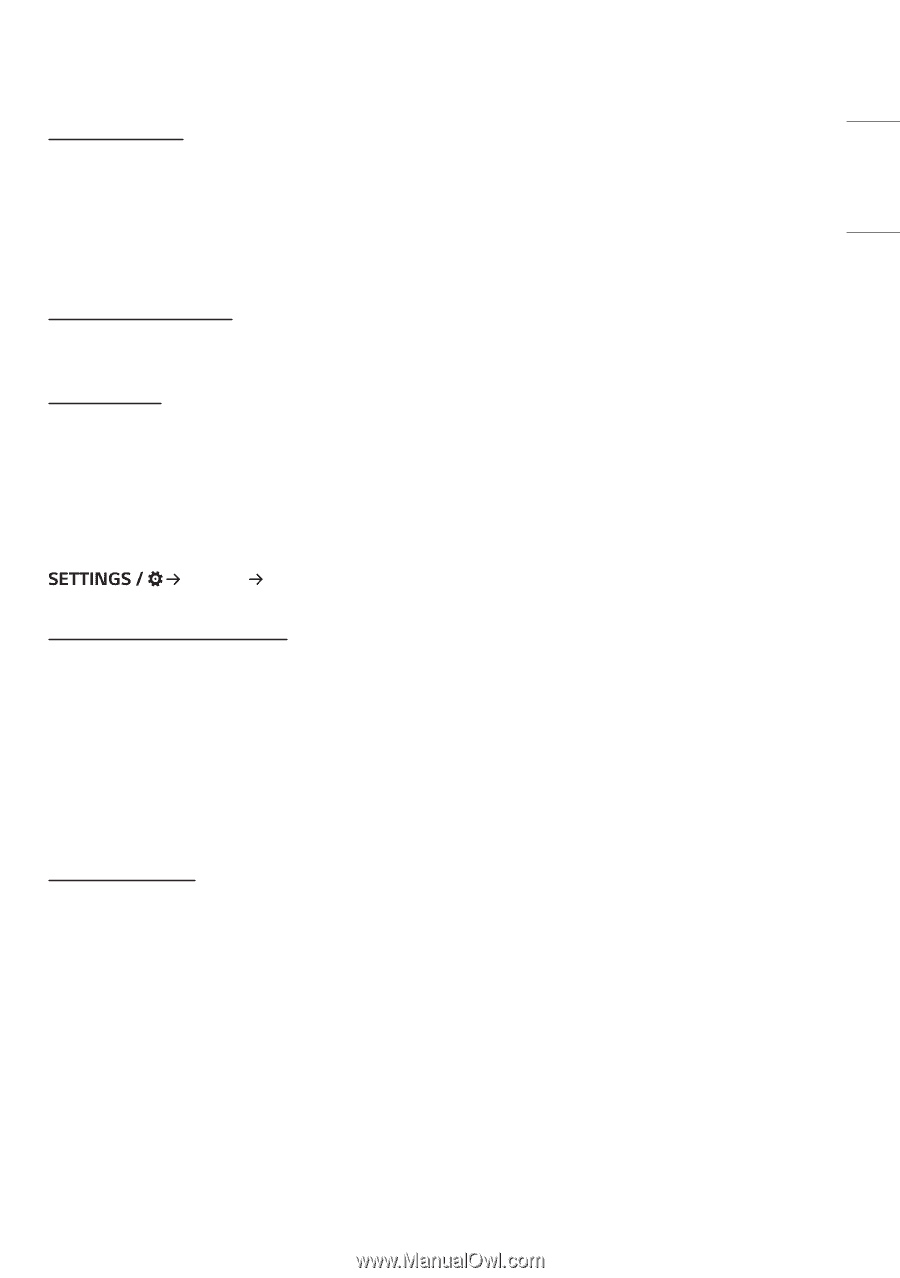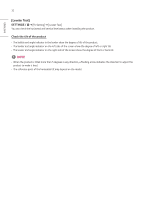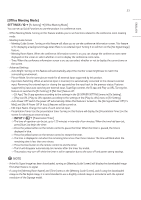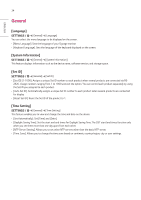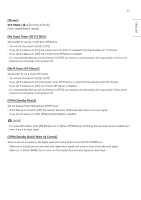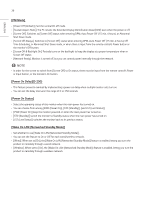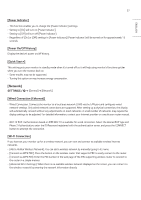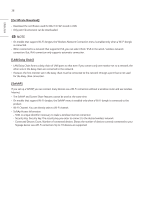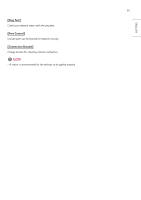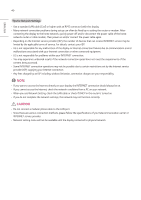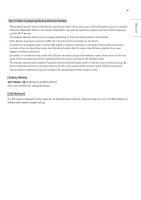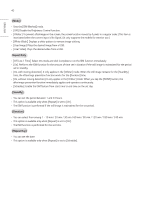LG 65UH5J-H User Guide - Page 37
[Network]
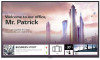 |
View all LG 65UH5J-H manuals
Add to My Manuals
Save this manual to your list of manuals |
Page 37 highlights
37 ENGLISH [Power Indicator] •• This function enables you to change the [Power Indicator] settings. •• Setting to [On] will turn on [Power Indicator]. •• Setting to [Off] will turn off [Power Indicator]. •• Regardless of [On] or [Off] settings in [Power Indicator], [Power Indicator] will be turned on for approximately 15 seconds. [Power On/Off History] Display the device's power on/off history. [Quick Start+] This setting puts your monitor in standby mode when it's turned off so it will help using monitor's functions quicker when you turn the monitor back on. •• Some models may not be supported. •• Turning this option on may increase energy consumption. [Network] [General] [Network] [Wired Connection (Ethernet)] •• Wired Connection: Connects the monitor to a local area network (LAN) via the LAN port and configures wired network settings. Only wired network connections are supported. After setting up a physical connection, the display will automatically connect without any adjustments on most networks. A small number of networks may require the display settings to be adjusted. For detailed information, contact your Internet provider or consult your router manual. •• 802.1X EAP: Authentication based on IEEE 802.1X is available for wired connection. Select the desired EAP type and Phase 2 Authentication, enter the ID/Password registered with the authentication server, and press the CONNECT button to attempt the connection. [Wi-Fi Connection] If you have set your monitor up for a wireless network, you can view and connect to available wireless Internet networks. •• [Add a Hidden Wireless Network]: You can add a wireless network by manually typing in its name. •• [Connect via WPS PBC]: Press the button on the wireless router that supports PBC to easily connect to the router. •• [Connect via WPS PIN]: Enter the PIN number in the web page of the PIN-supporting wireless router to connect to the router in a simple manner. •• [Advanced Wi-Fi Settings]: When there is no available wireless network displayed on the screen, you can connect to the wireless network by entering the network information directly.