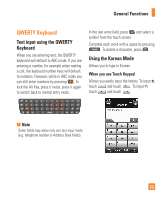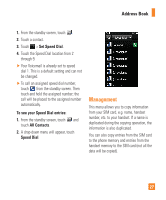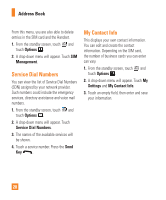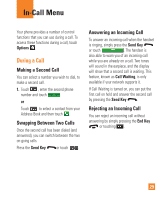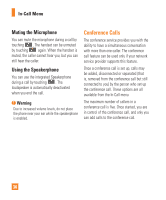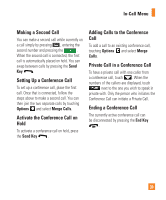LG C395 Owners Manual - English - Page 26
Caller Groups, Speed Dial, No picture, Pictures, Take New Picture, All Contacts, Groups - save to computer
 |
View all LG C395 manuals
Add to My Manuals
Save this manual to your list of manuals |
Page 26 highlights
Address Book 2. Touch to set a Picture ID for a contact by using a saved picture from Pictures or taking a new picture of the contact person. Choose from No picture, Pictures or Take New Picture. After you take a new picture of the contact person, touch set as the Contact Picture ID. ►►Enter the contact's first and last name. ►►Enter a phone number. Touch so you can set that number as a Speed Dial. For more information, see the "Speed Dial" section. ►►Enter an email address. ►►Select a Group for the contact. ►►Set the ringtone for the contact or leave it as default ringtone. ►►Add memo if necessary. ►►Choose whether to save the contact to Phone or SIM Card memory. 3. Touch Save to save the contact. Caller Groups The Groups option allows you to manage group information. You can also configure a ring tone for a group so that the group ring tone sounds when a call from a specific contact address within that group is received and there is no ring tone configured for the specific contact address. 1. From the standby screen, touch and touch All Contacts. 2. A drop-down menu will appear. Touch Groups. Speed Dial You can assign a frequently-called contact to a speed dial list. You can select a number from 2 to 9 as a speed dial. You can configure speed dial numbers for any of the 8 numbers for a specific contact address. 26