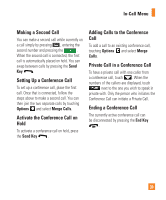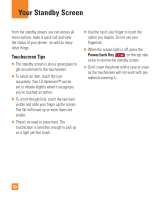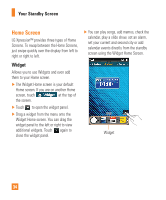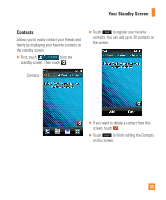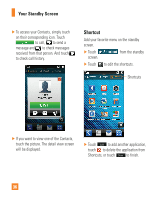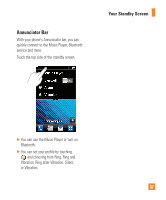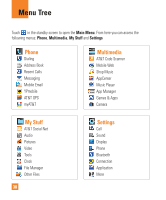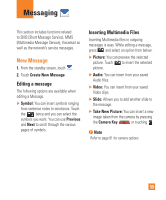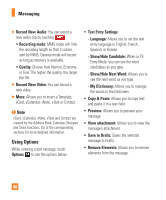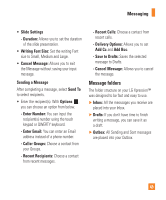LG C395 Owners Manual - English - Page 36
Shortcut, from the standby
 |
View all LG C395 manuals
Add to My Manuals
Save this manual to your list of manuals |
Page 36 highlights
Your Standby Screen ►►To access your Contacts, simply touch on their corresponding icon. Touch to call, to send a message and to check messages received from that person. And touch to check call history. Shortcut Add your favorite menu on the standby screen. ►►Touch screen. from the standby ►►Touch to edit the shortcuts. Shortcuts ►►If you want to view one of the Contacts, touch the picture. The detail view screen will be displayed. ►►Touch Add to add another application, touch to delete the application from Shortcuts, or touch Done to finish. 36
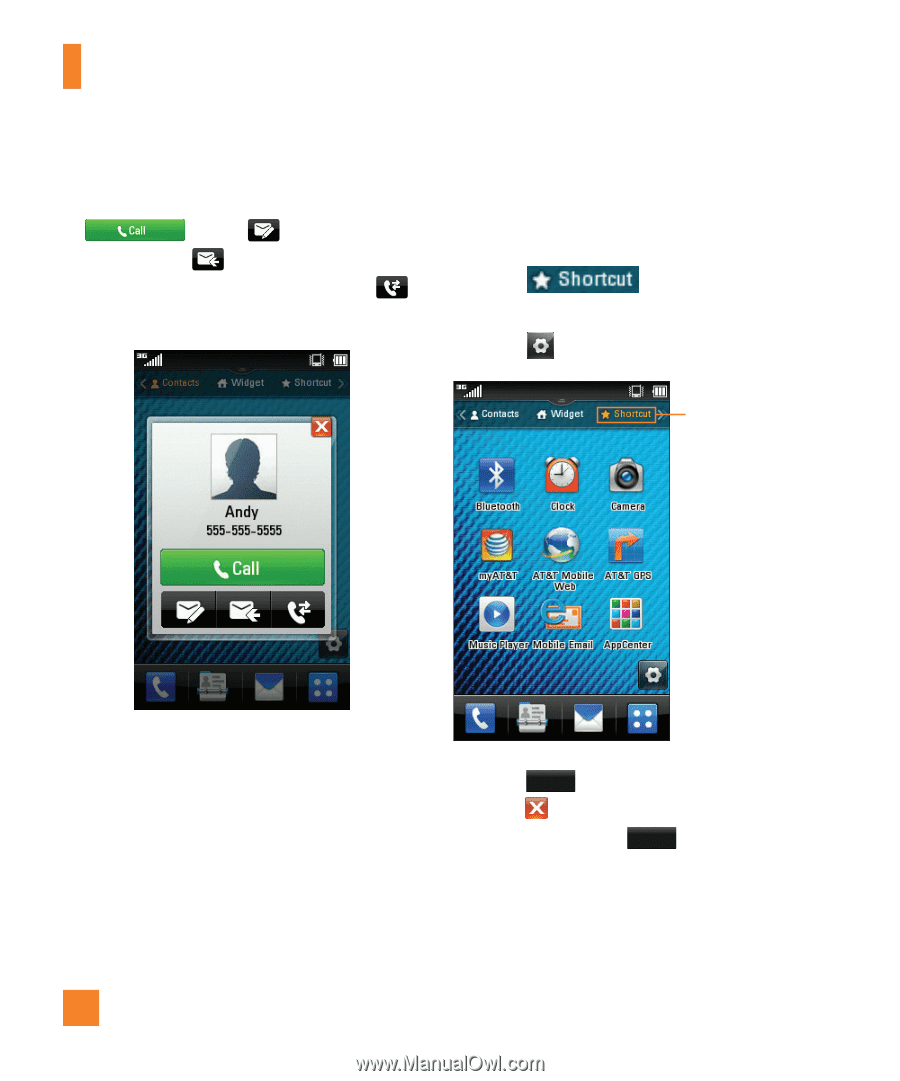
36
Your Standby Screen
►
To access your Contacts, simply touch
on their corresponding icon. Touch
to call,
to send a
message and
to check messages
received from that person. And touch
to check call history.
►
If you want to view one of the Contacts,
touch the picture. The detail view screen
will be displayed.
Shortcut
Add your favorite menu on the standby
screen.
►
Touch
from the standby
screen.
►
Touch
to edit the shortcuts.
Shortcuts
►
Touch
Add
to add another application,
touch
to delete the application from
Shortcuts, or touch
Done
to finish.