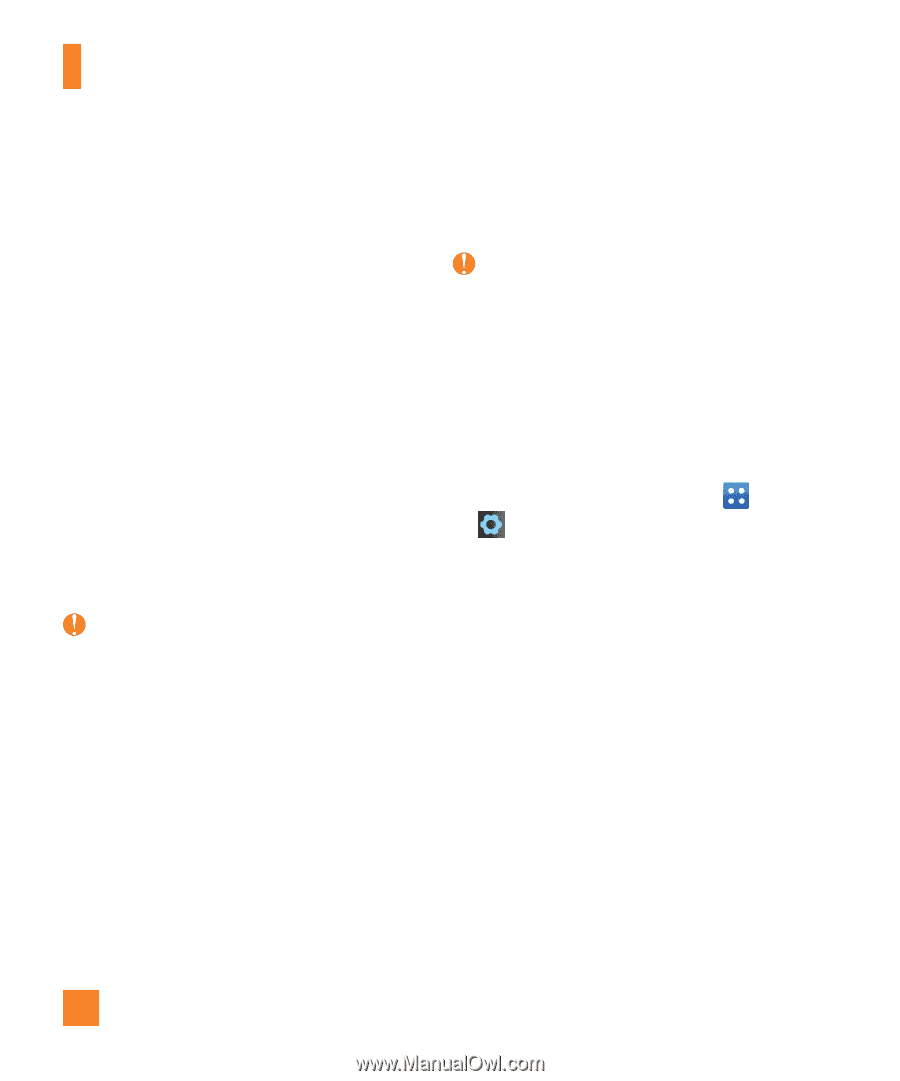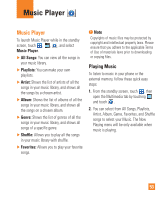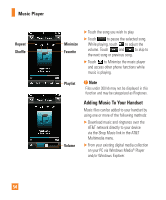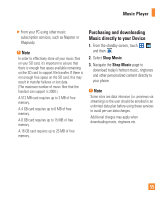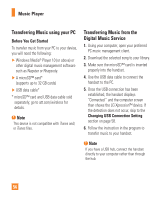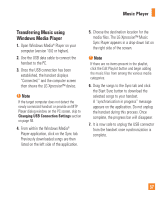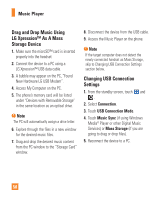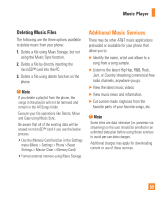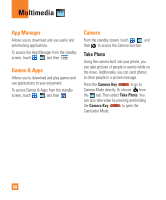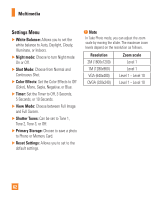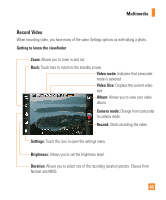LG C395 Owners Manual - English - Page 58
Drag and Drop Music Using, LG Xpression™ As A Mass, Storage Device, Changing USB Connection
 |
View all LG C395 manuals
Add to My Manuals
Save this manual to your list of manuals |
Page 58 highlights
Music Player Drag and Drop Music Using LG Xpression™ As A Mass Storage Device 1. Make sure the microSD™ card is inserted properly into the headset. 2. Connect the device to a PC using a LG Xpression™ USB data cable. 3. A bubble may appear on the PC, "Found New Hardware LG USB Modem". 4. Access My Computer on the PC. 5. The phone's memory card will be listed under "Devices with Removable Storage" in the same location as an optical drive. Note The PC will automatically assign a drive letter. 6. Explore through the files in a new window for the desired music files. 7. Drag and drop the desired music content from the PC window to the "Storage Card" window. 8. Disconnect the device from the USB cable. 9. Access the Music Player on the phone. Note If the target computer does not detect the newly connected handset as Mass Storage, skip to Changing USB Connection Settings section below. Changing USB Connection Settings 1. From the standby screen, touch and . 2. Select Connection. 3. Touch USB Connection Mode. 4. Touch Music Sync (if using Windows Media® Player or other Digital Music Services) or Mass Storage (if you are going to drag or drop files). 5. Reconnect the device to a PC. 58