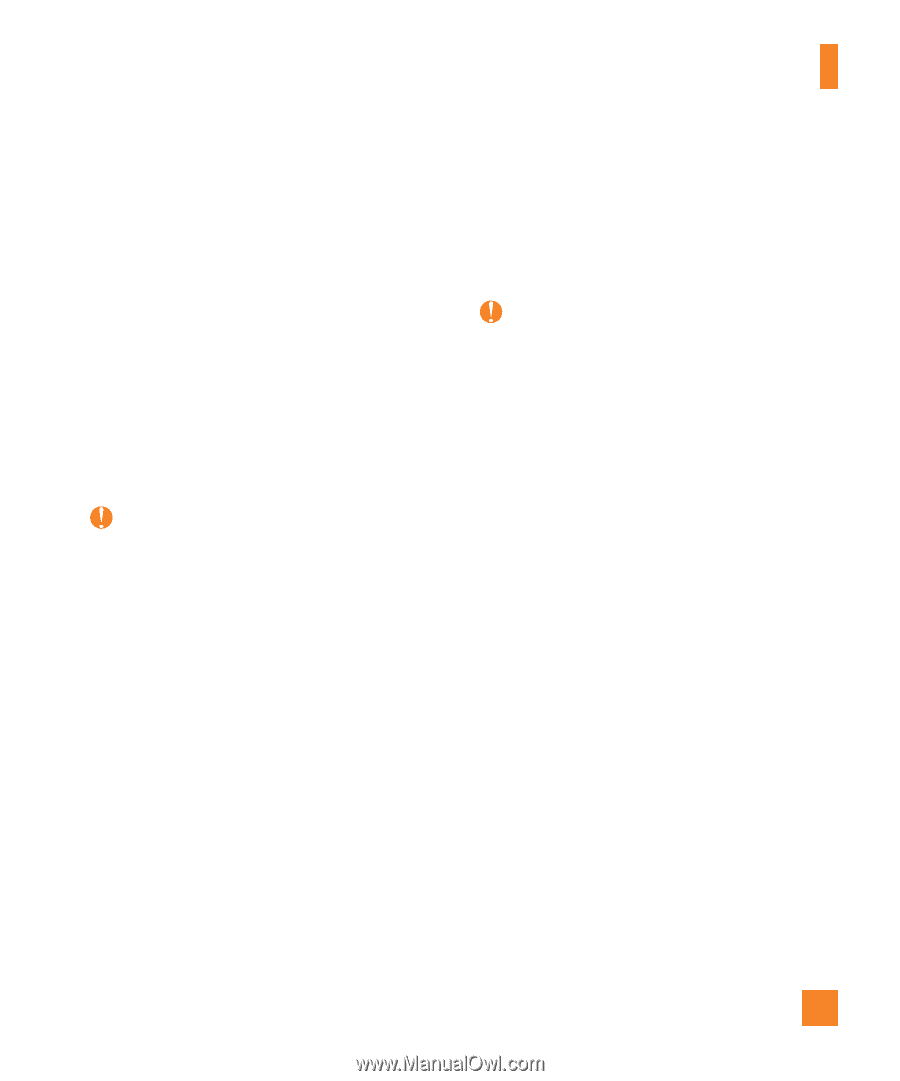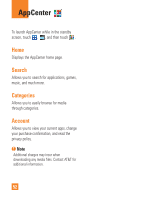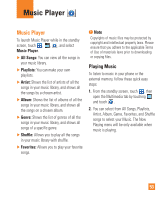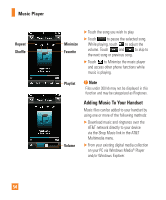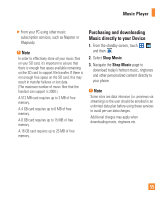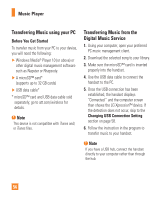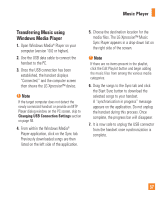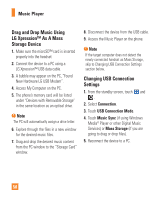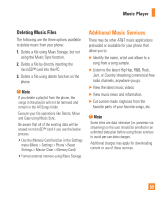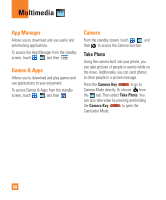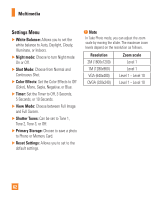LG C395 Owners Manual - English - Page 57
Transferring Music using, Windows Media Player, media files. The LG Xpression™ Music
 |
View all LG C395 manuals
Add to My Manuals
Save this manual to your list of manuals |
Page 57 highlights
Music Player Transferring Music using Windows Media Player 1. Open Windows Media® Player on your computer (version 10.0 or higher). 2. Use the USB data cable to connect the handset to the PC. 3. Once the USB connection has been established, the handset displays "Connected." and the computer screen then shows the LG Xpression™ device. Note If the target computer does not detect the newly connected handset or provide an MTP Player dialog window on the PC screen, skip to Changing USB Connection Settings section on page 58. 4. From within the Windows Media® Player application, click on the Sync tab. Previously downloaded songs are then listed on the left side of the application. 5. Choose the destination location for the media files. The LG Xpression™ Music Sync Player appears in a drop-down list on the right side of the screen. Note If there are no items present in the playlist, click the Edit Playlist button and begin adding the music files from among the various media categories. 6. Drag the songs to the Sync tab and click the Start Sync button to download the selected songs to your handset. A "synchronization in progress" message appears on the application. Do not unplug the handset during this process. Once complete, the progress bar will disappear. 7. It is now safe to unplug the USB connector from the handset once synchronization is complete. 57