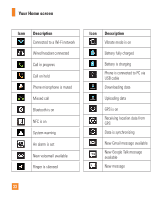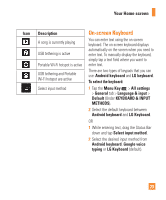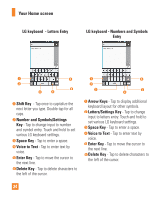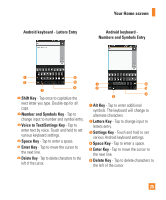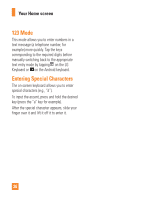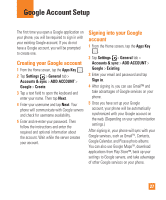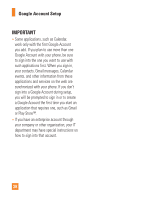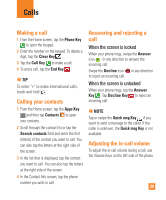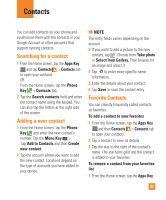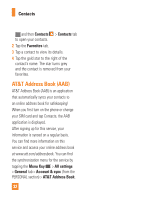LG E970 User Guide - Page 27
Google Account Setup, Creating your Google account, Signing into your Googleaccount, account
 |
View all LG E970 manuals
Add to My Manuals
Save this manual to your list of manuals |
Page 27 highlights
Google Account Setup The first time you open a Google application on your phone, you will be required to sign in with your existing Google account. If you do not have a Google account, you will be prompted to create one. Creating your Google account 1 From the Home screen, tap the Apps Key . 2 Tap Settings > General tab > Accounts & sync > ADD ACCOUNT > Google > Create. 3 Tap a text field to open the keyboard and enter your name. Then tap Next. 4 Enter your username and tap Next. Your phone will communicate with Google servers and check for username availability. 5 Enter and re-enter your password. Then follow the instructions and enter the required and optional information about the account. Wait while the server creates your account. Signing into your Google account 1 From the Home screen, tap the Apps Key . 2 Tap Settings > General tab > Accounts & sync > ADD ACCOUNT > Google > Existing. 3 Enter your email and password and tap Sign in. 4 After signing in, you can use Gmail™ and take advantages of Google services on your phone. 5 Once you have set up your Google account, your phone will be automatically synchronized with your Google account on the web. (Depending on your synchronization settings.) After signing in, your phone will sync with your Google services, such as GmailTM, Contacts, Google Calendar, and Picasa photo albums. You can also use Google MapsTM, download applications from Play Store™, back up your settings to Google servers, and take advantage of other Google services on your phone. 27