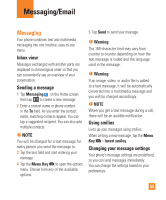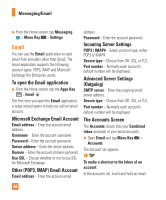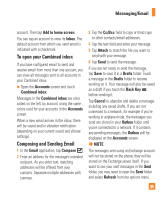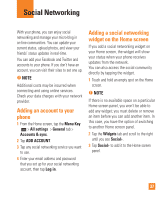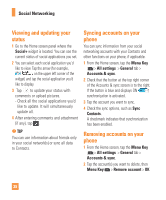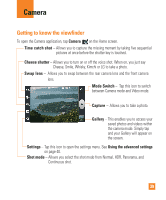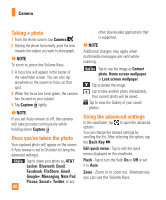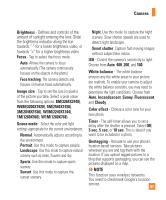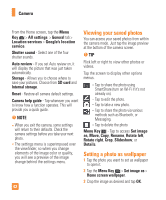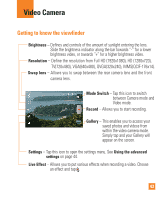LG E970 User Guide - Page 38
Viewing and updating your status, Syncing accounts on your phone, Social, Menu Key, All settings
 |
View all LG E970 manuals
Add to My Manuals
Save this manual to your list of manuals |
Page 38 highlights
Social Networking Viewing and updating your status 1 Go to the Home screen panel where the Social+ widget is located. You can see the current status of social applications you set. 2 You can select each social application you'd like to view. Tap the arrow (for example, on the upper left corner of the widget) and tap the social application you'd like to display. 3 Tap to update your status with comments or upload pictures. - Check all the social applications you'd like to update. It will simultaneously update all. 4 After entering comments and attachment (if any), tap . n TIP You can use information about friends only in your social network(s) or sync all data to Contacts. Syncing accounts on your phone You can sync information from your social networking accounts with your Contacts and other functions on your phone, if applicable. 1 From the Home screen, tap the Menu Key > All settings > General tab > Accounts & sync. 2 Check that the button at the top right corner of the Accounts & sync screen is to the right. If the button is blue and displays ON , synchronization is activated. 3 Tap the account you want to sync. 4 Check the sync options, such as Sync Contacts. A checkmark indicates that synchronization has been enabled. Removing accounts on your phone 1 From the Home screen, tap the Menu Key > All settings > General tab > Accounts & sync. 2 Tap the account(s) you want to delete, then Menu Key > Remove account > OK. 38