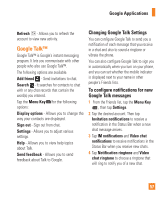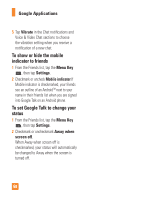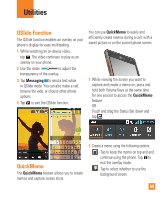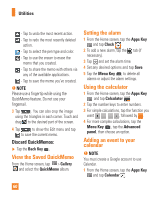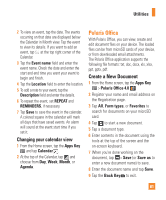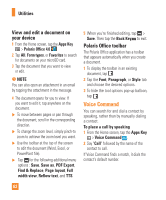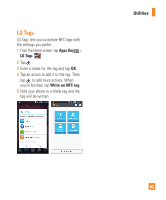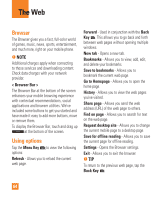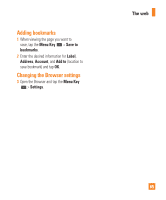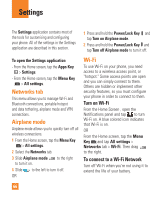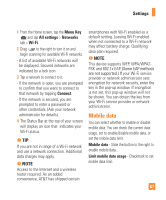LG E970 User Guide - Page 62
Voice Command, View and edit a document on, your device, Polaris Office toolbar - screen replacement
 |
View all LG E970 manuals
Add to My Manuals
Save this manual to your list of manuals |
Page 62 highlights
Utilities View and edit a document on your device 1 From the Home screen, tap the Apps Key > Polaris Office 4.0 . 2 Tap All, Form types, or Favorites to search for documents on your microSD card. 3 Tap the document that you want to view or edit. n NOTE You can also open an attachment in an email by tapping the attachment in the message. 4 The document opens for you to view. If you want to edit it, tap anywhere on the document. ] To move between pages or pan through the document, scroll in the corresponding direction. ] To change the zoom level, simply pinch-to zoom to achieve the zoom level you want. ] Use the toolbar at the top of the screen to edit the document (Word, Excel, or PowerPoint file). ] Tap for the following additional menu options : Save, Save as, PDF Export, Find & Replace, Page layout, Full width view, Reflow text, and TTS. 5 When you're finished editing, tap > Save. Then tap the Back Key to exit. Polaris Office toolbar The Polaris Office application has a toolbar that appears automatically when you create a document. 1 To display the toolbar in an existing document, tap . 2 Tap the Font, Paragraph, or Style tab and choose the desired options. 3 To hide the tool options pop-up balloon, tap . Voice Command You can search for and dial a contact by speaking, rather than by manually dialing a contact. To place a call by speaking 1 From the Home screen, tap the Apps Key > Voice Command . 2 Say "Call" followed by the name of the contact to call. If Voice Command finds a match, it dials the contact's default number. 62