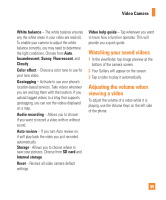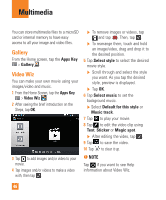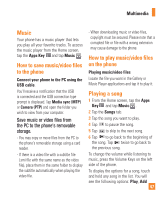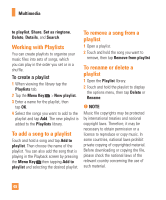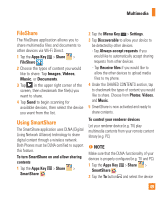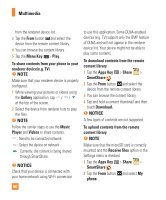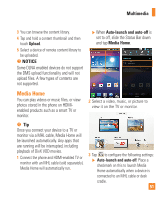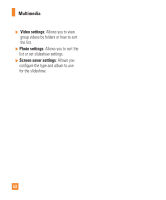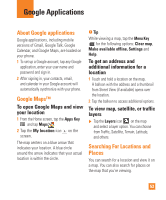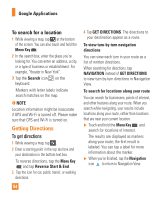LG E970 User Guide - Page 50
NOTICE, Multimedia, content library
 |
View all LG E970 manuals
Add to My Manuals
Save this manual to your list of manuals |
Page 50 highlights
Multimedia from the renderer device list. 3 Tap the From button and select the device from the remote content library. 4 You can browse the content library. 5 Tap the Menu Key > Play. To share contents from your phone to your renderer device(e.g. TV) n NOTE Make sure that your renderer device is properly configured. 1 While viewing your pictures or videos using the Gallery application, tap / / at the top of the screen. 2 Select the device from renderer lists to play the files. n NOTE Follow the similar steps to use the Music Player and Videos to share contents. : Need to be connected network : Select the device on network : Currently, the content is being shared through SmartShare. n NOTICE Check that your device is connected with your home network using Wi-Fi connection to use this application. Some DLNA enabled devices (e.g. TV) support only the DMP feature of DLNA and will not appear in the renderer device list. Your device might not be able to play some contents To download contents from the remote content library 1 Tap the Apps Key > Share > SmartShare . 2 Tap the From button and select the device from the remote content library. 3 You can browse the content library. 4 Tap and hold a content thumbnail and then touch Download. n NOTICE A few types of contents are not supported. To upload contents from the remote content library n NOTE Make sure that the microSD card is correctly mounted and the Receive files option in the Settings menu is checked. 1 Tap the Apps Key > Share > SmartShare . 2 Tap the From button and select My phone. 50