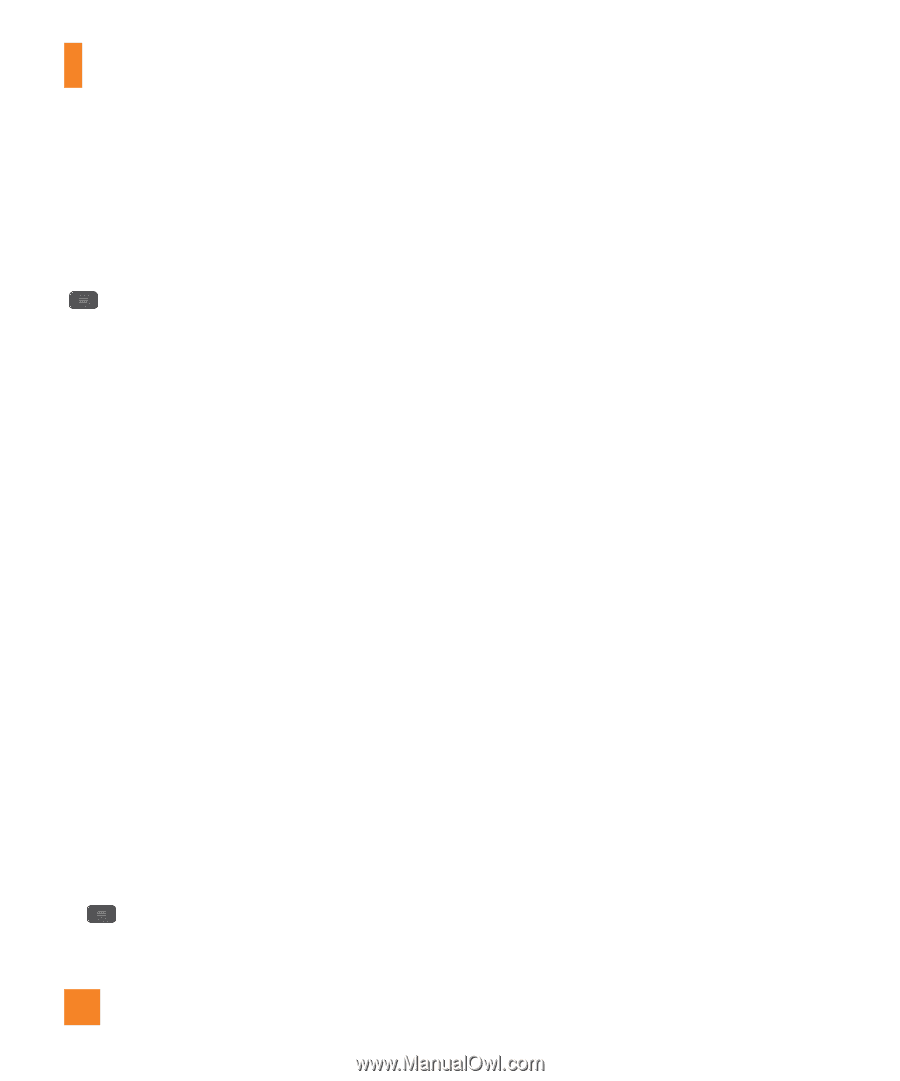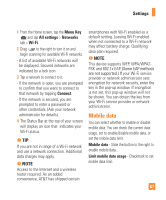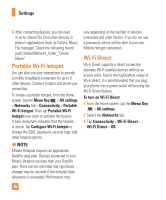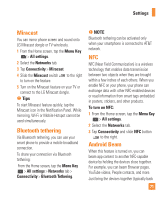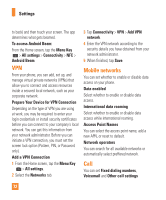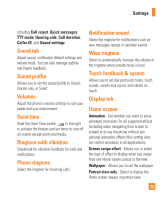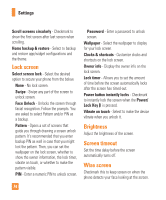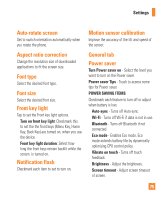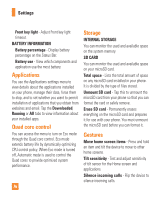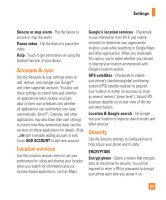LG E970 User Guide - Page 72
VPN, Mobile networks, Call, Prepare Your Device for VPN Connection - apns
 |
View all LG E970 manuals
Add to My Manuals
Save this manual to your list of manuals |
Page 72 highlights
Settings to back) and then touch your screen. The app determines what gets beamed. To access Android Beam: From the Home screen, tap the Menu Key > All settings > Connectivity > NFC > Android Beam. VPN From your phone, you can add, set up, and manage virtual private networks (VPNs) that allow you to connect and access resources inside a secured local network, such as your corporate network. Prepare Your Device for VPN Connection Depending on the type of VPN you are using at work, you may be required to enter your login credentials or install security certificates before you can connect to your company's local network. You can get this information from your network administrator. Before you can initiate a VPN connection, you must set the screen lock option (Pattern, PIN, or Password only). Add a VPN Connection 1 From the Home screen, tap the Menu Key > All settings. 2 Select the Networks tab. 3 Tap Connectivity > VPN > Add VPN network. 4 Enter the VPN network according to the security details you have obtained from your network administrator. 5 When finished, tap Save. Mobile networks You can set whether to enable or disable data access on your phone. Data enabled Select whether to enable or disable data access. International data roaming Select whether to enable or disable data access while international roaming. Access Point Names You can select the access point name, add a new APN, or reset to default. Network operators You can search for all available networks or automatically select preffered network. Call You can set Fixed dialing numbers, Voicemail and Other call settings 72