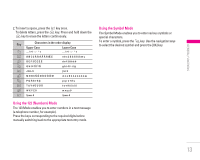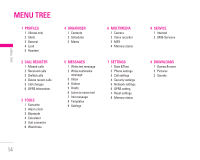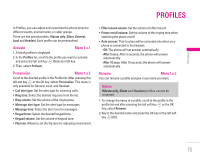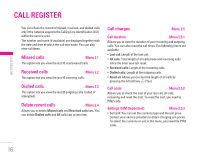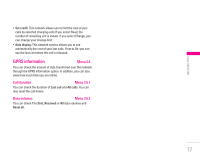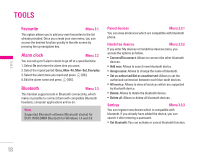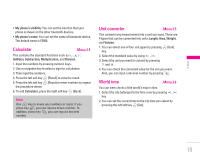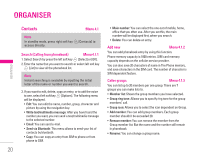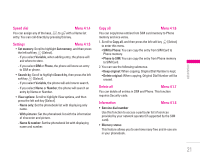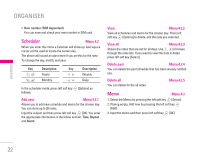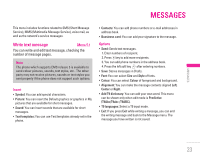LG F3000 User Manual - Page 19
Tools - software
 |
View all LG F3000 manuals
Add to My Manuals
Save this manual to your list of manuals |
Page 19 highlights
\ Tools TOOLS Favourite Menu 3.1 This option allows you to add your own favourites to the list already provided. Once you create your own menu, you can access the desired function quickly in the idle screen by pressing the up navigation key. Alarm clock Menu 3.2 You can set up to 5 alarm clocks to go off at a specified time. 1. Select On and enter the alarm time you want. 2. Select the repeat period: Once, Mon~Fri, Mon~Sat, Everyday. 3. Select the alarm tone you want and press < [OK]. 4. Edit the alarm name and press < [OK]. Bluetooth Menu 3.3 This handset supports built-in Bluetooth connectivity, which makes it possible to connect them with compatible Bluetooth headsets, computer applications and so on. Note Supported Bluetooth software (Bluetooth stacks) for DUN: WIDCOMM Bluetooth for Windows 1.4 and 3.0 Paired devices Menu 3.3.1 You can view all devices which are compatible with bluetooth phone. Handsfree devices Menu 3.3.2 If you enter My devices or Handsfree devices menu, you access the options as follow. • Connect/Disconnect: Allows to connect the other bluetooth devices. • Add new: Allows to search new bluetooth device. • Assign name: Allows to change the name of bluetooth. • Set as authorised/Set as unauthorised: Allows to set the authorised connection between each blue-tooth devices. • All service: Allows to view all services which are supported by bluetooth device. • Delete: Allows to delete the bluetooth device. • Delete all: Allows to delete all bluetooth devices. Settings Menu 3.3.3 You can register new device which is compatible with bluetooth. If you already have added the device, you can search it after entering a password. • Set bluetooth: You can activate or cancel bluetooth function. 18