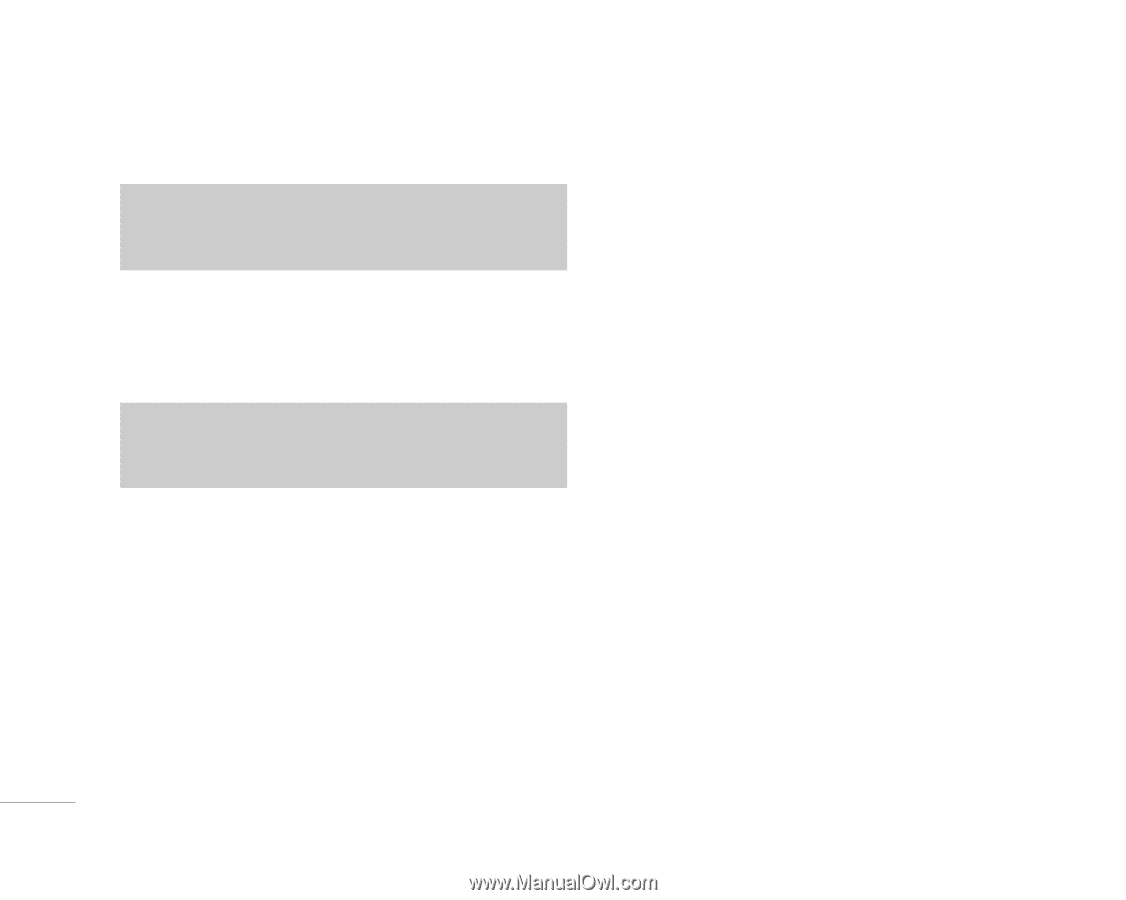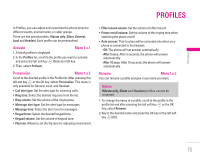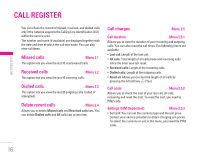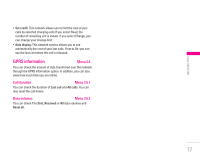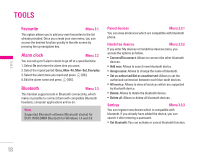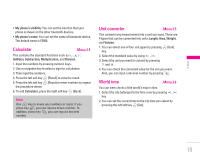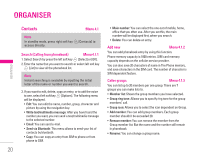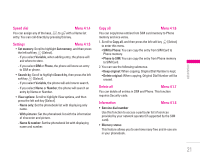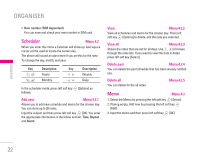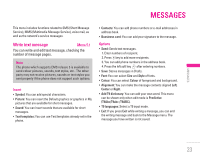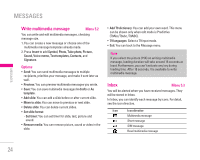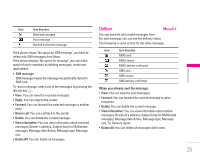LG F3000 User Manual - Page 21
Organiser
 |
View all LG F3000 manuals
Add to My Manuals
Save this manual to your list of manuals |
Page 21 highlights
ORGANISER \ Organiser Contacts Menu 4.1 Note In standby mode, press right soft key > [Contacts] to access directly. Search (Calling from phonebook) Menu 4.1.1 1. Select Search by press the left soft key < [Select] or [OK]. 2. Enter the name that you want to search or select left soft key < [List] to view all the phonebook list. Note Instant searching is available by inputting the initial letter of the name or number you want to search. 3. If you want to edit, delete, copy an entry, or to add the voice to one, select left soft key < [Options]. The following menu will be displayed. • Edit: You can edit the name, number, group, character and picture by using the navigation key. • Write text/multimedia message: After you have found the number you want, you can send a text/multimedia message to the selected number. • Email: You can send e-mail. • Send via Bluetooth: This menu allows to send your list of contacts by bluetooth. • Copy: You can copy an entry from SIM to phone or from phone to SIM. • Main number: You can select the one out of mobile, home, office that you often use. After you set this, the main number will be displayed first, when you search. • Delete: You can delete an entry. Add new Menu 4.1.2 You can add phonebook entry by using this function. Phone memory capacity is 1000 entries. SIM card memory capacity depends on the cellular service provider. You can also save 20 characters of name in The Phone memory, and save characters in the SIM card. The number of character is SIM dependent feature. Caller groups Menu 4.1.3 You can list up to 20 members per one group. There are 7 groups you can make lists to. • Member list: Shows the group members you have selected. • Group ring tone: Allows you to specify ring tone for the group members' call. • Group icon: Allows you to select the icon dependent on Group. • Add member: You can add group members. Each group member shouldn't be exceeded 20. • Remove member: You can remove the member from the Group member list. But the name and the number still remain in phonebook. • Rename: You can change a group name. 20