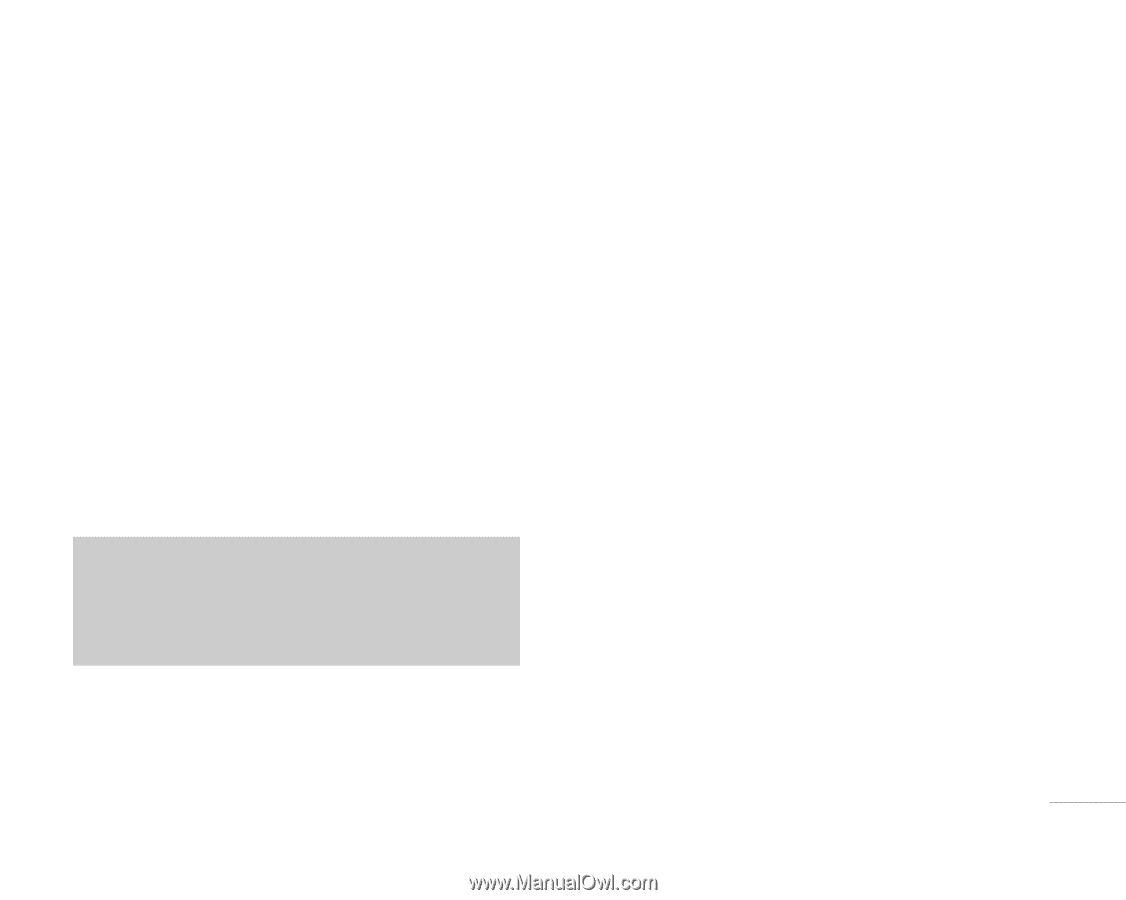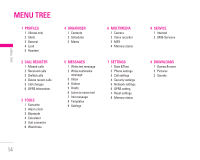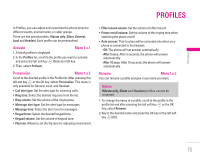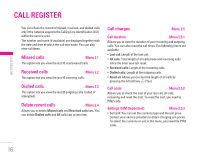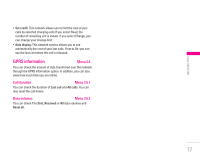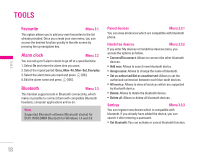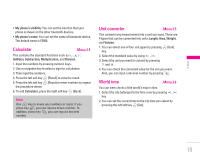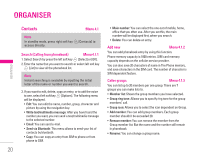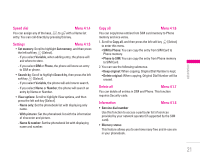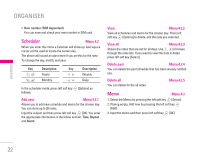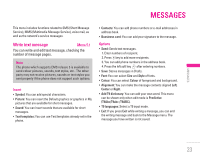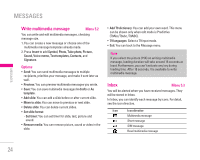LG F3000 User Manual - Page 20
Calculator, Unit converter, World time
 |
View all LG F3000 manuals
Add to My Manuals
Save this manual to your list of manuals |
Page 20 highlights
| Tools • My phone's visibility: You can set the function that your phone is shown on the other bluetooth devices. • My phone's name: You can set the name of bluetooth device. The default name is F3000. Calculator Menu 3.4 This contains the standard functions such as +, -, x, ÷ : Addition, Subtraction, Multiplication, and Division. 1. Input the numbers by pressing numeric keys. 2. Use a navigation key to select a sign for calculation. 3. Then input the numbers. 4. Press the left soft key < [Result] to view the result. 5. Press the left soft key < [Reset] or enter numbers to repeat the procedure above. 6. To end Calculator, press the right soft key > [Back]. Note Use C key to erase any numbers or signs. If you press key #, you can input a minus number. In addition, press key *, you can input a decimal number. Unit converter Menu 3.5 This converts any measurement into a unit you want. There are 4 types that can be converted into units: Length, Area, Weight, and Volume. 1. You can select one of four unit types by pressing < [Unit] key. 2. Select the standard value by using L , R. 3. Select the unit you want to convert by pressing U and D. 4. You can check the converted value for the unit you want. Also, you can input a decimal number by pressing *. World time Menu 3.6 You can view clocks of the world's major cities. 1. Select the city belonged to the time zone by pressing L , R key. 2. You can set the current time to the city time you select by pressing the left soft key < [Set]. 19