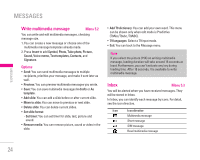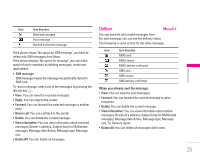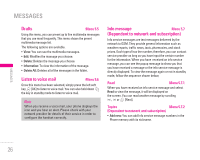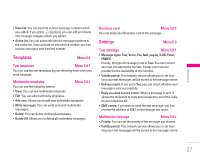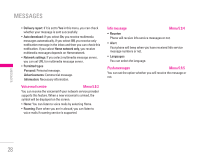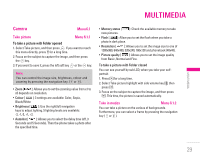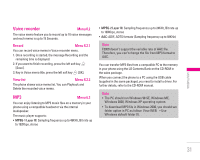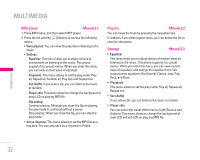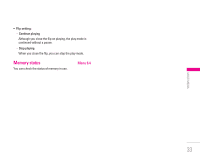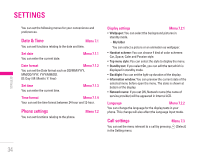LG F3000 User Manual - Page 30
Camera
 |
View all LG F3000 manuals
Add to My Manuals
Save this manual to your list of manuals |
Page 30 highlights
| MULTIMEDIA MULTIMEDIA Camera Menu 6.1 Take picture Menu 6.1.1 To take a picture with Folder opened 1. Select Take picture, and then press
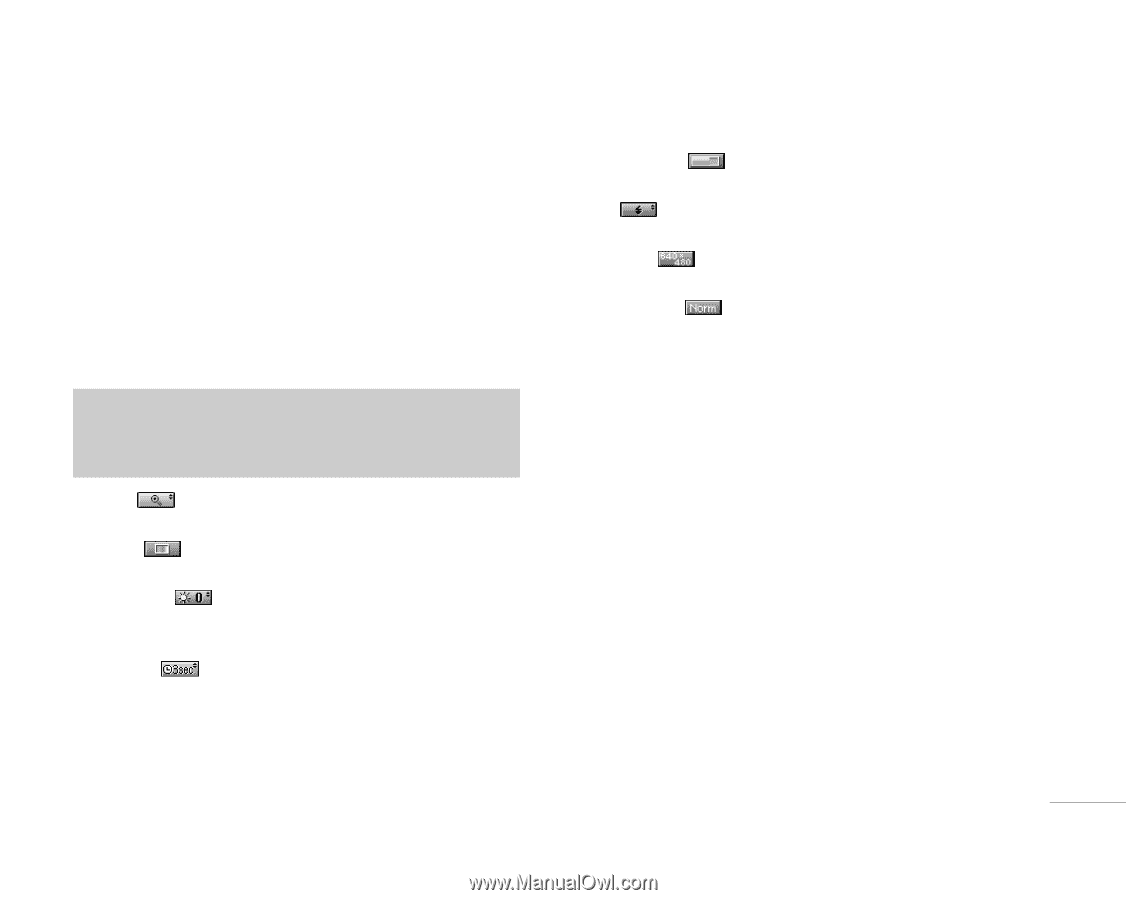
29
MULTIMEDIA
|
MULTIMEDIA
Camera
Menu 6.1
Take picture
Menu 6.1.1
To take a picture with Folder opened
1. Select Take picture, and then press
<
. If you want to reach
this menu directly, press
q
for a long time.
2. Focus on the subject to capture the image, and then press
the
O
key.
3. If you want to save it, press the left soft key
<
or the
O
key.
•
Zoom
[
]: Allows you to set the zooming value from x1 to
x5 depends on resolution.
•
Colour
[
]: 3 settings are available: Color, Sepia,
Black/White
•
Brightness
[
]: Use the right/left navigation
keys to adjust lighting. 5 lighting levels are available:
-2, -1, 0, +1, +2.
•
Autoshot
[
]: Allows you to select the delay time (off, 3
Seconds and 5 Seconds). Then the phone takes a photo after
the specified time.
•
Memory status
[
]: Check the available memory to take
new pictures.
•
Flash
[
]: Allow you to set the flash when you take a
photo in dark place.
•
Resolution
[
]: Allows you to set the image size to one of
1280x960, 640x480, 320x240, 160x128 and phonebook (48x48).
•
Picture quality
[
]: Allows you to set the image quality
from Basic, Normal and Fine.
To take a picture with Folder closed
You can see yourself by sub LCD, when you take your self-
portrait.
1. Press [
q
] for a long time.
2. Select Take picture highlight with side volume key [
[
], then
press [
q
].
3. Focus on the subject to capture the image, and then press
[
q
]. This time, the picture is saved automatically.
Take in modes
Menu 6.1.2
You can take a picture on the various of backgrounds.
Furthermore, you can select a frame by pressing the navigation
key (
U
or
D
).
Note
You can control the image size, brightness, colour and
zooming by pressing the navigation key. (
U
or
D
).