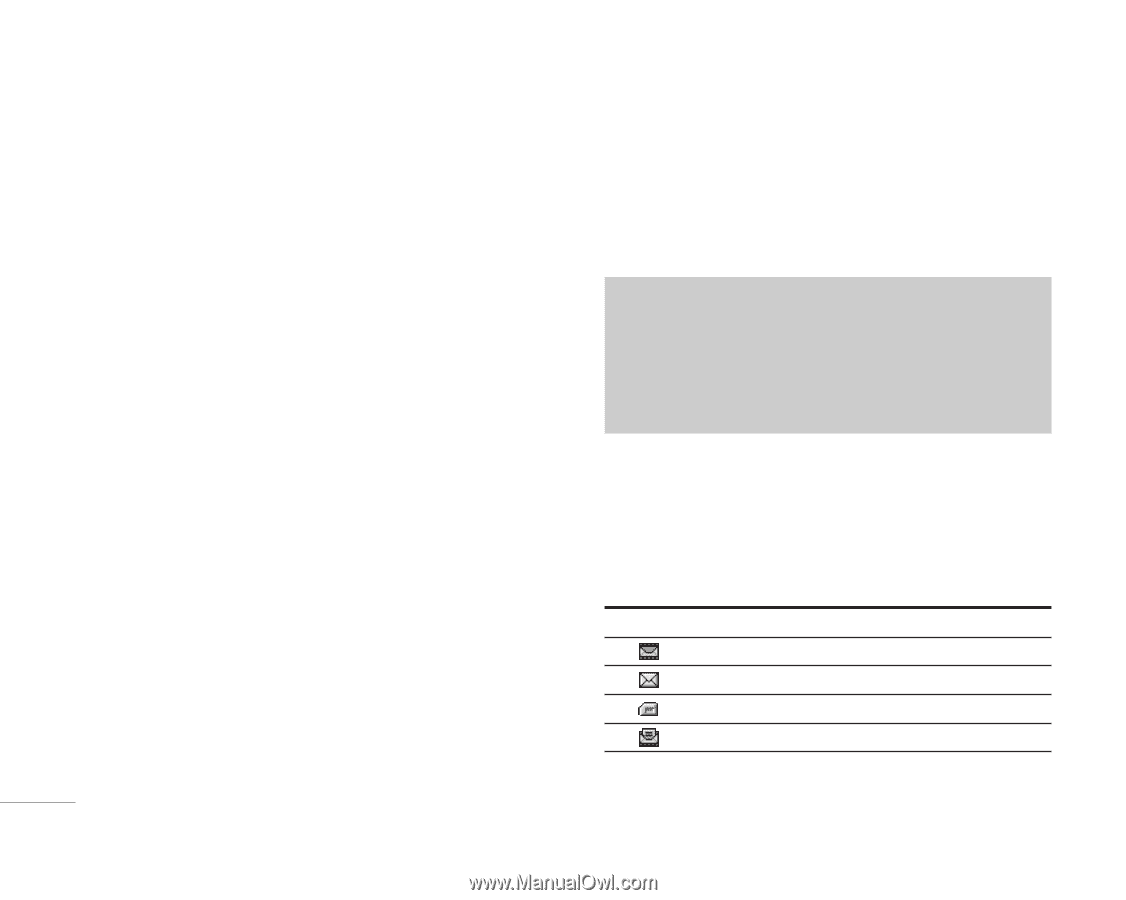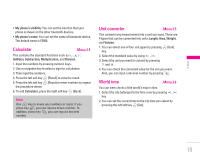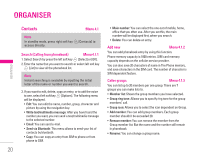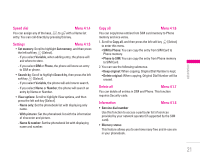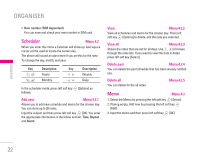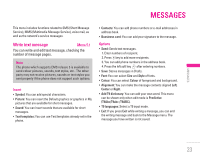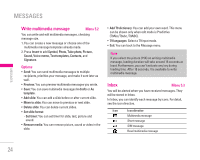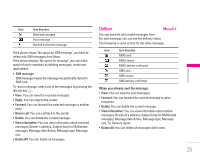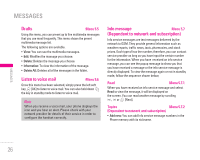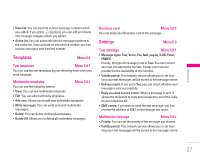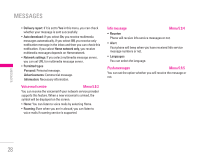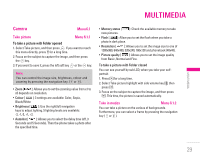LG F3000 User Manual - Page 25
Write multimedia message, Inbox
 |
View all LG F3000 manuals
Add to My Manuals
Save this manual to your list of manuals |
Page 25 highlights
\ Messages MESSAGES Write multimedia message Menu 5.2 You can write and edit multimedia messages, checking message size. 1. You can create a new message or choose one of the multimedia message templates already made. 2. Press Insert to add Symbol, Photo, Take photo, Picture, Sound, Voice memo, Text templates, Contacts, and Signature. Options • Send: You can send multimedia messages to multiple recipients, priorities your message, and make it sent later as well. • Preview: You can preview multimedia messages you wrote. • Save: You can save multimedia messages In drafts or As template. • Add slide: You can add a slide before or after current slide. • Move to slide: You can move to previous or next slide. • Delete slide: You can delete current slides. • Set slide format - Set timer: You can set timer for slide, text, picture and sound. • Remove media: You can remove picture, sound or video in the slide. • Add T9 dictionary: You can add your own word. This menu can be shown only when edit mode is Predictive (T9Abc/T9abc /T9ABC). • T9 languages: Select a T9 input mode. • Exit: You can back to the Message menu. Note If you select the picture (15K) on writing multimedia message, loading duration will take around 15 seconds at least. Furthermore, you can't activate any key during loading time. After 15 seconds, it is available to write multimedia message. Inbox Menu 5.3 You will be alerted when you have received messages. They will be stored in Inbox. In Inbox, you can identify each message by icons. For detail, see the icon directive. Icon Icon directive Multimedia message Short message SIM message Read multimedia message 24