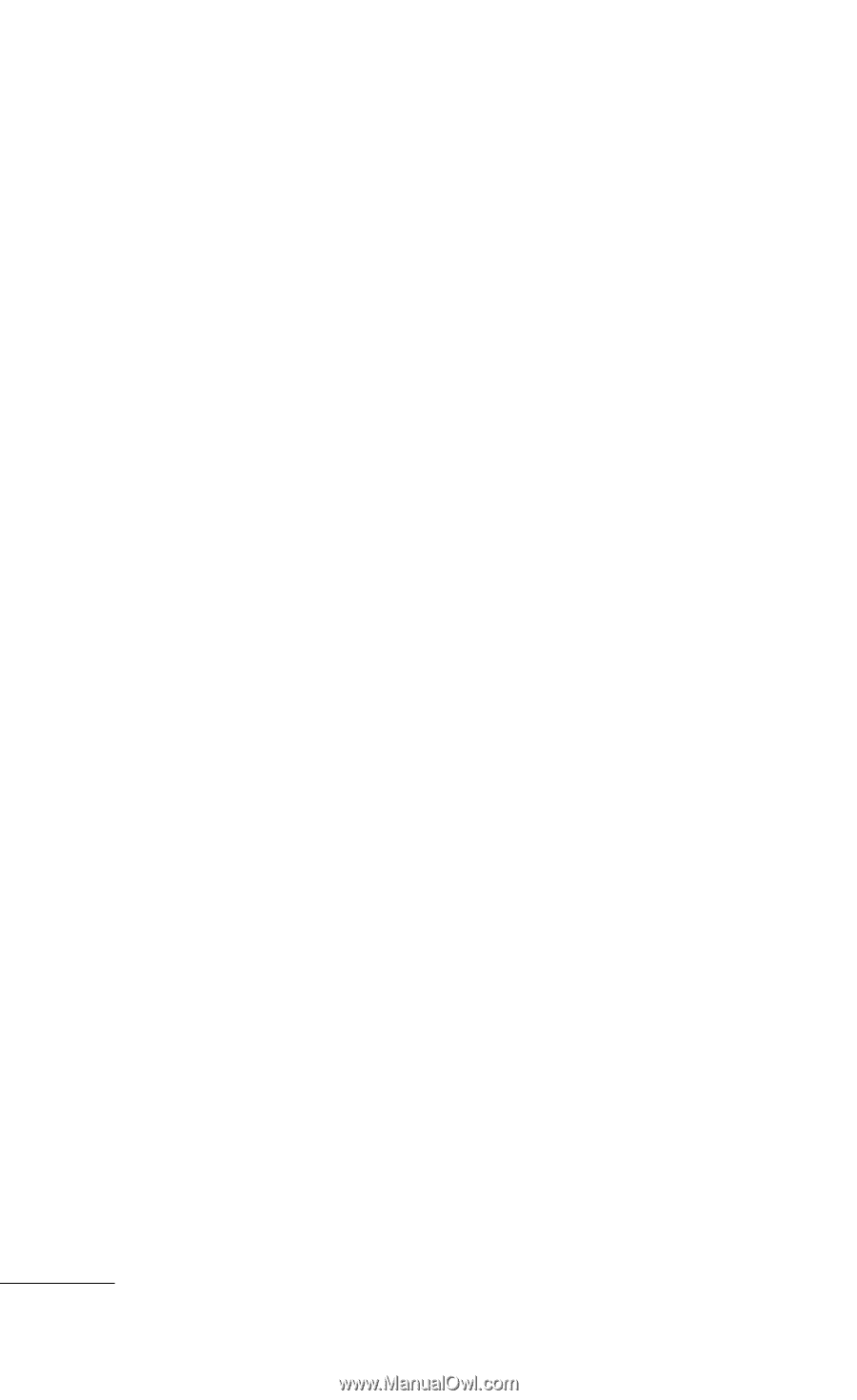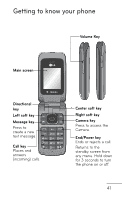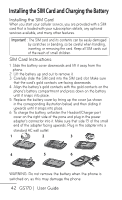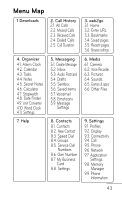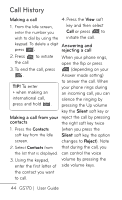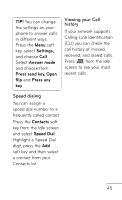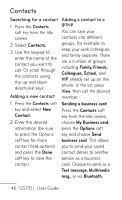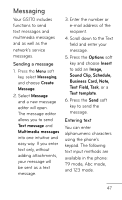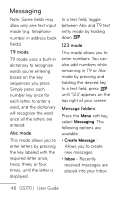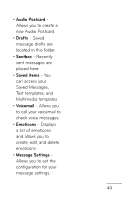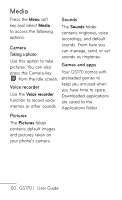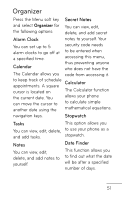LG GS170 Specifications - English - Page 48
Contacts - enter phone numbers by computer
 |
View all LG GS170 manuals
Add to My Manuals
Save this manual to your list of manuals |
Page 48 highlights
Contacts Searching for a contact Adding a contact to a 1. Press the Contacts group soft key from the Idle You can save your screen. contacts into different 2. Select Contacts. 3. Use the keypad to enter the name of the contact you want to call. Or scroll through the contacts using the up and down directional keys. groups. For example, to keep your work colleagues and family separate. There are a number of groups including Family, Friends, Colleagues, School, and VIP already set up on the phone. In the list, press View, then call the desired Adding a new contact member. 1. Press the Contacts soft Sending a business card key and select New Contact. Press the Contacts soft key from the Idle screen, 2. Enter the desired choose My Business card, information (be sure press the Options soft to press the Options key and choose Send soft key for more business card. This allows contact field options) you to send your saved and press the Done contact details to another soft key to save the person as a business contact. card. Choose to send as a Text message, Multimedia msg., or via Bluetooth. 46 GS170 | User Guide